Dark mode is something that is already common in most of the social platforms we use on a daily basis. For example, you can easily activate it in Instagram for Android if you want to darken the colors of its interface so that they don't bother you when you are in low light places. Like Instagram, Twitter also has a dark mode that you can activate in a few seconds.

In this article, we expand our Twitter tutorials by explaining how to activate the Twitter dark theme, also known as dark mode or night mode. You can do it in a way permanent or only when it is dark and you can also choose between two different dark themes. Here is all the information you need to take advantage of this feature.
We suggest: 17 apps for your android mobile with dark mode
Dark mode on Twitter for Android: so you can activate it
Twitter has integrated its long-awaited dark mode in 2019, available for both Android and iOS mobile applications and the web version. It is a useful function, simple to use and with several options upon activation.
On the one hand, you can darken the interface colors permanently or only automatically at sunset. On the other hand, you can choose between the dark clear night theme, where white becomes dark blue, or the dark night, where the white interface turns black. In short, you have two different shades to choose from.

Next, let's explain step by step how to activate Twitter dark theme on your android.
1º- Open the Twitter application.
2º- Click on your profile picture in the top left corner or swipe from the far left to the right of the screen to open the side menu.
3º- In that menu that appears, you have to click the light bulb button that appears in the corner in bottom left to display a new menu of options called Dark Mode.
4 ° - Within the menu, select the options with which you want to enable dark mode. Remember that you can do this permanently (On) or only when it gets dark (Automatic at sunset). On the other hand, you can choose between a dark blue (Light Night) or black (Dark Night) interface.
5º- After adjusting the settings to your liking, slide the menu down to make it disappear. The changes are saved automatically. In the latest image capture below you can see what Dark Night Mode looks like on Twitter for Android.
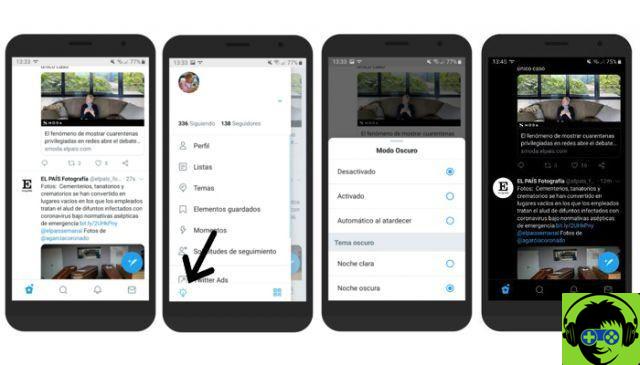
It's so quick and easy to activate dark mode in the Twitter app on your Android phone or tablet, a great feature for rendering the use of the social network is even more comfortable when you are in low-light environments.
Before concluding, we remind you that Twitter integrated in the last months other interesting features, such as the ability to hide replies to your posts so that other users can't see those posts you choose.
It might interest you: how to activate WhatsApp dark mode for Android step by step


























