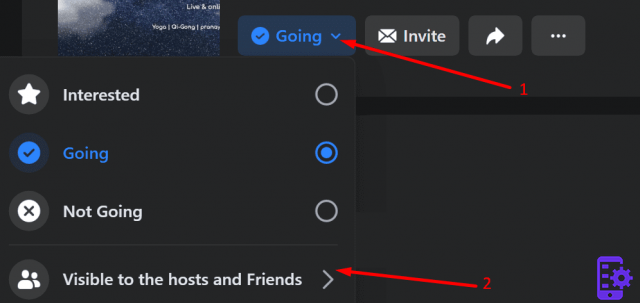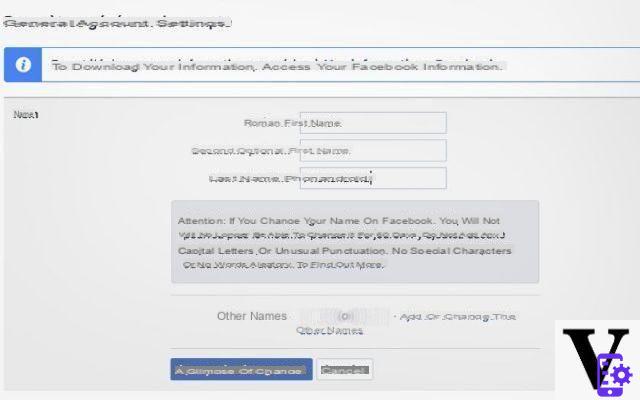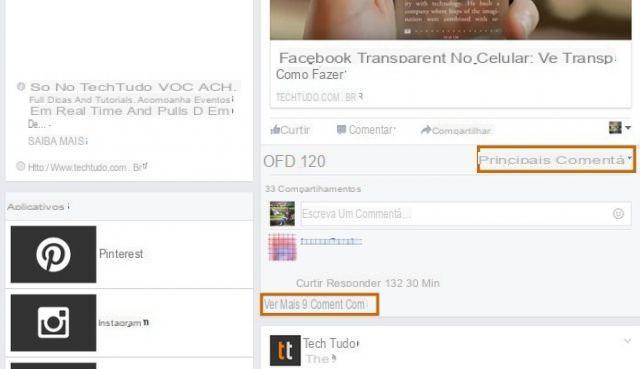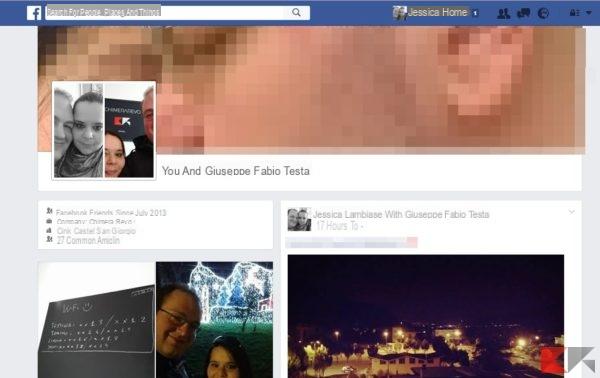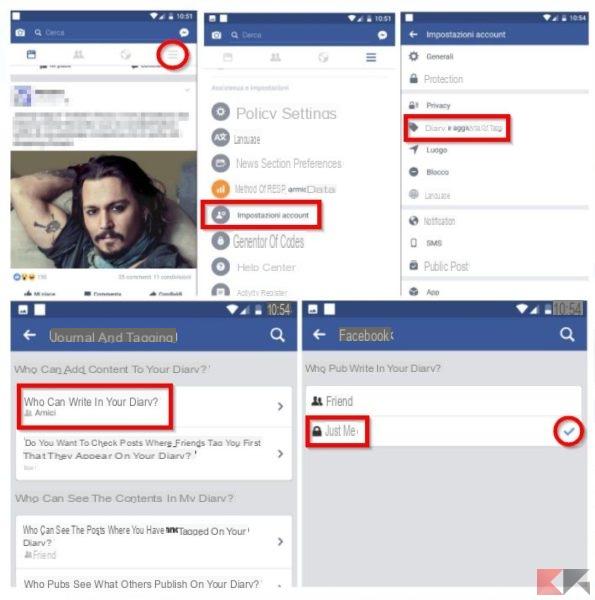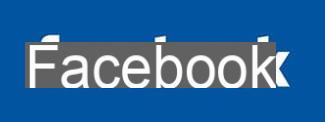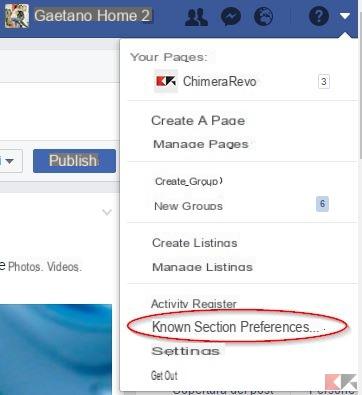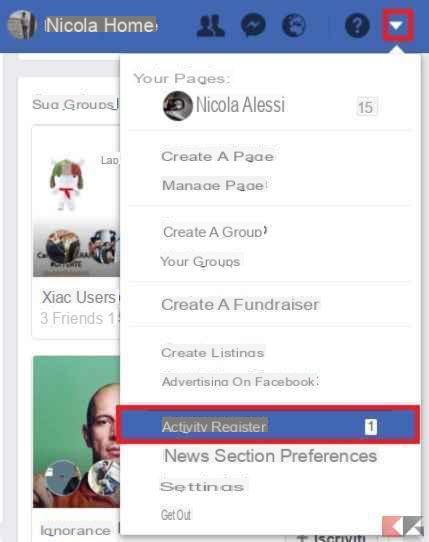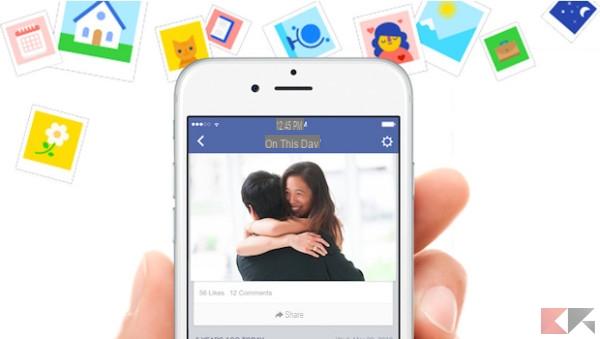Secure Facebook profile or quick and effortless Facebook login? Good question! Let's try together to understand why it is good to prefer the first option instead of the second and how to apply it.
For many (but not all), Facebook is the place where a good part of virtual life takes place and which allows you to keep more or less important contacts; in other cases, perhaps a little more professional, Facebook is that useful but simple tool that allows you to promote your company, yourself, your business or whatever.
Whether you belong to the first category, the second or other categories not mentioned and whether the information stored in Facebook is sensitive or not, know that due to inattention someone could put their eyes and hands in your profile, causing you damage ranging from the trivial sin of curiosity to ruining your reputation, it is absolutely not beautiful.

And that's why this guide is born: we will explain how to get a secure Facebook profile - or, at least, as secure as possible - using some tricks and some simple features already included in the social network.
Before continuing, remember one very important thing: a secure Facebook profile is synonymous with a security-conscious person; therefore, once you have applied the precautions that are most useful to you, keep in mind that getting distracted is a moment and what you leave key information or codes around there is no feature that can protect you enough!
Secure Facebook profile in a few clicks
Avoid "Remember Me"
To put the check mark on "Remember me" is a habit - in my personal opinion extremely incorrect - that many users have taken because of one of the black beasts for privacy that responds to the name of laziness: Basically, setting that check mark means authorize Facebook to log in automatically with your credentials, perhaps even stored in the browser, when you visit the page.
Which may not be a problem if you are using a personal PC, but for a family PC or worse still a public device things change drastically. Advice? Forget it and take a few more seconds to manually type the password.
Of course, this won't make your Facebook profile 100% safe, but it will help you quite a bit.
Set a strong password
Speaking of passwords, “foo”, “pluto”, “tiamotanto”, “123456”, dates of birth and company of the singer, the world is full of them. Your password must meet three criteria in particular: it must be long enough, composed of characters of different types (uppercase / lowercase combinations, numbers, letters, dashes, special characters or all together) e it shouldn't have to do with aspects of your life that everyone knows (for example the name of your puccioso dog or your partner).
But don't be scared: you don't necessarily need to rely on mileage passwords that are impossible to remember, you can also choose awhole sentence - perhaps written in a particular way - that makes sense to you and that you will hardly forget, for example “Odi0-i-Br0cc0li_e_l4-s4ls4-D1-S014“.
Enable access alerts
In my opinion, this is a very useful tool: by activating the access notification, Facebook will send you an email, text message or notification when someone logs into your profile. I realize this is quite annoying especially if you log in several times a day, however it is extremely useful for finding out if someone logs into Facebook for you, perhaps while you are blissfully sleeping.

You can activate access alerts directly from This Page by clicking on "Edit" corresponding to the appropriate item and view the list of accesses made by this other.
Enable two-factor authentication
Even more useful and for me now indispensable, this functionality allows you to receive a one-time code by SMS from enter together with the password when logging into Facebook from a new device. It will waste a few more minutes, but it is a guarantee of security in 90% of cases - since, with the password alone, it will no longer be possible to log into Facebook.
You can activate two-factor authentication from this section (Menu> Settings> Security> Access approval), by placing a check mark on "Require a security code to access my account from an unknown browser" and following the instructions at video.
Generate a different password for each app
Another extremely useful tool to protect yourself is generate a specific password for each application you use: for example, to connect Facebook to the Xbox, to Skype, to some apps for smartphones / tablets and so on, you can generate a random one-time password to be used in place of your personal password.
Facebook will allow you to generate the password and delete it if necessary, thus revoking the access permissions to the app it is associated with. Once used, a one-time password generated in this way cannot be used a second time, so you will need to generate one for each application you want to associate with Facebook.
You can generate passwords for applications by clicking on the "Genera Password” present in this section (Menu> Settings> Security> Application passwords) by following the on-screen instructions. From the same section you can also manage them and possibly revoke access.
BONUS: Specify trusted contacts
Among all these settings to protect the security of the account, with a good dose of distraction and a lot of bad luck (password recovery not working, email disabled and phone not available) you could also be locked out of your own account!
In this regard, Facebook comes to your aid with its section trusted contacts: from here you can select from a minimum of 3 to a maximum of 5 friends da call if you get locked out of your account.

Once they pass a security check (Facebook will make sure it's you before forwarding the help notification), these friends will be able to give you randomly generated single-use codes to allow you to access your account and change the forgotten password if necessary.
Before telling you how to proceed, however, I would like to make a clarification: first of all make sure of you can really trust the contacts you choose, and secondly that such contacts also apply a strong security policy, as a wrong choice of these could cancel all the precautions you have taken to protect you. So, only use this feature if you know you really need it.
You can choose trusted contacts by clicking on “Choose trusted contacts” from this section (Menu> Settings> Security> Trusted contacts) and following the instructions on the screen. From the same section you can also possibly delete one or all of them.
Make your Facebook profile safe: here are some tips