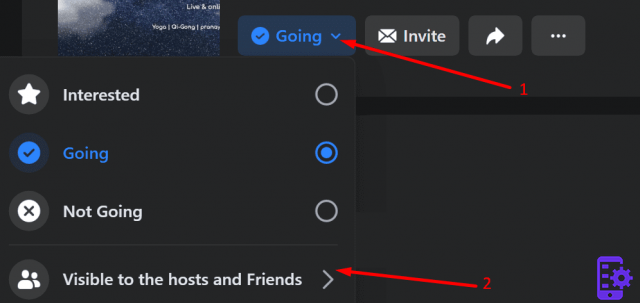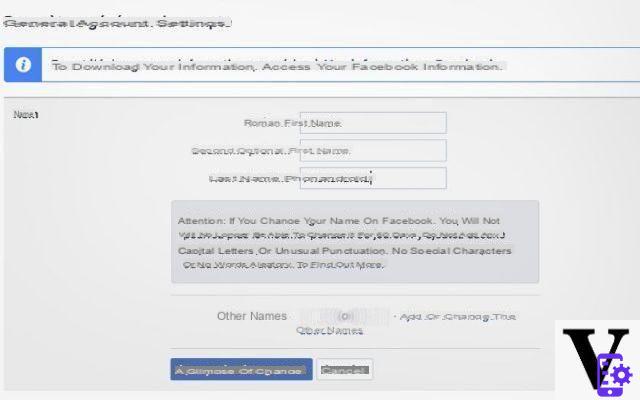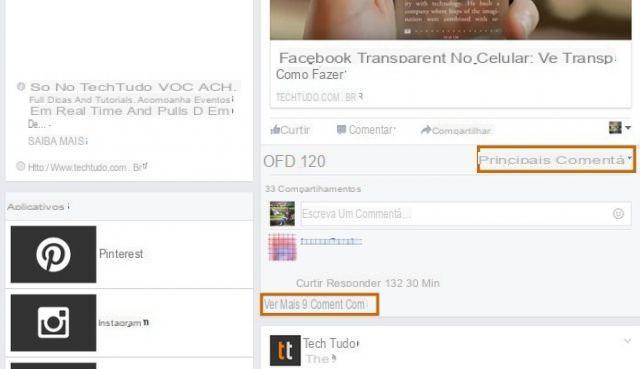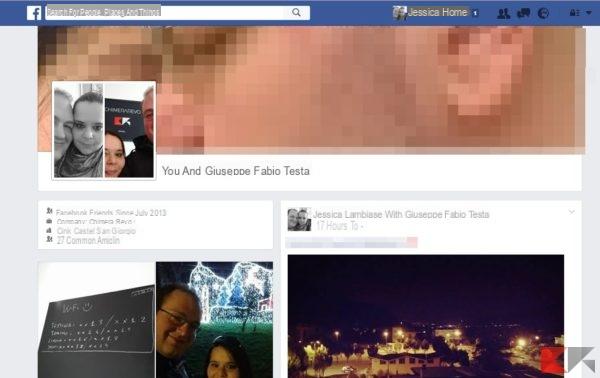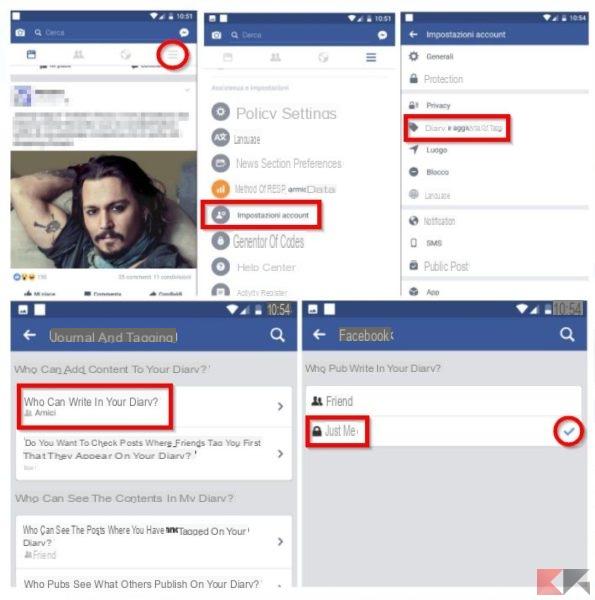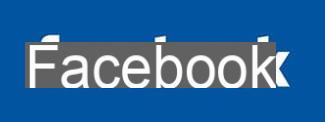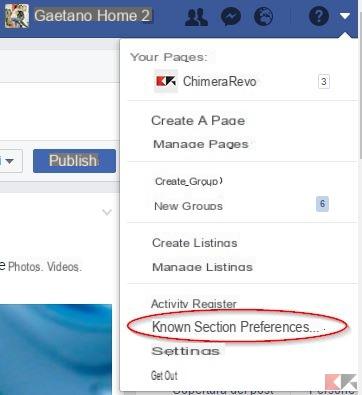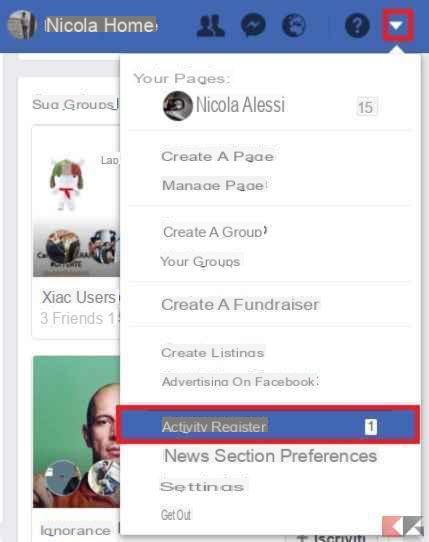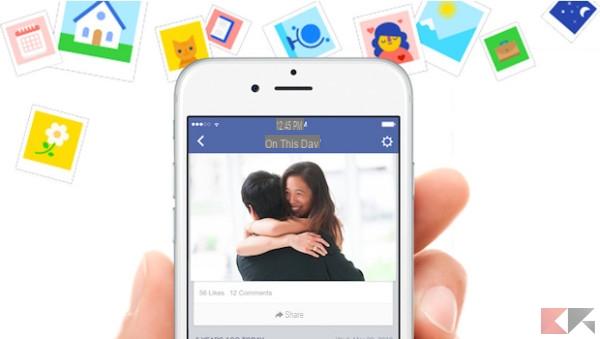Do you need to get rid of some photos on Facebook? This tutorial shows you how to permanently delete photos and videos from Facebook via Android, iOS or PC browser.
Note: If you want to remove photos that other people have posted, you cannot do so because it is against Facebook's terms and conditions. However you can remove tags from photos
Index
- Procedure to be followed from the PC browser
- Procedure to be followed from the Facebook mobile site
- Da App iPhone, iPad o iPod Touch
- Da App Android
Procedure to be followed from the PC browser
- Log in to Facebook.
- Select "Gallery”In the left menu
- Find the photo or video you want delete
- Hover over the photo and click on the pencil icon "Modification”In the upper right corner
- Select "Delete this photo".

Procedure to be followed from the Facebook mobile site
Note: From the mobile site it is not possible to remove videos but only photos
- Login to the Facebook mobile site
- go su "Menu"
 top right
top right - Select "Gallery".
- Find the photo you want to delete and click on it
- Tap the link "Other Options"
- Select "Edit Photo".
- Select "Delete"

Da App iPhone, iPad o iPod Touch
- Open the Facebook app and click on "Other”In the lower right corner.
- Select your name.
- Select "Gallery".
- Go to the photo / video you want to delete
- Having viewed the photo, go to the three dots at the top right and select "Delete Gallery".
Da App Android
- Open the Facebook app and click on "Menu"
 top right
top right - Select your name.
- Select "Gallery".
- Go to the photo / video you want to delete
- Having viewed the photo, go to the three dots at the top right and select "Delete Photo".
NOTE: If there is no Delete Photo option, it means that the photo was uploaded by another person and you cannot delete it. You can only delete the tags.
78
Do you need to get rid of some photos on Facebook? This tutorial shows you how to permanently delete photos and videos from Facebook via Android, iOS or PC browser.
Note: If you want to remove photos that other people have posted, you cannot do so because it is against Facebook's terms and conditions. However you can remove tags from photos
Index
- Procedure to be followed from the PC browser
- Procedure to be followed from the Facebook mobile site
- Da App iPhone, iPad o iPod Touch
- Da App Android
Procedure to be followed from the PC browser
- Log in to Facebook.
- Select "Gallery”In the left menu
- Find the photo or video you want delete
- Hover over the photo and click on the pencil icon "Modification”In the upper right corner
- Select "Delete this photo".

Procedure to be followed from the Facebook mobile site
Note: From the mobile site it is not possible to remove videos but only photos
- Login to the Facebook mobile site
- go su "Menu"
 top right
top right - Select "Gallery".
- Find the photo you want to delete and click on it
- Tap the link "Other Options"
- Select "Edit Photo".
- Select "Delete"

Da App iPhone, iPad o iPod Touch
- Open the Facebook app and click on "Other”In the lower right corner.
- Select your name.
- Select "Gallery".
- Go to the photo / video you want to delete
- Having viewed the photo, go to the three dots at the top right and select "Delete Gallery".
Da App Android
- Open the Facebook app and click on "Menu"
 top right
top right - Select your name.
- Select "Gallery".
- Go to the photo / video you want to delete
- Having viewed the photo, go to the three dots at the top right and select "Delete Photo".
NOTE: If there is no Delete Photo option, it means that the photo was uploaded by another person and you cannot delete it. You can only delete the tags.