La privacy it is one of the hottest and most important topics in modern society. With our lives moving more and more online, it is essential to always have good control of what goes into circulation on social networks. This starting from the most important and populous of all. We are talking about Facebook which offers many different tools to keep an eye on privacy. In this new Tech Princess Guide we are going to find out all the details about it, to learn how to better manage this aspect of modern life.

What is meant by Facebook privacy control?
When we talk about privacy control on Facebook we mean a whole series of tools made available by the platform to limit the circulation of information about us. There are several aspects in which it declines. They range from deciding who can see our photos to the possibility of using facial recognition or not, to managing the data made available to companies that buy advertising on the social network.
Although Facebook places them in the same settings sections, we have decided to exclude all options from this Guide closer to moderation than to real privacy, such as the automatic censorship of comments.
On the other hand, while not formally in the same field, you will also find information on how to return safer your profile. From password setting and access control to two-factor authentication, there are several things you can do to keep yourself safe. After all, it is useless to raise the level of privacy to the maximum if then someone can easily log into your account without permission, right?
If you have any doubts regarding privacy on Facebook, as well as consult this Guide, you can also visit this page. One is available here wide overview and general about the different aspects you can control of your experience on the social network. At the bottom you will also find a link to the platform page that contains the wizard for checking the main settings relating to this aspect.
With the growing influence of social networks, we have grown accustomed to having a life more and more public. It is estimated that more than 4.000 photos are uploaded every second, on Facebook alone. A huge part of us, with a lot of information, that could even get into the wrong hands.
This does not necessarily mean that we must stop using these platforms, which remain a useful or otherwise fun tool. However, given how many details about our life they contain, it is important that we learn to use them conscientiously. Basically the goal is to continue publishing everything we want, but with the full awareness of who will see our post and what they can do with the information it contains.
Facebook delivers different tools to keep your privacy under control. The level of detail is quite high, giving you the ability to indicate exactly who you want to see each individual post or piece of information. However, the question of the information collected for this purpose is more complex advertising. These are less likely to be controlled by the user, but they are still subject to precise regulations. Among these the famous stands out General data protection regulation (better known by the acronym GDPR). Furthermore, it is always possible to request the cancellation of the account and any information connected to it.
Il first step to change the different aspects of privacy on Facebook is to go and check the different settings. Click at the top right on the three horizontal lines on the mobile application and then on "Settings and privacy"And finally on"Settings". If you are on a browser, go to the down arrow at the top right and then select "Settings and privacy" and finally "Settings".
Here you will find a section entirely dedicated to privacy management, where you can check many different aspects of your experience on the platform. The sections are organized differently depending on whether you are on the app or browser, but the options available are roughly the same.
Selecting "Privacy Settings"From mobile or"Privacy"From browser and then"Check some important settings”For both versions, you will also have access to a guided and simplified version of checking these settings. You will have access to the main options, accompanied step by step in an intuitive way. It can be a good first step to start with regain control without having to venture through all the more complex settings.
If you want to see your profile like another Facebook user (so you can check how it looks on the outside) you can do it easily. Just click on your avatar at the top left of the social network home. Then on the browser you will have to click oneye icon next to "Edit my profile", while in the app you must first touch the three dots "..."And then on"View as".
At this point, your profile will appear as seen by other Facebook users, who have no direct contact with you. A great way to check first hand what information you have made public to everyone. To go back to the classic Facebook mode, click on "Exit view as"Su browser e"Exit view mode"On app.
By visiting this page you will have access to a series of wizards relating to specific aspects of privacy on Facebook. You can then easily check who sees your posts, how the platform behaves in relation to ads, get tips to protect your account and much more. Under each of the options, the last time you checked them is also marked, so that you can check them frequently.
You can also get to the dedicated page starting from the settings menu. From mobile, click on "Privacy Settings", While from a browser it is simply"Privacy". Then select "Check some important information”And you will be redirected to the page in question.
Please note that you have access here only to some of the privacy settings that Facebook makes available to you. The ease of access and modification makes this space very convenient to use, also thanks to the wizard. However remember that it is only the first step from this point of view and that there are many other settings to be defined at best.

What aspects of Facebook privacy can I control?
There are lots of sides of your Facebook experience over which you can have very precise control. For example, you can decide who can view any information you enter on your profile in a timely manner. You can choose to show the day and month you were born to everyone except two people you indicate, but keep the year of birth secret or limit it to friends only. You can also have control over Facebook's ability to use tools like the facial recognition or your location history.
A slightly different speech is what concerns the information about you collected by the social network and used in relation to advertisements. There are a number of data about your tastes and personality used to carefully select the advertisements that are shown to you. It cannot be completely prevented from the settings, but you can always have access to the data collected in this way and if you wish you can save a copy. You can also permanently delete them, along with your profile. This practice also remains subject to various international regulations, starting with the well-known GDPR Compliance.
Of course, you can check accurately who sees all the information about you, from where you live to your sentimental state and beyond. To check and change this aspect, click on the three horizontal lines, go down to "Settings and privacy", Click"Settings"And then on"Privacy Settings". Now click on "Manage your profile”And you will find yourself in front of all the information about you on your profile. By clicking on the pencil icon and then on "Share with: …"You can indicate the public you want to have access to each data.
From the browser, click on the down arrow at the top right, then on "Settings and privacy","Settings","Privacy" and finally "Manage your profile". You will find here all the information you have published on your profile, flanked by an icon that indicates the audience that can view each of them. By clicking on it you will have the possibility to modify this aspect as you prefer.
You have several options to choose from. The main ones are "All","Friends"Or"Only me“, But you can also add and remove specific people as you like. You can also create personalized lists of friends, to quickly select for example your family, your schoolmates, your colleagues and so on.
Before and after checking the individual information display settings on your profile, that's fine check the result. In fact, you have the possibility to see your profile 'from the outside', as if you were any Facebook user. This way you can quickly locate the information you want to restrict circulation.
To do this, click on your avatar at the top left of the social network home. Then if you are on a browser select theeye icon next to "Edit my profile". If, on the other hand, you are browsing from the app, you must first touch the three dots "..."And then on"View as". Explore each section, making sure all visible information is what you're willing to share with everyone.
Facebook has by now more than fifteen years of life and those who have been subscribed for a long time now have accumulated a huge amount of content on the platform. It could therefore take too long to go to change the audience of every single post. For this reason the limiting function is available. Thanks to this you can quickly change the privacy settings of all our posts made on Facebook so far, restricting the audience to friends only.
To access this feature, from mobile click on the three horizontal lines, then on "Settings and privacy","Settings"And"Privacy Settings". At this point select "Limit who can see old posts" and finally "Limit past posts“, Written in red.
Vice versa, from the browser click on the arrow at the top right, then on "Settings and privacy","Settings" come on "Privacy". Here you will find a section with "Do you want to limit the audience of posts that you have shared with friends of friends or with everyone?"And alongside the words"Limit past posts". Click on the latter and you will have reduced the audience of all your past posts.
You can set a general privacy level for all your future posts on Facebook. It will be the default one, automatically present when you share something. However, you will always have the possibility to change the audience that can view each content in a timely manner.
you can do it only gives browser, by clicking first on the arrow at the top right, then on "Settings and privacy"And subsequently on"Settings"And finally on"Privacy". At this point on the line "Who can see your future posts?"Find the inscription"Modification". Click on it and finally on the box next to the "Publish" button. Here you can define the default audience of your posts.
One of Facebook's best-known features are the tag, which gave birth to the neologism “taggare”. They are basically links to a person's profile. They are used, for example, to indicate who is present in a photo, or to report a post to a friend, since every time someone is tagged in a piece of content, they receive a notification. The content in question it can also arrive on the feed of the recipient's contacts, so it pays to be careful.
There may indeed be instances where we don't want our friends they cut us in a content. Sometimes it's for a post whose tone we don't like, sometimes it's an unwanted invitation, sometimes it's just a photo we didn't look good in, and in the worst cases it could even be something dangerous, like a phishing attempt. Whatever the reasons, it is good to have the opportunity to check the tags and approve them before they appear on our profile.
In fact, we can make Facebook ask us to give our green light every time someone tags us in a post. If you want to activate this option, from mobile click on the three horizontal lines, then on "Settings and privacy""Settings"And"Profile and tagging". Now go down to "Want to check the posts they tag you in before the post appears on your profile?". Click and activate the switch that will appear.
From the browser instead you have to click on the down arrow at the top right, then on "Settings and privacy", up "Settings" come on "Profile and tagging". At this point you find the question "Want to check the posts they tag you in before the post appears on your profile?". Select "Modification”And change the relative setting.
It depends on the settings you entered. To check and possibly change this aspect of your privacy on Facebook, from mobile click on the three horizontal lines, then on "Settings and privacy","Settings" and finally "Privacy Settings". From the browser instead select the down arrow, then "Settings and privacy","Settings" and finally "Privacy".
In both cases you will find the option "Who can see the people, Pages and lists you follow?”And clicking on it you can change the answer to this question.
If you want, you can limit the people who can send you a friend request. This way you can reduce the number of unwanted invitations. From mobile, click on the three horizontal lines, then go to "Settings and privacy","Settings " come on "Privacy Settings". If you are on a browser, click on the arrow pointing down at the top right, then on "Settings and privacy","Settings" and finally "Privacy".
In both cases you will find the item "Who can send you friend requests?". By clicking on it you can change this setting, choosing between "Everyone" or just "Friends of friends".
Among the options of privacy management on Facebook, there is also the option to limit the number of people who can see who is among your friends. If you are in the application, click on the three horizontal lines at the top right, then on "Settings and privacy","Settings" come on "Privacy Settings". Vice versa, from the browser click on the triangle pointing downwards, then on "Settings and privacy","Settings" and finally "Privacy".
Now in both cases you will find the option "Who can see your friends list?". By clicking on it you can modify as you like, going from the more restrictive to the broader options.
It may be a good idea to check your privacy on Facebook to prevent people from trace back to your account through your email and your phone number. If you want to activate this option, start by clicking in the app on the three horizontal lines at the top right, then on "Settings and privacy","Settings" come on "Privacy Settings". If, on the other hand, you are on a browser, first click on the arrow pointing downwards, then on "Settings and privacy","Settings" and finally "Privacy".
In the list you will find there will be both "Who can search for you using the email address you provided?", is "Who can look for you using the phone number you provided?". Click on each to give your preferred answer to these questions.
Of course. As part of the privacy management on Facebook you have the option to prevent your profile from appearing when someone searches for your name on Google or other search engines.
From mobile, click on the three horizontal lines at the top right, then on "Settings and privacy","Settings" come on "Privacy Settings". From the browser instead you will have to click on the arrow pointing down at the top of the screen, then on "Settings and privacy", Then on"Settings"And finally on"Privacy". At this point, go down to "Do you want search engines outside Facebook to redirect to your profile?". Click on it to give or withdraw your consent at any time.
The technology of facial recognition it is one of the most fascinating in development in recent years, but it also carries with it real risks to confidentiality. For this reason Facebook offers the possibility to activate or deactivate it at will on the platform.
To change your choice, go from mobile to the icon with three horizontal lines, click on "Settings and privacy","Settings"And then on"Facial recognition". If you are on PC, click on the arrow pointing down at the top right, then on "Settings and privacy","Settings" and finally "Facial recognition". In this space you can indicate whether or not you want Facebook to be able to identify your face in content such as photos or videos.
You never know what someone might post on your profile. There are things you might prefer to remain private or otherwise limited to a small circle of friends. Fortunately, this option is also available among Facebook's privacy management tools.
First of all from mobile go to the three horizontal lines at the top right, then on "Settings and privacy"And"Settings". From the browser instead you will have to click on the arrow pointing down at the top and then on "Settings and privacy"And then on"Settings".
Now for both select "Profile and tagging", Then move on to"Who can see what others are posting on your profile?". Click on the latter to indicate who you want to have this possibility.
It depends on your privacy settings on Facebook. You can indeed activate or prevent this possibility depending on your preferences. First of all, if you are on mobile click on the icon with three horizontal lines and then on "Settings and privacy"And"Settings". From the browser, on the other hand, you will find an arrow pointing downwards at the top right. Click on it and from the drop-down menu choose "Settings and privacy" and then "Settings".
Now choose the item from the list "Profile and tagging". From here go to "Do you want to allow other people to share your posts in their stories?”And make your choice.
I tag they are a famous function of Facebook and social networks in general. These are links to profiles, used to indicate who is present in a photo for example and much more. The recipient of the tag will receive a notifies and your contacts will be able to see the content in question, depending on how you set your privacy on Facebook.
You can in fact choose who has the possibility to see the content they tag you in. Click on the three horizontal lines from the mobile or on the arrow pointing down at the top right and then on "Settings and privacy"From browser. At this point click on "Settings" come on "Profile and tagging". Here you will find the entry "Who can see the posts they've tagged you in on your profile?”And clicking on it you can change your settings.
Eventually you can also change the next option "When they tag you in a post, which people do you want to add to the post's audience if they can't already see it?". In this case you are going to define which people you want to 'earn' the chance to see a content thanks to your tag.
For example, let's say you choose to set this option to “Friends”. If Marco shares a post limiting it only to his friends and tags you, your friends too they will be able to see him regardless of their relationship with Marco. An aspect that is worth checking even if, being very specific, it will only be significant in a limited number of cases.
A few years ago Facebook introduced the "Follow". Thanks to it, it is possible to receive in one's feed the contents published by another private profile without the need to ask the latter for friendship. It is a very useful tool for celebrities for example, who can get their posts to a much wider audience. exceeding the limit of 5.000 friendships, without the need to jump to a Page.
Those who follow you will then receive all your publicly shared updates. It will not see the ones you have imposed restrictions on, such as posts reserved for your Friends. However, if you don't want anyone to be able to see your posts in their News section, you can change this setting.
From mobile, click on the three horizontal lines at the top right, or from the browser on the arrow pointing downwards. Then select "Settings and privacy","Settings" and finally "Public posts". Here you will find the entry "Who can follow me”And you can choose whether to open this opportunity to everyone or only to your Friends.
Facebook can use your location, detected via your smartphone or other devices, for different purposes. Thanks to it, in fact, it can give you information on what is around you, with increasingly targeted suggestions also at a geographical level. The information received is collected in the so-called location history, directly accessible only from your account.
You can see the history of your positions at any time in the context of privacy management on Facebook. First click on the three horizontal lines in the app or on the arrow pointing down from the browser. Then select "Settings","Settings and privacy" and finally "Location"Or"Geographic location"(From mobile or browser respectively).
If you are in the application, click now on "Location history"And then on"View your location history“. From the browser instead, just click on “View location history". In both cases, you will be asked to re-enter your Facebook password, as it is a piece of data very sensitive for privacy.
After these steps, you will be able to see all the information that the platform has collected about your position. If you wish, you can delete them also selectively, deleting specific cases in which your presence has been registered.
If you don't want Facebook to have access to your location, you can prevent by going to the privacy options. First, click on the three horizontal lines at the top right or, if you are on the browser, on the downward-facing triangle. Then select "Settings and privacy", then "Settings" and finally "Location" (or "Geographic location"From computer). Now clicking on "Location history”You will have the possibility to deactivate or activate the collection of information on your position by the platform at any time.
Facebook also has some Stories, exactly like Instagram, and if you use them it is good that you keep an eye on their privacy settings. The platform gives you the possibility to choose the audience that can see these posts. Not only that, but you can also limit the circulation of your content published in this way, preventing it from being shared further.
To do this, go from mobile to the three horizontal lines at the top right, then click on "Settings","Settings and privacy"And"Story settings". Here you will find an entry called "Privacy of the story“, Where you can define the audience that sees your content on Facebook. Immediately below you will find the "Sharing options". Here, in a guided way, you can indicate whether or not you want to give the possibility to re-share your Stories to other users, depending on whether you have mentioned them or not.
If you are on a browser you can edit only the reshare options. To do this, click on the arrow at the top right, then on "Settings","Settings and privacy"And finally on"Stories".

Can I block another Facebook user?
If someone causes you problems of any kind on the platform, you always have the option to lock. In this way the user in question will no longer be able to see your posts, or write to you or send you friend requests. If you want to implement this type of protection, from mobile click on the three horizontal lines at the top right, while from the browser go to the arrow pointing downwards. At this point select "Settings","Settings and privacy"And"Block someone".
From the application you will see here the list of people you have blocked and you can add new ones (or even remove them, if you need to forgive them), by typing their name in the appropriate box. From a computer you will have the same possibility in "Blocking of users", Accompanied by any other more specific measures. For example, you can prevent a user from just sending you messages or inviting you to groups as needed.
Regarding this topic, it is good to remember that the person blocked can still view your public posts (ie visible by "Everyone"), by going to your profile without logging into Facebook. This is something you should consider if you don't want certain people to see your content.
In the privacy settings of Facebook from the browser, you can find the possibility to add a friend to the list "With restriction". This means that this person, while remaining among your friends, will not be able to see the posts you publish only for your friends. If for any reason you don't want to take away the virtual friendship to a person, but you want to limit their access to your content, you can take advantage of this option.
Blocking a user, even though it is always undoable, is a very tough option. The person in question is almost completely cut off from your Facebook experience: they can't write to you, view your posts, invite you to events, and so on. If you want then, you have the option to prevent a user from performing specific activities, without hindering the others.
To activate this type of options, go to Facebook from your browser (it is not possible from mobile) and click on the arrow at the top right. Then go to "Settings","Settings and privacy"And finally on"Block someone". Here you will find the different options. By entering their name in the appropriate box, you can prevent a user from sending you messages or invitations to apps, events and groups.
It can be a great solution for that friend you like so much, but it should stop sending requests for the mobile game he has been passionate about lately ...

Can I change the privacy of a single post?
Yes, you don't have to decide between just showing all your content to the whole world or limiting it to an audience of your choosing. For each of your posts you have the right to choose precisely who to show it to. To indicate this, go to the content in question and click on the three dots in the upper right corner. Now select "Change privacy"Or"Edit your audience”Depending on whether you are on the Facebook mobile app or browser.
In the new window that opens, you can decide if show your post to Everyone (subscribed to the platform or not), only to your Friends, only to a specific List, to anyone except certain people, to specific users and so on. You can define in detail the users who can view each of your posts or not.
Yes, you don't necessarily have to take action after sharing. Every time you create a new post you find a small box under your name in the window that opens. This indicates the current default privacy setting. By clicking on it you can change it, indicating whether you want the post in question to be visible to everyone, only to your friends, only to members of a list ...

Can I manage the information Facebook collects about me?
Certainly one of the thorniest issues in the field of social networks, especially when it comes to privacy, is what it concerns the information collected by the different platforms. There are a lot of details that Facebook keeps about what we do on the site and that it uses to create personalized ads. Thanks also to the great attention on the subject, the platform still offers thefull access to all this data for the user. You can then consult them at any time and delete them (although this may require the complete deletion of your profile).
If you want to see the information collected by the platform on your activity and your behavior, go from mobile to the three horizontal lines or the arrow pointing downwards from the browser. Click now on "Settings"And then on"Settings and privacy". Go to the section "Your information on Facebook"And click on"Access your information".
From the screen you are now in front of you can view every single action you took on Facebook and which has remained tracked by the service. Everything is divided into categories: Posts, Photos, Videos, Comments, Friends, Events, Pages, payments and much more. By opening each section you can check what it contains and possibly remove the different contents.
Further down you can find other even more sensitive information. They range from information collected for advertising purposes (including that provided by other companies outside Facebook) to the history of searches you have carried out and your positions.
Yes, it is possible. Whether you want to do it to transfer everything to another service or just to keep them, you can download all the information collected by Facebook from your membership or even for a single period of time.
To do this, click on the three horizontal lines or on the arrow at the top right of the browser from the mobile. Now go to "Settings","Settings and privacy", Then in the section"Your information on Facebook"You will find the item"Download your information". Click here to start the file creation procedure, which will remain available (protected by your Facebook password) for a few days for download.
Facebook tracks everything you do on the platform: from the comments you have left to the posts you have read, to the videos you have viewed, the places you have visited (if you have activated the option), the likes you have left and much more. For this reason it is important always use the platform in an informed manner.
In addition to deleting specific activities from your profile, you can also request Facebook to delete everything what he saved on you. To do that, you have to completely delete your account. Let's see how to do it.
First of all, click from mobile on the three horizontal lines that you find at the top right, or from the browser on the arrow pointing downwards. Then select "Settings","Settings and privacy"And finally go to the section"Your information on Facebook". Here you will find the entry "Deactivation and elimination”And clicking on it you can start the wizard to delete all the information that Facebook has saved about you.
You will be given two possibilities: the first is there disabling account. This is a sort of 'pause' for your profile, which will no longer be visible outside, but whose information will remain saved on the platform. You will then go back when you want and reactivate your account easily.
Desideri is invented delete everything what is in memory, you must proceed to the elimination, in fact. This will be final and you will no longer be able to recover the data (so it may be a good idea to download all information first for a safety backup). After a few weeks from the confirmation of the deletion, Facebook will have removed all the information related to your profile from its archives.

How can I improve the security of my Facebook account?
Technically, account security is not part of the scope of the privacy on Facebook. However, it is evident that this is an aspect to be taken into account for those who want to protect their identity on the web. There is little point in having opaque curtains in the house if we don't have one solid lock at the front door, right?
For this reason it is important then protect better our account, setting a strong password, controlling access and, potentially, also entering two-factor authentication. This way we can be safer that nobody enters our Facebook profile without our knowledge.
First from mobile, click on the three horizontal lines at the top right or if you are from a browser on the arrow pointing down next to the notification bell. Then select "Settings","Settings and privacy" and finally "Security and access". Here you will find the menu item "change Password". Click on it, enter your current and new passwords (twice, to verify that it is correct) and finally click on "Save Changes".
It is important to select a password that is solid and hard to guess. When you type in the new one, Facebook first tells you how effective it is, although it doesn't have specific requirements.
Generally, the security level of a password increases with the number of characters. Not only that, but it also grows together with the variety of the latter: if in addition to lowercase letters you also use capital letters, symbols and numbers, you will have a much more effective password. To be clear, "canegiallo" is better than "dog" and "c @ n3Giallo" is better than both.
On the other hand, it is also important to choose something that you remember easily. A password such as “hJomc # awse27no9589” is definitely effective, but you would probably have a hard time memorizing it. Then try to find a compromise between something simple to keep in mind and the advice above.
But be careful to avoid the two most serious mistakes from this point of view. Don't choose something that is too easy to trace back to you (such as your date of birth or the names of your children) and don't use the same password you use elsewhere. These are options that are easy to remember, sure, but also easy to find for anyone who wants to log into your account.
Finally, one last tip: "password", "123456", "asdfghjkl123", "facebook" and similar options they are not a good choice. Indeed, they are among the most widespread in the world and the first that any malicious people would try to insert. be careful!
A great idea to protect your Facebook account (but also the other services where it is available) is thetwo-factor authentication. It is a login system that takes place through two separate and independent steps. Typically this is a login via username and password and a subsequent confirmation with a code sent via SMS or via smartphone application.
This means to log into your account it is not enough to have your login data. In addition to your email and password, you will need to have access to your mobile phone. This makes it much more complicated to get into your account without your permission.
First of all, click on the three horizontal lines in the Facebook app, or from the browser on the arrow at the top right. select “Settings","Settings and privacy" and finally "Security and access". Now click on "Use two-factor authentication”And enter your password.
At this point you can start the wizard depending on the second factor for secure access to Facebook. You can decide between receiving an SMS, using a U2F security key or an authentication application such as Google Authenticator, available for both Android and iOS.
If you have activated two-factor authentication, the login process becomes longer. This is an important security measure, but it can sometimes be inconvenient. For this reason you can indicate some specific devices where you will not be asked for the second factor, for speed up the process. After the first access you will be asked if you want to authorize the device in question or not for the future.
To check which devices are authorized, go to the settings by clicking on the three horizontal lines at the top right or on the down arrow next to the notifications if you are on the browser. You choose "Settings and privacy","Settings" and finally "Security and access". Now go to "Authorized accesses”And you will find the list of devices that can login quickly.
This feature is useful for having a better experience on Facebook, but on the other hand it involves a greater security risk. Consequently, try to authorize only devices where you are the only person to have access to them, such as your home computer or your smartphone.
Yes, or rather you can exercise access control and verification. From mobile click on the three horizontal lines at the top right of the screen. If you are on a browser, go to the arrow at the top right. Now click on "Settings and privacy","Settings"And"Security and access".
At the top of this tab you will find all devices and places from which a login has been made to your Facebook profile (such as your computer and smartphone). By clicking on the three vertical dots next to each you can exit the session or by selecting "Is not you?“, Activate a wizard to secure your account if necessary. You can also click on "Log out of all sessions”To cancel all saved logins and request the login again on all your devices.
By scrolling down you can also activate the option "Receive alerts on unrecognized logins". In this way, every time Facebook registers an unexpected access (from a new browser or device) you will receive a notification on the platform, on Messenger and / or via e-mail depending on your choice. One way to act promptly in case of suspicious logins.

Some general advice for your privacy on Facebook ...
Let's see together some generic suggestions on the approach to take to get one better management of their information on the Mark Zuckerberg platform ...
Facebook allows you to have a certain level of control about your privacy, but it's not full coverage. Also, as much as you can pay attention and limit your audience to trusted people, there is no way to control the behavior of the latter. In short, from this point of view the security it is necessarily only partial. Don't panic though: the important thing is to always be aware of it and act accordingly.
Like? Eg not exposing oneself to exaggerated risks, paying attention to what we share. The ideal would be, regardless of the level of privacy set, always think that anyone can see what we publish on Facebook. If there is something we don't want to go public, better keep it to yourself.
The privacy settings and the defenses they can offer should be seen as seat belts or car airbags: they can save our lives in an emergency, but there is no need to put them to the test if it is not necessary.
The password is the first protection for your account. It is important to choose it carefully, so that it can block the bad guys. The ideal password has all these characteristics:
-
- It is long (10 to 20 characters or more)
- It has at least one capital letter, one lowercase letter, one number and one symbol
- It is unique, i.e. you do not use it on other platforms or sites
- It has no obvious connection with you, that is, it is not deducible by knowing some information about you (no dates of birth, pet names or nicknames then!)
- It is not as obvious as "password", "123456789", "facebook" and the like
In addition to all this it should also be easy to remember. In fact, it would be better to avoid writing it down somewhere or having to resort too often to the password recovery features offered by Facebook. It is not easy to find the one that meets all these characteristics, but it is very important to make an effort to do so.
In addition to the password, it is also good to set thetwo-factor authentication. This is a simple system to implement, but it guarantees much greater security for your account. As always, 100% protection does not exist, but this is a big step in that direction.
When you revisit your privacy settings on Facebook, do so with critical spirit. So ask yourself why you use the platform and act accordingly in selecting the different options. For example, if your goal is not to become an influencer, but simply to chat with your friends and show them your photos, there is no need to have your post audience set to Everyone. Think carefully about your choices and when in doubt, it's a good idea to opt for the more restrictive options.
No need to panic, but on the other hand we must not even deny it. While we may be careful with our privacy settings, there are still a number of data that Facebook will have about our preferences and behaviors regardless. This is not only due to algorithms that exploit the information we provide to the platform to create an increasingly complete picture of our habits, but also because we are not the only source of these details.
Going to "Settings and privacy","Settings","Your information on Facebook","Access your information","Ads and companies" and finally "Your business outside of Facebook”You can find a list of companies that share your business data with Facebook. The platform will use your behaviors to personalize your experience, for example by creating more targeted ads.
 It is a process declared and transparent, which you can check at any time and manage in many respects. However, there remains a side of your experience on Facebook (and actually on the web in general) over which you have limited control. It is good to keep this in mind when browsing and when you see advertisements particularly good ...
It is a process declared and transparent, which you can check at any time and manage in many respects. However, there remains a side of your experience on Facebook (and actually on the web in general) over which you have limited control. It is good to keep this in mind when browsing and when you see advertisements particularly good ...

The long history of the relationship between Facebook and privacy
Facebook was one of the primi social network to effectively become a social phenomenon of global dimensions. Not only that, but its growth has been very rapid, taking less than two years from the opening of registrations to the whole web to reach 100 million users. Today, sixteen years after its foundation, it counts more than two billion of active people. Such explosive growth is difficult to follow with the right attention and often they are born disputes, related to privacy.
A problem that was actually already present since the legendary origins of the platform. Facemash, the very short-lived project created by Mark Zuckerberg before the launch of his famous social network, was closed by Harvard University precisely because it violated the copyright and privacy of students.
In the course of history then, the problems were different. One of the first concerned the News Feed, that is the current main Facebook page where you can see all the new updates of the people we follow. It seems impossible, given the centrality that this aspect has today in the experience on the social network, but when it was introduced was extremely contested.
The platform has therefore introduced over time more and more options and tools to allow users to controllare their experience and the circulation of data. In 2009, for example, the possibility was added to restrict the audience of individual posts on Facebook, choosing whether to show them to everyone or just to friends. Instead, the introduction of the mechanism to control the privacy of all your past posts of Facebook.
At the same time, there were several scandals relating to the processing of user data by the platform. One of the largest and most famous was the one related to the British consultancy firm Cambridge Analytica. This company involved approx 300.000 users in a survey, prompting them to provide access to their personal data.
Due to Facebook's design, however, Cambridge Analytica has been given the ability to collect data from all people connected to those participants. This created a huge database of personal information of millions and millions of unaware users. These details were then exploited in the political sphere for manipulate public opinion, in the American and Mexican electoral campaigns, as well as in the referendum for the so-called Brexit.
The case got great media attention, also leading Mark Zuckerberg to testify before the US Senate. Consequently, Facebook made new changes to its privacy tools, in order to ensure greater security for its users. To this was added the need in Europe to respect the rules of the so-called GDPR Compliance, which entered into force a few months after the outbreak of the scandal, although not directly linked to it.
To date, the issue of privacy on Facebook and in general on social networks it is still very hot. Many artists have been inspired by this topic to create their own works, from TV series such as B to movies like The Circle (in turn based on a novel). There are also many documentaries that analyze the question, including the famous one The Social Dilemma, which became a small case in the course of 2020.
In short, with the privacy su Facebook it is the case not to joke. It is important to be careful and double-check your settings in order to live the experience on the social network in a manner fully aware.
Discount
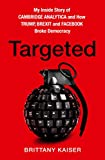 Targeted: My Inside Story of Cambridge Analytica and How...
Targeted: My Inside Story of Cambridge Analytica and How...
- Kaiser, Brittany (Author)




















![[Review] Samsung Powerbot VR7000: the robot vacuum cleaner from Star Wars](/images/posts/6bc44de38605b5c0fa12661febb1f8af-0.jpg)





