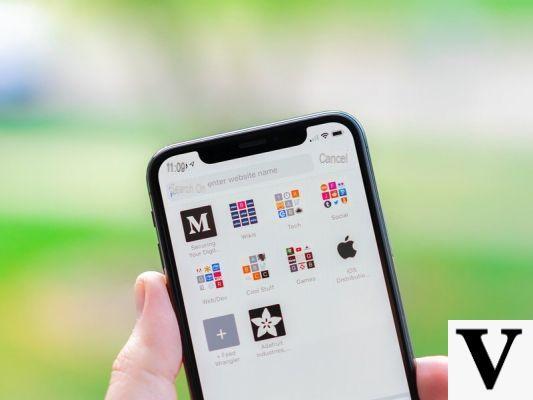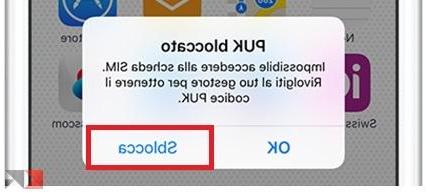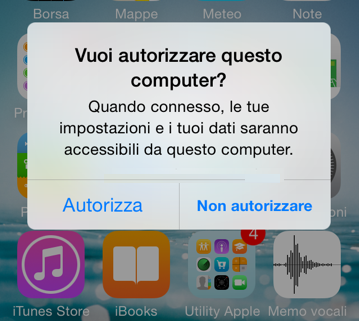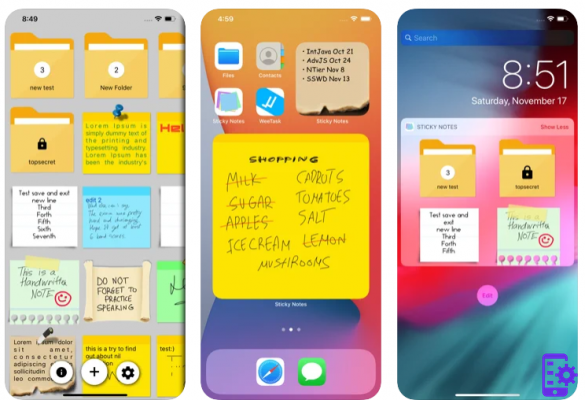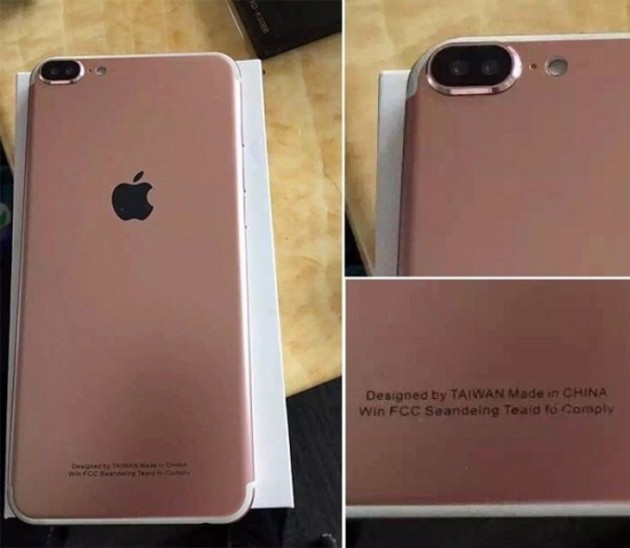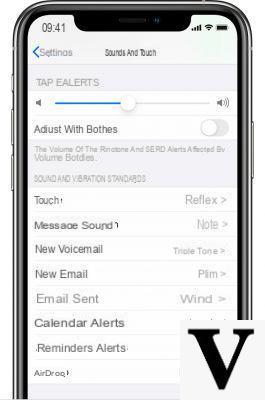The dreaded white screen it is a very common problem that can occur on a device with an operating system iOS on board. Due to this problem, our beloved and expensive iPhone will permanently display a display luminoso white in color. It can be caused by both a hardware problem and a software problem. However, all is not lost. There are solutions that allow us to wake up our iPhone and use it quietly as in the past. So let's see what the causes who have caused this problem and what are the possible ones solutions.
Index
- Possible causes of the problem
- Reboot the device
- Recovery mode con iTunes
- Restore with DFU mode
- Data recovery with backup
Possible causes of the problem
As we said earlier, the white screen problem can be caused either by a problem software which gives a problem hardware.
In the first case, it often happens after an update or after a failed jailbreak. However, we can try some solutions, which we will see later.
In the second case, however, the cause may be an accidental fall that damaged the display. Our advice is to contact Apple Support directly, as an unauthorized repair attempt will void the device warranty.
Reboot the device
It may seem like a trivial solution, but very often it turns out to be the best solution. There key combination to press changes depending on the iPhone model we are using and which is experiencing the problem
iPhone 6s / 6s Plus and earlier
We keep the key pressed at the same time Home and power button for about 10 secondsuntil the Apple logo appears.
iPhone 7 and 7 Plus
We simultaneously hold down the power button and the key Volume down for about 10 secondsuntil the apple logo appears.
iPhone 8/8 Plus e iPhone X
We quickly press and release the key Volume up. Then we press and immediately release the button Volume down. Finally we hold down the key ignition until the Apple logo appears.
Recovery mode con iTunes
If the forced restart didn't solve the problem, we can try reinstall iOS with the software iTunes for PC. First of all, we need to make sure we have the latest version of iTunes for PC. If we don't have iTunes on a Windows PC, we can download it by clicking on this link.
- We connect the iPhone to the PC with the Lightning cable;
- We open iTunes;
- reboot the device, using one of the combinations seen above;
- At this point we click on Update.
Once this is done, the download for free of the latest version of iOS available and, once completed, our iPhone will be updated, solving the problem related to the white screen.
Restore with DFU mode
The recovery in DFU mode, that is the recovery mode, is left as the last extreme solution, which however turns out to be an effective solution. All we need is our iPhone and a PC with iTunes software.
As a first step we must enter this mode with the device. There key combination to press varies according to the model we are using.
iPhone 7 and 7 Plus and earlier
- We turn off the device e let's connect it to the PC;
- We initiate iTunes;
- We simultaneously press the power button and the key Power to 10 seconds;
- We release the power button and continue to press the button Home until it is detected by iTunes;
iPhone 8/8 Plus e iPhone X
- We turn off the device e let's connect it to the PC;
- We initiate iTunes;
- We simultaneously press the power button to 3 seconds;
- After the 3 seconds we press the button Volume down For others 10 seconds, still holding down the power button;
- Once the Apple logo has disappeared, we release the power button and continue to press the button Volume down For others 5 seconds.
Data recovery with backup
Restoring the device results in the loss of all our data. For this reason it is important to make periodic backups of photos, videos, apps and data. This way, once the reset is done, we can restore all our data in no time at all.
After restoring the iPhone, during the initial setup, we will be asked to restore a backup. All we have to do is select the item related to the backup created (with iTunes or iCloud) and select the item Restore.
Conclusions
As we have seen, there are several solutions that can restore our device to work correctly. If we are unable to solve the problem in any way, we recommend that you take the device for service, so as not to invalidate the warranty with other operations.