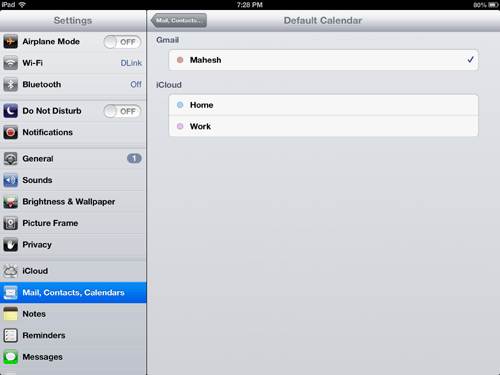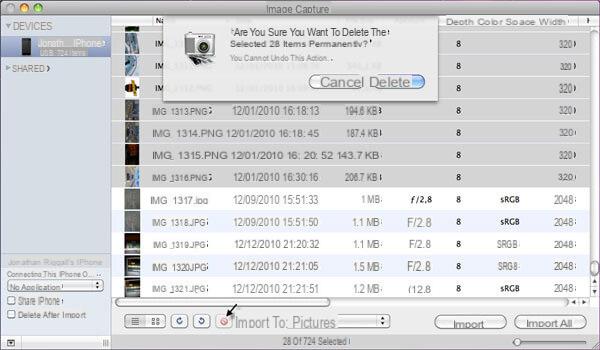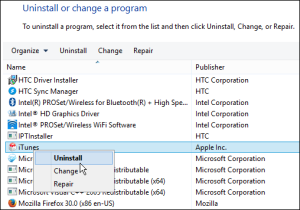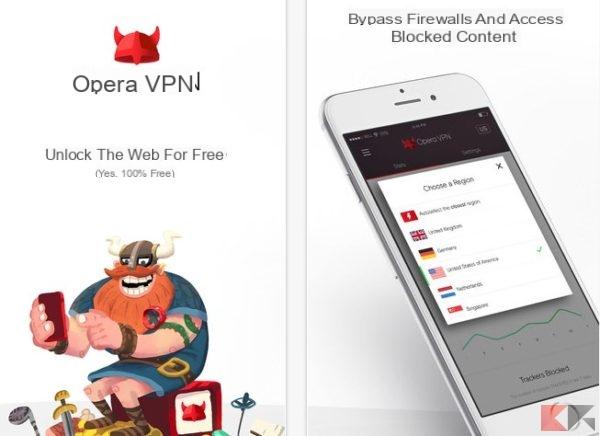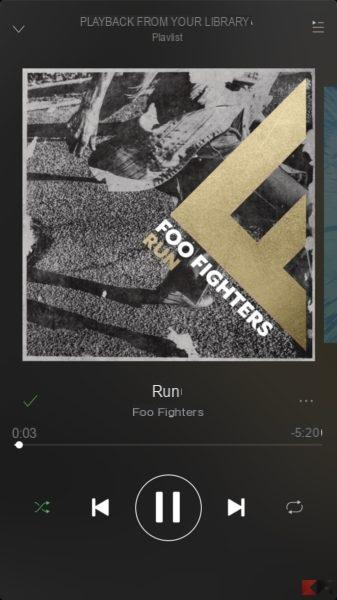Regardless of what you do as a job, you should always use a calendar to keep track of what you are doing on a day-to-day basis. There are several calendar services available that you can use, but Google Calendar is definitely one of the best. Google Calendar offers a number of features such as activity tracking, events, email and SMS reminders and a lot more. The best thing about Google Calendar is that it can be synchronized with almost any device available on the market. it is also possible sync Google Calendar with iPad and view all events and activities on the right of your tablet. Setting up sync on your iPad is easy and should only take a couple of minutes.
Adding a Gmail account on your iPad:
You need to have an active Gmail account useful to use the calendar and sync it with your iPad.
From your iPad's SpringBoard, tap the Settings icon. The Settings section on your iPad will open, from where you can control the iDevice.

On the left side you will see various menus. Just tap on what says “Mail, Contacts, Calendars“. This will open the page where you can manage the email accounts and the calendar for your device.

In the following screen, select the option "Add account ... ". It will allow you to add a new calendar account on your device.
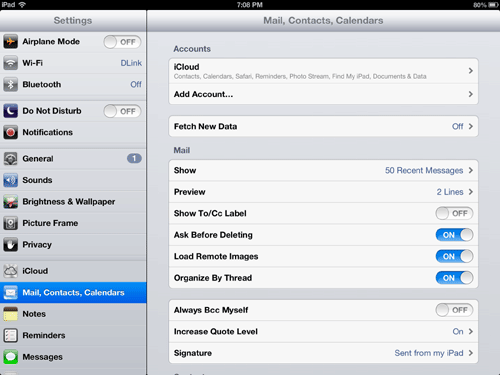
You will now see various services through which you can add an account. Since we are adding a Gmail (Google) account, touch the icon " gmail".

Your iPad should now ask you to fill in your Gmail data. Enter your Name, Email, Password and a short description. Then press the Next button.
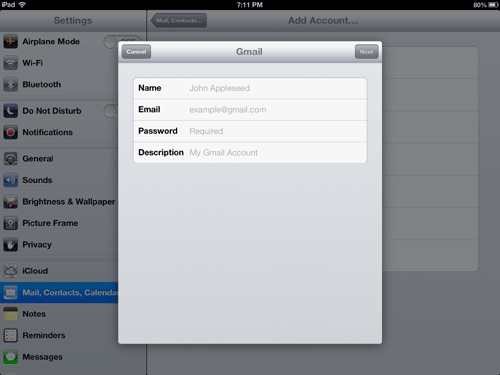
Three options should now appear on the screen. Make sure the calendar option is turned on. Then hit the Save button and you will save all the settings.

Your Gmail account has now been added to the iPad. The next step is to activate the Calendar.
Tap the Calendar icon on your iPad's SpringBoard. The Calendar application will open.

At the top left, you should see a button "Calendar". Select this button and you will see the list of available calendars.

Make sure there is a check mark before the name "Calendar”Under the heading Gmail. It indicates that the calendar has been enabled and you can start using it right away.

If Google Calendar is what you use as your primary calendar, we recommend that you set it as the default.
Calendar Settings:
Tap the Settings icon on the SpringBoard. Then click on the "contacts, mail, calendars" tab.
Scroll down and click the option that says “Default Calendar“. This will open the page where you can see all calendars and choose any one as the default calendar.

Select the calendar name under Gmail and it will become your default calendar from now on.