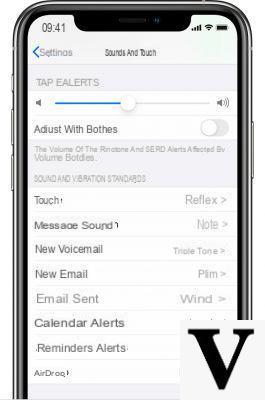
Apple It allows use custom ringtones on iPhone so you can set your favorite song as a tone for calls, SMS and alerts in general. In this guide today we will deal with this topic in order to help all owners of an iPhone that have difficulty in set your favorite music track as notification sound. Let's not get lost in small talk and let's see how to do it right away.
Content index
- Use custom iPhone ringtones downloaded from the iTunes Store
- Use custom iPhone ringtones from iTunes
- Use custom iPhone ringtones for a specific contact
Use custom iPhone ringtones downloaded from the iTunes Store
Definitely the fastest method for customize the ringtone favorite on your iPhone is that of download it from the iTunes Store among those available in the section Ringtones.
Below, we list the steps to follow to carry out the operation:
- From your iPhone, start iTunes Store and bring yourself in the card Ringtones which you find at the bottom right.
- From the screen that appears, look for the ringtone you prefer and, if you want, listen to thepreview by first pressing on thecover image and then on title.
- If you are satisfied, proceed with the purchase by pressing on price present next to the title and confirm the operation by tapping on Buy the ringtone (You may be asked to confirm your identity by entering the Password, through a face scan with Face ID on iPhone X or placing your finger on the Touch ID sensor).
- Once the purchase is complete (with prices of 99 cents or 1,29 euros), set the ringtone by going to Settings iOS (by pressing the gear icon on the home screen).
- Once inside, choose Sounds and set the downloaded melody by pressing on Ringtone (for calls), Message ringtone, Reminder alerts and so on.
Use custom iPhone ringtones from iTunes
If you have downloaded a song from the Internet, you can set it as your custom ringtone using iTunes, the software developed by Apple to manage iDevices at 360 °. To do this, we recommend that you read our guide on how to put a song as a ringtone on iPhone since it is a topic already covered not so long ago and it would be useless to repeat the whole procedure.
In case of second thoughts, it is possible delete custom ringtones added manually on your iPhone following the very simple steps that we report below:
- Connect the iPhone to the PC and open iTunes (it is pre-installed on Macs while for Windows PCs it can be downloaded from the official website by pressing on Get it from Microsoft o Windows - Download 32 bit/64 bit for older versions).
- From the left sidebar, tap on Ringtones found under the name of your iDevice.
- Find the custom ringtone you want remove and select it with a click while also holding down the key Ctrl or right click on it and choose Delete from library from the small menu that appears.
If you can't find the option to delete the ringtone, you may need to turn off the option Manually manage music and videos. You can do this by clicking on thedevice icon present at the top left of iTunes and then, give it options, remove the check next to Manually manage music and videos. Confirm by clicking on end.
Use custom iPhone ringtones for a specific contact
iOS allows you to set a ringtone or an SMS ringtone for a specific contact in the address book.
To do this, follow these practical steps:
- Open the app Contacts that you find on the main screen of the operating system e look for the person you want to change the pitch to.
- Enter the contact card and click on Modification which you find at the top right.
- At this point, you choose Ringtone o SMS ringtone to customize the ringtone by choosing a new sound.
Other useful articles
Below we have decided to list other interesting posts regarding the topic suonerie and that you always find on ChimeraRevo:


























