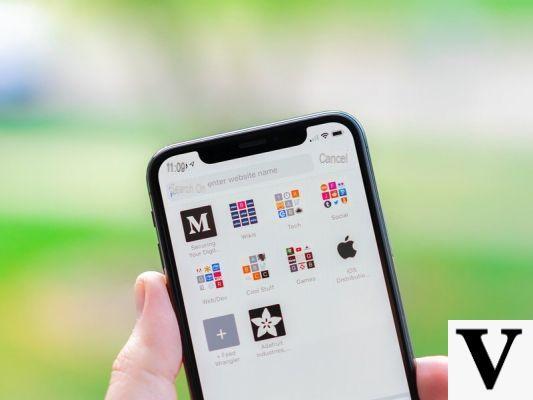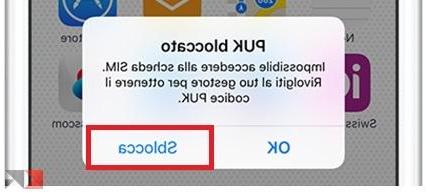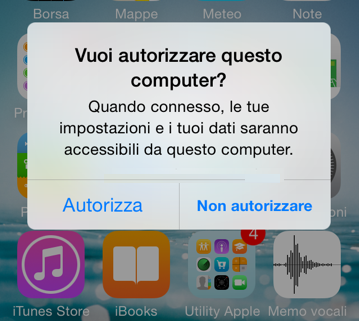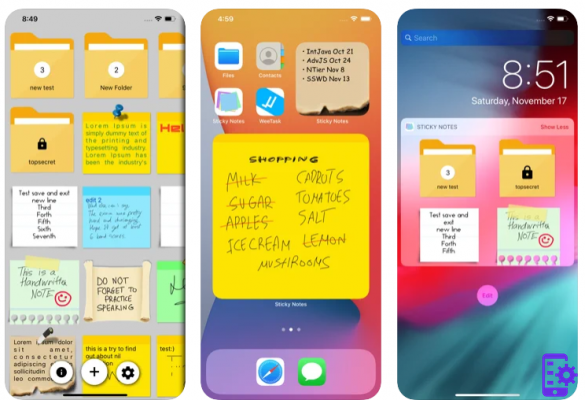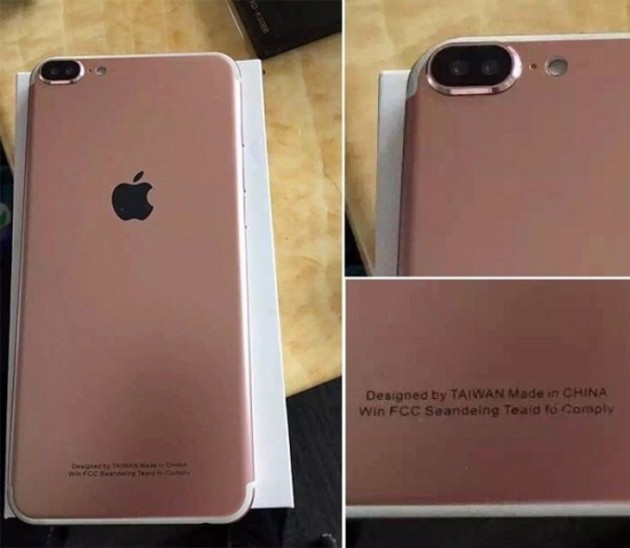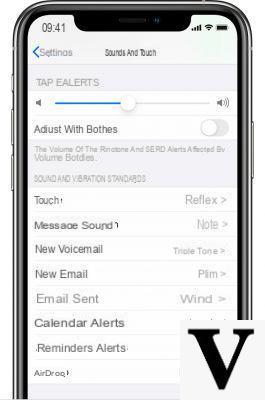More and more users in possession of an iOS device (iPhone, iPad, iPod) make use of the iCloud service to easily share photos, videos, songs between all iOS devices in their possession and to manage files more easily without doing complex operations.
Data management via iCloud is certainly more convenient and faster than iTunes, and can become a big advantage even when mistakes are made, such as deleting files from the device or an iOS update that has deleted all the data in the device. device.
In this article we see how to do the restore iPhone using iCloud backup.
In fact, iCloud generates a backup of all the data on our iPhone. To recover data restore the iPhone just access the section Settings> General> Reset> from the menu you will discover the option Restore from iCloud. Click on that option and you will be asked to log into your iCloud account. Once logged in, choose the obviously most recent backup.
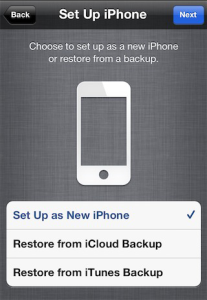
The iPhone after importing the files from iCloud will restart automatically. That's all, in this way you will save all the files and restore your iPhone!
If the operation of restoring data from iCloud backup fails, or if the backup does not contain the files you were trying to recover, then the only solution is called Dr.Fone iOS, a professional software for data recovery from iOS devices.
Dr.fone iOS is a very sophisticated iPhone data recovery software, capable of recovering lost data such as photos, videos, audios, messages, emails etc… and it is also very simple to use. The recovery modes supported by this program are: 1. Recovery from iTunes backup files 2. Direct recovery from device memory Our advice is to download the free demo version from the official website and see after scanning which and how many files you they manage to recover.
11