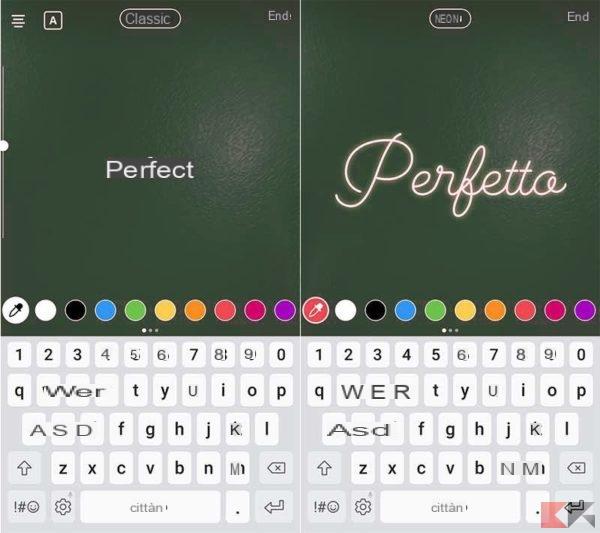Avoiding being found on Instagram is a breeze when you know how to get started. Because? Because there are some things you can do in this social network to get this job done. So this time we will explain how to stop them from finding you on instagram. It is much easier than you think!
There are several things you can do for hide your Instagram from gossips. After doing them, you can enjoy unparalleled peace of mind within this social network.

How to avoid being found on Instagram
Delete your phone number on Instagram
When you remove your phone number from Instagram, the people won't be able to find you in the Find Friends section. However, your account must have verified email and cannot have two-factor authentication enabled.
If you want to add a verified email to your Instagram, tap your profile icon at the bottom right of the App, go to "Edit Profile" and add an email in the "Private Information" section. You will then receive an email with which you can verify your account.
If you have enabled two-step verification, go to your profile, press the menu with the three stripes at the top right, then Settings, go to "Privacy and security" and tap "Two-factor authentication" (if you don't see it, it's already disabled). When you're in that menu, tap the switch next to "Text Message" to turn it off.
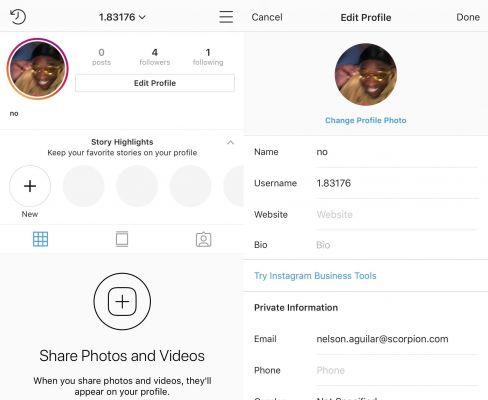
How to remove phone number from Instagram
Now you can delete your phone number in the "Edit profile" section, simply deleting it from the "Private Information" section. When you do this, your account will not appear in the Find Friends section on other people's phones. Ideal to avoid being followed on Instagram!
Disconnect your Facebook from Instagram
When someone has added you on Facebook, they can find your Instagram account very easily. Therefore unlinking accounts is a great way to avoid being found on this social network.
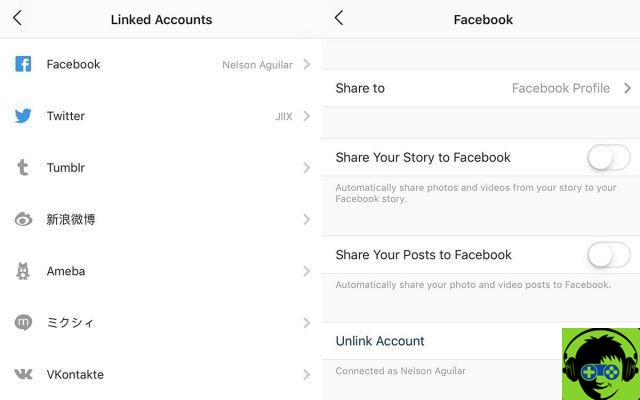
Disconnect Instagram from Facebook
To disconnect go to your profile, tap the menu of the three strips, then «Settings», press accounts and «Linked accounts». When you get to this section you will see all the accounts that you have connected to your Instagram, press «Unlink account» to delete your Facebook account from Instagram and that's it. In this way, you will no longer appear in the Follow Facebook friends on Instagram settings of any user within the platform.
Disable similar account suggestions
Another way to hide your Instagram account is to disable suggestions from similar accounts. When someone follows an Instagram profile, they see suggestions for similar profiles they may want to follow, such as mutual friends or people they perhaps know. One of the profiles that appears could be yours, but you can easily disable this feature so that doesn't happen.
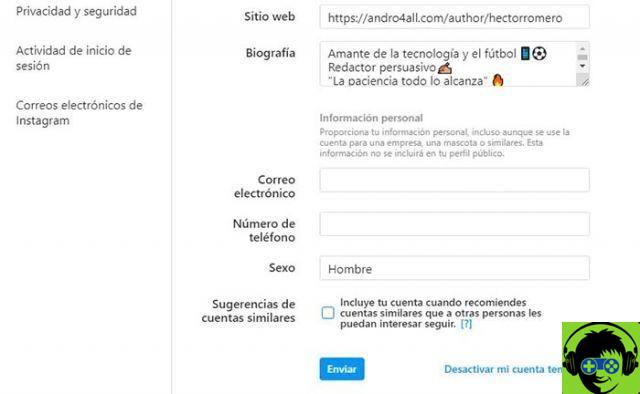
Remove suggestions from similar accounts on Instagram
It should be noted that it is not possible to do this from the application. That is, you will have to log into your Instagram account from a web browser (on your mobile, tablet or computer). After logging in, go to your profile and tap "Edit Profile". Uncheck the «Similar Account Suggestions» box at the bottom of the page and voila, you will no longer appear as a suggestion on someone else's profile!
Other suggestions
Do you want to avoid being followed on Instagram? So put all these tips into practice as well.
- Make yours private account.
- Don't show your face in your profile picture.
- Delete your name, website, bio and anything else that might indicate that the account is yours.
- Use an anonymous email.
And you, do you already have a plan in mind to prevent them from getting you? Remember that you can also change the name on Instagram so that no one can catch you. Also, we recommend that you check out these 6 ways to see Instagram Stories without them knowing. Do what you think is necessary!







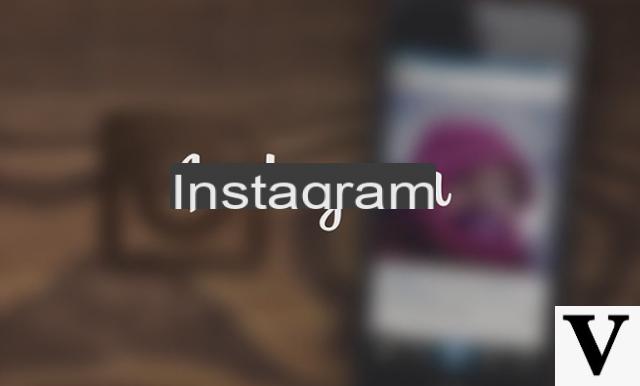
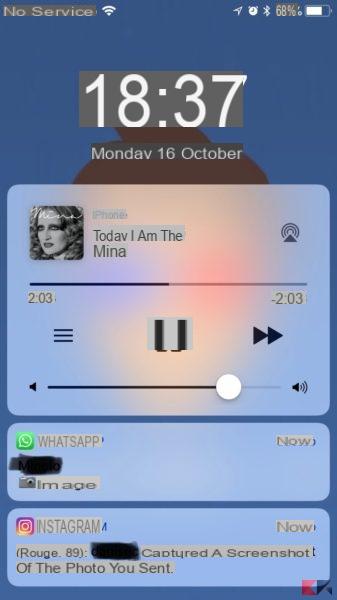





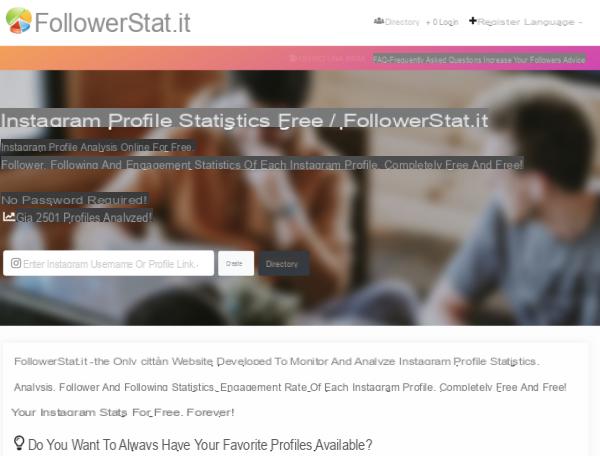
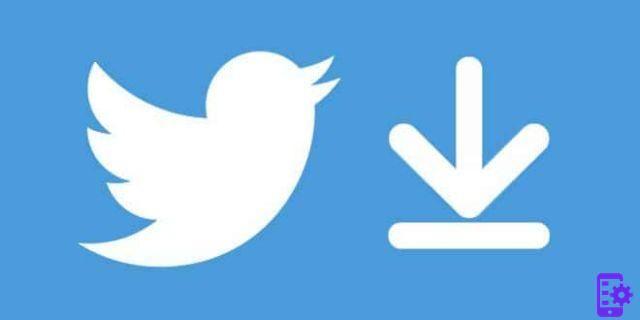
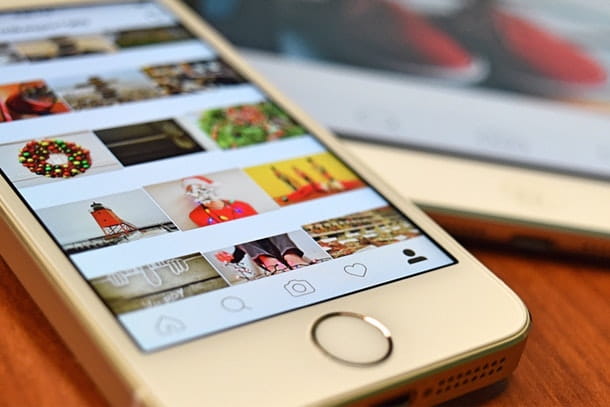


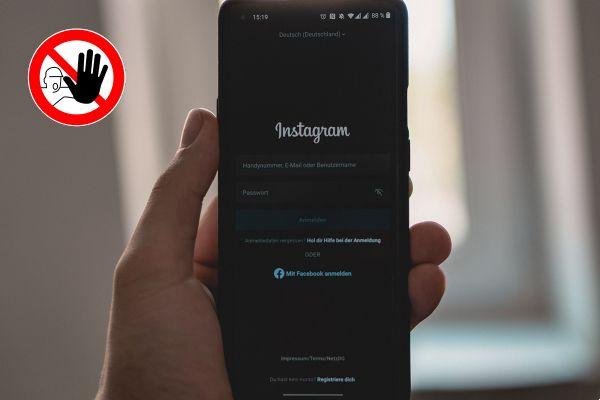
![Instagram photo, video and story size [2019]](/images/posts/9306b932a887e6966a8a4a96dcd34bc8-0.jpg)