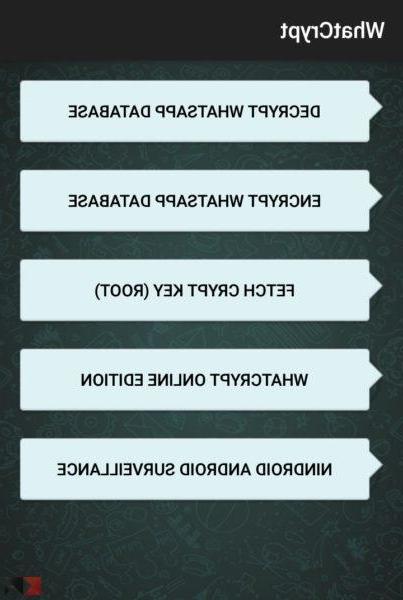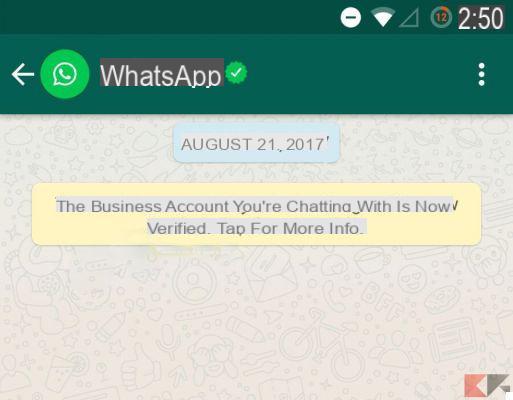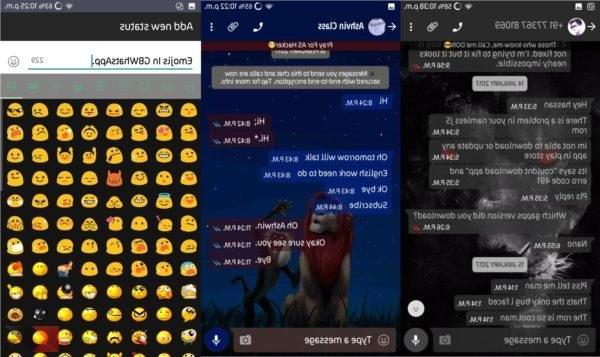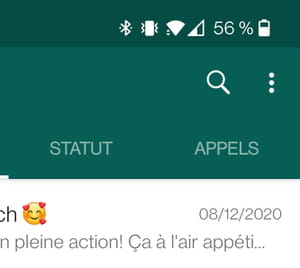WhatsApp has an interesting feature within the application itself: i important messages! Have you ever wanted to save a sentence, a photo, a video and then easily find them in the future when you need them? With WhatsApp you can. Let's find out how to do it together.
Procedura Android
First, open Whatsapp, enter a conversation and choose which phrase or multimedia file you want to save. In order to select the desired part of the chat, just hold your finger on the desired message or photo and press the star-shaped icon that will appear at the top left.

In this case your message will be saved and you can view it at any time. How? Simple.
Click on the icon of Settings of Whatsapp represented by three dots at the top right and proceed by clicking on the item Important Messages, in which all the saved messages will appear in a single section.
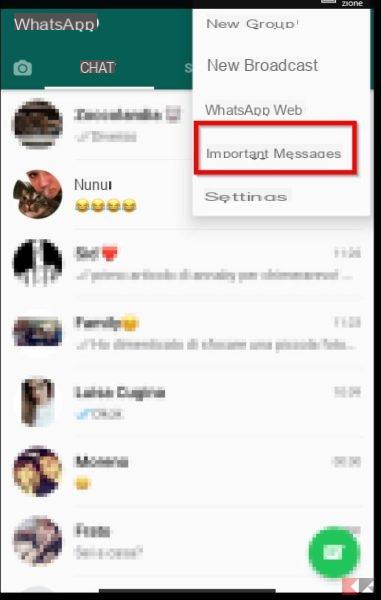
Be careful though .. if you delete the chat in which you have saved a file, it will automatically no longer appear among the important messages.
If over time you no longer need the saved message, you can always set it as Not Important, holding down on it and touching the star icon that will be represented like this:
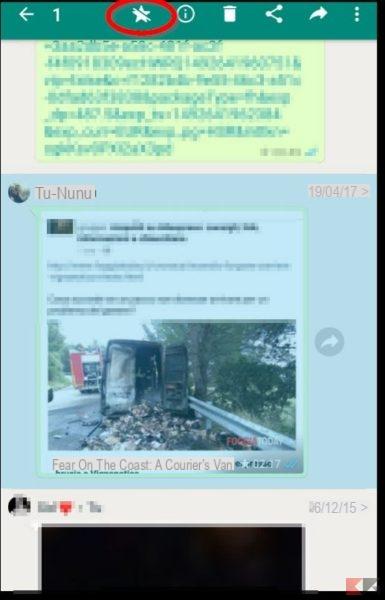
Procedura iPhone
As for the iPhone, saving an important message has the same procedures as an Android phone: press and hold on the message or file you are interested in and the star icon will appear at the top left. The same steps will be used in case you want that message like Not Important. To view the messages at any time, all you have to do is go to Whatsapp Settings -> Important messages. If, on the other hand, you want to find a file or a message saved in a particular chat, the steps are as follows: open the chat, tap the chat name and press Important messages.
Whatsapp Web procedure
The important messages function also affects Whatsapp Web and the procedure is really simple: as always, choose which file or message to save, hover the mouse pointer over it and a small arrow pointing down will appear that will take you to the item Important message. as shown in the photo.

To view your message at any time, the only step to do is to click on the WhatsApp menu icon (represented by three dots at the top right) and tap on the item important and all saved messages will appear.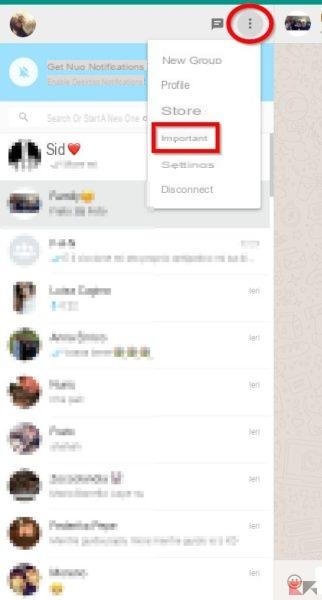
When, on the other hand, you want to set a message or a file as no longer important, just hover the mouse over the message in question and click on the arrow pointing downwards that will lead you to view the item Unimportant message, as shown below in the picture.
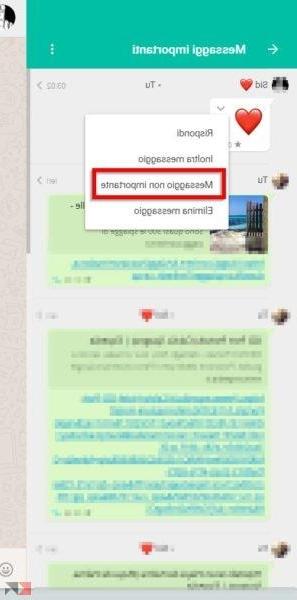
As you have noticed, it is not difficult to use this new WhatsApp feature but for any problem or uncertainty do not hesitate to contact us.