New Year, intentions new: 2020 has arrived and with it the desire to ask yourself new goals to achieve in these 12 months that await us. For this you can use the help of Google Calendar, the useful application from which you can get the most with these 15 tricks.

Among the many functions of Calendar we find one to create and follow your goals, a very interesting option also to create habits. Far from being complicated, creating and achieving your goals to the 2020 in Google Calendar will only take you a few seconds.
It might interest you: are you still using Google Calendar? 3 calendar apps you don't know
How to use Google Calendar to build habits and reach goals
With Calendar, Google has managed to create a calendar application with great functionality and easy to use. One such feature is Goals, which, as the name suggests, allows you to add your goals to the calendar in so you can monitor them properly.
Subsequently, we explain step by step how you can create your habits in Google Calendar through these goals:
- Open Google Calendar and click the + button in the corner at the bottom right of the main screen.
- Select the Destination option.
- Choose the type of goal that you ask yourself: sports, learning a language or an instrument, dedicating more time to family or friends, time for yourself or better organize your days.

- After selecting the lens type, you will need it further specify what it is. In our case, having chosen to learn something new, we will have to choose between language, programming, instrument, artistic activities or create our own custom option.
- Once you've confirmed what your goal is, it will be time to choose the frequency. 1, 3 or 5 times a week, every day or more options ...
- Next, after choosing the frequency, you will need to select the time during which to carry out the activity each session. In this case, you can choose between 15 minutes, 30 minutes, 1 hour or 2 hours. You can also select the time of day you will do this: morning, afternoon, afternoon-night or any time.

- Once you've selected the time of day, you're almost done setting your goal. Before adding it to your Google calendar, you can enter More options to choose a default color, in which email account you will create it or if you want to enable smart notifications.
- Once you've saved your settings, select the blue check button to confirm your goal. Therefore, all sessions of the same will appear in your calendar, as you can see in the following screenshots.
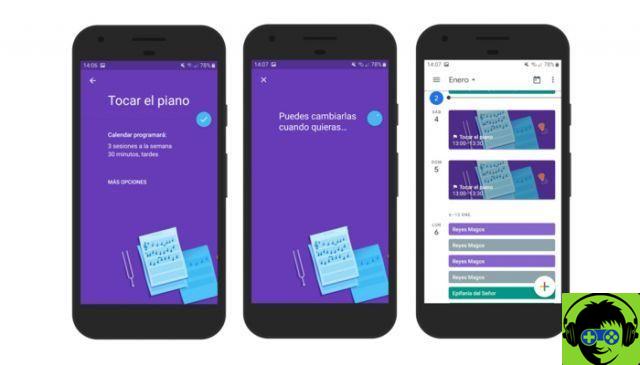
That way, having a calendar that will notify you when you need to go to the gym or play the piano will be a lot easier to create a habit and thus reach your 2020 goals. Remember that for some years now Google Calendar has its own widget, an element that you can add to your home screen to keep your personal calendar even more present.


























