Not all Android mobile device users know that this is possible access and use Google Play from your computer.
Obviously this is not possible download and install apps and games from Google Play on your PC. What is possible is something much more useful and convenient, like possibility to remotely install apps on our Android devices.
In this guide, we will explain everything you need to know to use the Google Play Store from your PC, both to install apps remotely on your phone, and for use android apps on your computer using an emulator.
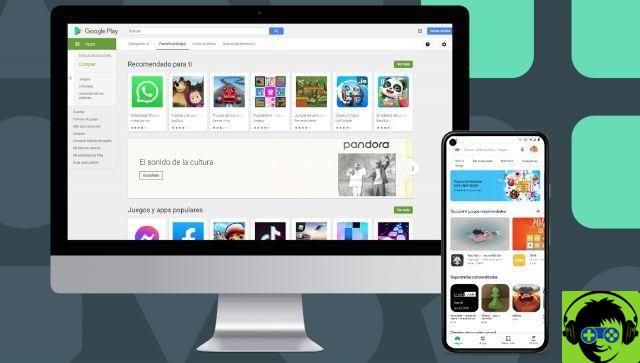
Google Play Store on a computer and a mobile phone.
Use Google Play from your browser, step by step
The process for use the Google Play Store on a PC and installing applications remotely on your computer is quite simple. You just have to follow these steps:
- Access the Google Play Store website via your PC browser.
- Sign in with the same Google account that you associated with your mobile.
- Now search for the application or game you want to download on your mobile.
- Go to the application page and tap "Install".
- Choose the mobile or Android device on which you want to install the application. You can choose from all the mobile phones your Google account is associated with.
- Accept and wait for the process to finish. The website may ask you to enter your Google account password to finish.

Now, if you go to your mobile, you will see how the application or game you have chosen will start downloading and installing automatically, without having to log into Google Play.
Although it is not possible to perform other actions such as update applications or uninstall them from your mobile, the ability to install apps remotely is a feature that can be very useful on many occasions.
Use Google Play with Android emulators
But there are other ways to use Google Play on your PC in addition to its web version.
And is that thanks to the Android emulators for PC it is possible download apps from the store and use them on your computer as if it were a mobile phone or tablet.
A good example of Android emulator for PC which offers access to the Google Play Store is BlueStacks. It is one of the most popular applications in its category, as it offers a great Android experience, optimized for use on computers, both laptop and desktop.
use Google Play from your computer using the Bluestacks emulator, these are the steps you need to follow:
- First of all, download and install Bluestacks on your computer.
- When you start Bluestacks for the first time, you will need to log into your Google account. Enter the email address and password for it.
- Follow the steps indicated on the screen and complete the acceptance of the use of Google services.
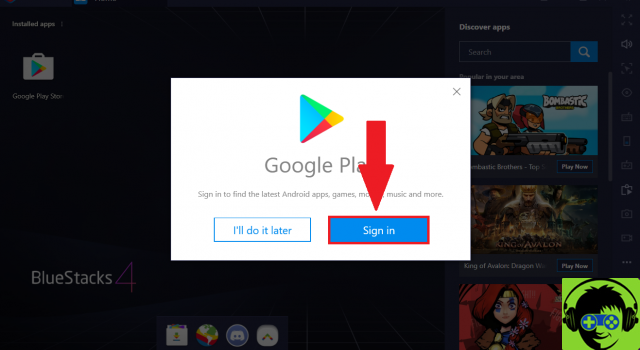
After completing the last step, you will be automatically directed to the Google Play Store, in a version similar to what you might find on an Android phone or tablet, but with the particularity that you will allow you to download Android apps directly to your computer via the emulator.


























