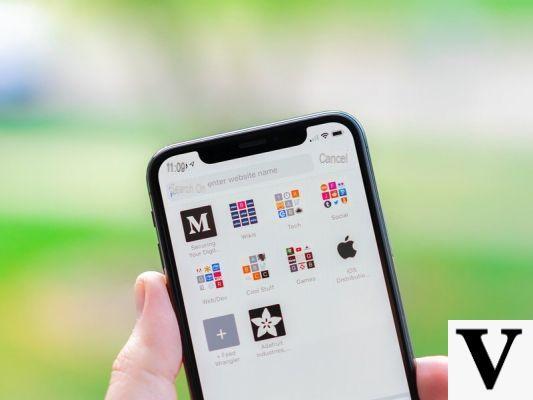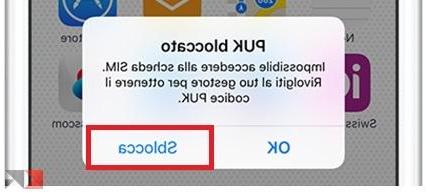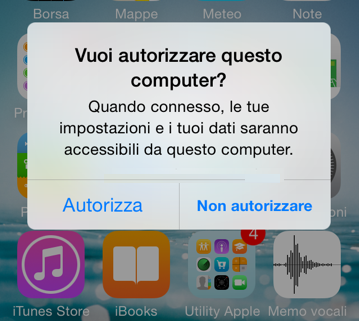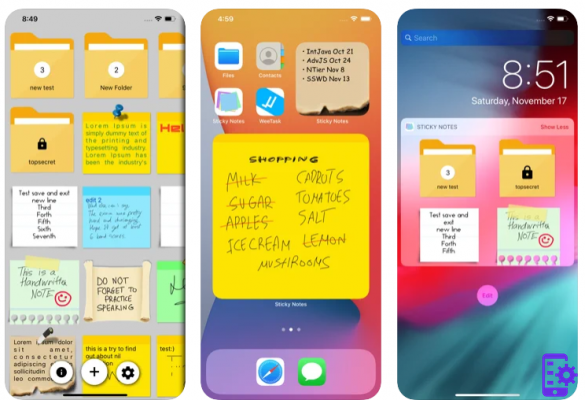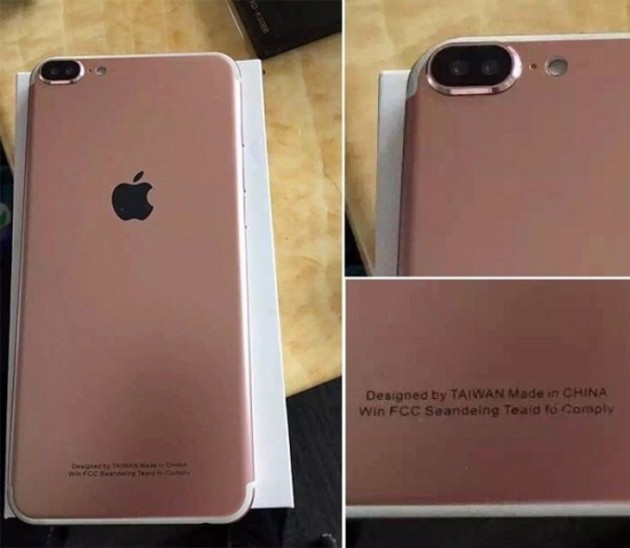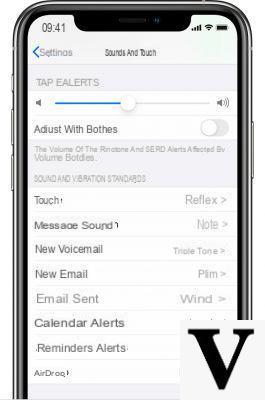If you recently bought an iPhone, chances are you can't remember your phone number by heart. It is not uncommon to ask a friend or relative "what is my number?". Apple has made it easy for iPhone users to know their phone number using several ways. You can find your phone number by using the iPhone itself and by accessing the settings app or by going to the contact list. You can also find the phone number in iTunes when you connect your phone to the computer.
Index
- 1. Find iPhone Number in the Menu
- 2. Find number in the contact section
- 3. Find your iPhone number via iTunes
1. Find iPhone Number in the Menu
The most common and easiest way to locate your phone number is through the phone settings menu. After unlocking the phone, you will see the main screen. From the device home menu, press the icon that says "Settings", And then click on"Phone Number”On the next screen. Your phone number should appear at the top of the screen next to "My Number".


2. Find number in the contact section
Another way to find out your phone number via your device is by going to the Contacts list. From the main menu, click the "Contacts" icon. Scroll down from the top of the contact list, and your phone number will be visible at the top of the screen.
3. Find your iPhone number via iTunes
If the above steps were unsuccessful then there is one last option that should help you find your phone number. Connect your phone to your computer and then open the iTunes software, which will show important information about your phone, such as the serial number and phone number.
Plug your phone into the USB cable and then plug the cable into your computer's USB port. When you open the iTunes application on your computer you will see a column on the left side. Click on "Devices" and then "iPhone". A tab at the top should say "Summary" and your phone number will be displayed along with other device information.

In the rare case that this method doesn't work, there is another way to locate the phone number in iTunes:
From the top left of the screen, click on the menu button and a drop down menu will appear.
Click on "Preferences".
Along the top of the screen, there is a menu with several tabs. Select "Devices".
The list of devices will appear, eg. iPhones, which are linked to the iTunes account.
Hover your mouse over the desired device and the phone number will be listed along with other information such as serial number and IMEI.

Apple provides software updates for iTunes and the iPhone on a constant basis. If any of the above methods don't work, make sure your software is updated with the latest iPhone technologies.
2.099