Index
- How to Track and Locate your Android Phone?
- Find your phone with Google and its services.
- Find your Lost Phone using these third party tools
- Install a tracking app to Secure and Find a lost phone in the future
- FAQ
- Can I still find my lost phone if it is off / in airplane mode / the battery is low?
- I changed my Google account password. Can I still locate my Android phone?
- Can I track my lost phone if someone did a factory reset?
- Can I find my phone using my IMEI number?
- Can I locate my device if someone has changed the SIM card?
- My phone doesn't appear on Find My Device. Because?
- Things you should do ASAP if you find your device or end up getting a new one
How to Track and Locate your Android Phone?
Finding a lost Android phone usually requires a working internet connection to broadcast its location. For best location results, it should have an active connection to a WiFi network. Whatever your situation, we'll cover the various common options here.
-
- How to locate your lost Android phone using Google and its services
-
- Find your lost phone using third party tools
-
- Install a tracking app to find your phone in the future
-
- Answers to frequently asked questions
Find your phone with Google and its services.
Find your phone using Google's Find My Device
Requirements:
-
- Your device is connected to your Google account.
-
- Your device has access to the internet.
-
- Allow Find My Device to locate your device
-
- Allow Find My Device to lock your device and erase its data
Find my device is Google's official and easy-to-use tool for tracking your lost Android phone or tablet. Best of all, you don't need to install an app to track your devices. The only requirement is that your Android phone is connected to your Google account, turned on and connected to the internet. So, all you need to do is visit the Find My Device website after logging into your Google account. Once the site loads, it will automatically try to track down the lost phone. If you have multiple registered Android devices, make sure you've chosen the right one in the menu.
In a recent update, Google rolled out some of the features on the search results page. This means that you can quickly locate any registered Android device directly from the search results. For example, using the search phrase "where is my phone", Google displays a small map above the search results where it will try to find the lost Android phone. Once found, you can make it ring by clicking "Ring".
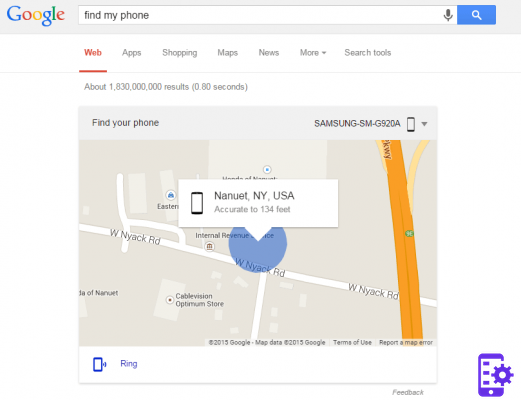
While this makes it more convenient to find your lost phone quickly, it won't give you all the options you get with the entire Find My Device interface.
Using it, you can track your registered Android devices, make your phone ring and wipe your phone data. Other than that, Find Your Device no longer offers options to remotely check your lost phone. I hope Google continues to improve it and introduce more useful features, such as taking a selfie of the person using it in case of theft.
Download the Google Find My Device app by clicking here.
You can log in using guest mode and your Google account credentials. You should now be able to track your lost device, let it ring or wipe its data.

Can't locate your lost Android phone like this? This can happen for several reasons. What you should hope is that your device is simply not connected to the internet or turned off. If so, just keep trying to track it until (hopefully) it connects to Google's services again.
Use Google Timeline to find your phone even if it is turned off or the battery is low
Requirements:
-
- Your device is connected to your Google account.
-
- Your device has or had Internet access (before it was turned off).
-
- Location Reporting and Location History must be turned on (can be done in the Google Settings app on your device).
Unlike the Find Your Device tool, Google Maps' Timeline feature doesn't actually focus on tracking down a lost phone. Instead, you can use your location data for many things, like looking up past travel routes. However, it's also a great way to locate your lost phone. As mentioned, if your Android device is turned off, you can use the location history data to identify the last recorded location. This means that even if your phone's battery runs out, you may still be able to find it.

Here's what you need to do. First, go to your Timeline (formerly Google Maps Location History) and make sure the current day is selected in the calendar. Another way is to go directly to Google Maps, opening the sidebar and selecting "Timeline".
In the left sidebar, you can see a complete history of that day, including the names of all registered locations. On the right you can see all the places displayed on a map.
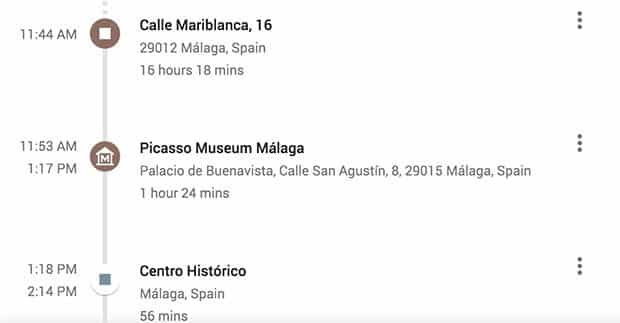
In addition to Find My Device, which also uses GPS for tracking, Timeline only uses cell tower IDs and Wi-Fi location tracking to collect location data. This means that accuracy can vary significantly. The advantage of Timeline is the ability to frequently monitor the location of the phone for some time. So even if someone has stolen it, you could identify the places you visit often, which could be the thief's home or workplace. This could help you and the authorities capture the person.
Use Google Photos location information to locate your phone.
Requirements:
-
- Your device has access to the internet.
-
- Enabled the "Backup and Sync" option in Google Photos.
-
- Someone may want to take pictures with your device.
In case your device has actually been stolen, you may be able to find it using the Google Photos backup and sync feature. If you activate this option in the app, all images taken with your phone will be uploaded to your Google Photos account. Why is this good news? Well, not only the image is loaded, but also the location where it was taken. So, in case the thief hasn't logged out of your Google account and tried your phone's camera, some new images may appear in Google Photos. Of course, this only works if the lost phone has an active internet connection and if you have authorized the photo app to use your location. So, be careful if you can identify the location of your lost Android phone. Use this information and call the authorities.

Assuming all these requirements are met, what do you need to do? Here it is, step by step
-
- Visit foto.google.com and log in using your Google account where your Android device is logged in.
-
- Check if any photos were taken after the device was stolen.
-
- If so, click on the image.
-
- Now, click on the information icon in the top right corner.
-
- In the sidebar that appears, you can now see information about the image, including where it was taken.
Find your Lost Phone using these third party tools
Use Samsung's Find My Mobile
Requirements:
-
- Your device has access to the internet.
-
- You must have a Samsung account and your device registered with it.
-
- Find My Mobile must be set up on your Samsung phone (by enabling remotes).
If you have a Samsung device, you may be able to find your lost phone using Samsung's location service, “Find my mobile.
Find out from here
For this to work, you need to have a Samsung account and register your device prima that you lose it. So he tries to remember if you did.

You did it? Great. Go and log into the Find My Mobile website. Check the left sidebar and make sure your device is connected to your account. Now, all you have to do is select “Find my device” in the sidebar and click on the locate button. If your device is online and commands are enabled, you should see its approximate location. Find My Mobile also allows you to do other things like lock your device, make it ring with a message, and wipe its data.
How to use Dropbox to find your lost phone (Android and iOS)
Requirements:
-
- Your device has access to the internet.
-
- “Camera Upload” enabled in the Dropbox app.
-
- Someone may want to take pictures with your device.
In case your device is stolen, Dropbox can be your last resort if all other methods don't come close to finding the lost phone. For this to work, however, Dropbox must be installed on your phone and the “Camera Upload” feature must be enabled. So, every time your phone thief takes a photo, it is automatically uploaded to Dropbox's "Camera Uploads" folder. So, if you take a lot of selfies, you might be able to identify the thief. And if you're lucky, you can tell the location by looking at the background of the uploaded images.
So far, this is the only way Dropbox can help you. Unfortunately, Dropbox doesn't give you the IP address of mobile devices linked to your Dropbox account. This is only possible for desktop and laptop PCs until now.
Install a tracking app to Secure and Find a lost phone in the future
While Google's tools are probably the best options, we recommend some third-party tools. They usually offer multiple remote control functions and can add an extra layer of security.
Cerberus (free with in-app purchases)
Cerberus is a recommended monitoring app that offers a wide selection of remote control options. This includes basic location detection, secret recording of audio or video, capturing hidden images, triggering an alarm, and deleting data. What makes this app even better are some of the more advanced features. For example, you can hide the Cerberus app in the app drawer, making it more difficult to locate and delete.
In case you have a rooted Android device, you can use a flashable ZIP file to install it on your phone. That way, even if someone else restores your lost Android phone to factory settings, Cerberus will still be installed on your device.
Download Cerberus (Free with in-app purchases)
Lost Android (Free with in-app purchases)
Lost Android is quite similar to Cerberus and offers many different remote control options, including monitoring the lost phone, wiping its data and taking photos remotely. Don't judge the rather simple aspect of the Lost Android website, which serves as an interface from which you can locate and control your device.
Installation is pretty straightforward. After installing the app via the Play Store, open it and grant it device administrator permissions. Done. If your phone is lost, visit the Android lost site, log in with the same Google account as your phone and choose one of the available tracking features.
Download Lost Android (Free with in-app purchases)
Prey Anti Theft
Prey is known for its anti-theft tools, not only for smartphones but also laptops. The convenient thing about Prey is that it offers up to three devices that you can monitor with their free account. While it doesn't offer as many remote control options as Cerberus, it covers all the basic and most essential features like GPS tracking, remote photo taking, and even scanning nearby WiFi networks for better searching.
Download Prey Anti Theft (Free)
FAQ
Can I still find my lost phone if it is off / in airplane mode / the battery is low?
This is a common scenario. Your phone is lost and its battery won't last forever, or a potential thief may have turned it off. And now? There is no way to get in touch with your device. You must have an active internet connection to send your approximate location. However, you can use your phone's location history to see where it was before its internet connection went down. Location history must be activated on your phone for this to work. If you haven't, you have no choice but to wait and hope for someone to turn it on and connect to the web.
I changed my Google account password. Can I still locate my Android phone?
Changing your Google password after losing your phone is a completely logical thing to do, right? You don't want someone else to have access to all of your emails, driving documents, etc. So you can go ahead and change your password without losing the ability to track your device. Methods like Android Device Manager will continue to work. If you don't have to locate your phone with ADM, I suggest you check the last recorded location using your phone's location history.
Can I track my lost phone if someone did a factory reset?
No. As the name already suggests, resetting a phone returns it to factory settings. The most important thing you need, a connection to your Google account, will be gone. If you haven't installed a root-access monitoring app, such as Cerberus, you will no longer be able to locate it.
Can I find my phone using my IMEI number?
Locating your lost Android phone with its unique IMEI number isn't really possible. The police can work with a phone provider to find him using his IMEI number in some cases. But don't think you can walk into a police station and expect them to. A more sensible thing you can do is to lock your phone so that no one can use it for making calls, texting, or using the web. To do this, your best bet is to contact your provider.
By the way, you can find out your phone's IMEI number by dialing * # 06 #. This code should work on most phones. Don't have your device handy? Here's how to find the IMEI without having the phone.
Can I locate my device if someone has changed the SIM card?
Even if someone inserts their SIM card into their phone, you may be able to locate them. Changing the SIMs doesn't disconnect it from your Google account, which is good. It means that monitoring tools like Android Device Manager or Android Lost should continue to work. The only thing required in this scenario is for the phone to maintain an Internet connection.
My phone doesn't appear on Find My Device. Because?
This can have many reasons. Your phone may be turned off, disconnected from the internet or from your Google account. Note that changing your Google account password will automatically log you out of Google. Also, trying to locate a device with Find My Device doesn't always work. I recommend that you keep trying to locate your lost phone every half hour or so. Your phone may have a bad connection or someone else turns it on and connects to the web. But if you've changed your Google password, Find My Device won't track it.
Still have unanswered questions? You are more than welcome to post your question in the comments!
Things you should do ASAP if you find your device or end up getting a new one
Thanks to this article, we have received a lot of emails, tweets and comments from people who have found their lost phones in the past few months. Unfortunately, most readers aren't that lucky. Either way, if you've found your lost phone or are planning to buy a replacement, you should be well prepared before something like this happens again. Below are two basic steps you need to take to quickly track down your device if it gets lost again.
Turn on Find My Device and Location History
Make sure both Find My Device and Location History are turned on. Both tools can be of great help when you lose your device. With Find My Device, you can track your device, make it ring and erase its data. Location history shows the last recorded locations on a map. So if someone has stolen it, this could help you (and local authorities) track down the thief's home address, for example.
To activate both services, select “Google Settings” in the app drawer. Then, select Security and make sure both options under "Find my device" are enabled. Now, step back and select "Location". Then, click on “Google Location History” and turn it on. You can now use the tool to track your device and Location History to see its last recorded locations.


Set a pattern or password for the lock screen
Many people already use lock screens to prevent unwanted people from accessing private files such as images, text or videos. For some people, unlocking a phone countless times a day can be quite annoying, but it's worth it.
It prevents thieves from changing significant settings, such as disabling mobile data or disconnecting the phone from your Google account. As you learned, you need both a working web connection and a connected Google account to get your Android phone's current location.
Were you able to recover your mobile device after it was lost? How did you get it back? Share your experience with us in the comments.
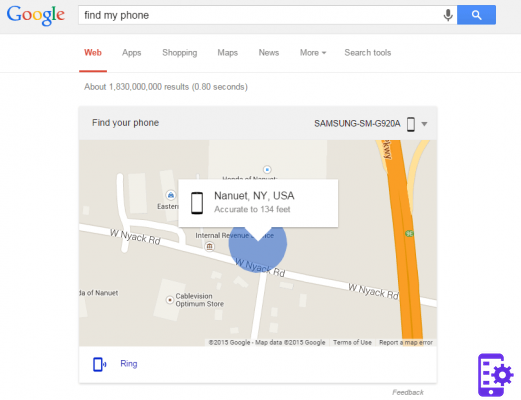
A valuable tool for tracking lost iPhones: mSpy!
There is a tool used primarily for parental control, but it can help track down a lost iPhone. Also, the software can be used to track SMS, calls, GPS locations, routes, WhatsApp messages, etc.
So, for example, if you have it active and have lost your iPhone, or it has been stolen, you can use the app to track GPS location or route your iPhone after you last saw it.
You can use it for literally anything and it provides the exact location of your iPhone. Also, the information is updated every 5 minutes, which means that you will get an accurate site or if the device has been turned off as close as possible. So if you are looking for something simple to install mSpy is your app.
Want to know more about the methods for to recover your lost iPhone? Read also this article.


























