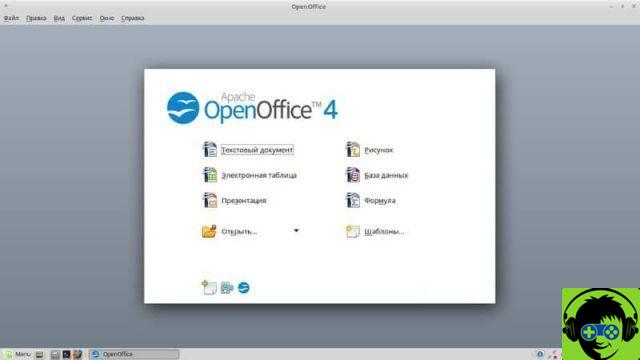Many users already know how to install Microsoft Office on Windows. However, in case you want to get the Office suite inside Ubuntu, we recommend that you read the following guide where you will learn how to easily install Microsoft office in Ubuntu Linux with Wine?
How to easily install Microsoft Office on Ubuntu Linux with Wine?
If you want to get Microsoft's office suite within Ubuntu OS, you can use the application Wine which works decently in most cases. Read the following guide to do it easily:
- The Wine tool is installed in Ubuntu by default. In any case, if you don't have it on your system, you can get it after opening the terminal and writing the following code «sudo apt install wine». Then a , press the «Enter» key and wait until the download and installation of the program is complete.
- Once the Wine program has been successfully installed, you can run files intended for the Windows operating system, i.e. file.exe.
- Likewise, you can run setup files such as programs and Microsoft Office. For this reason, you should make an original copy of this popular office software.
- When you have access to this copy, you need to run "Setup.exe" and configure the relevant settings. So you can use Microsoft Office program in Ubuntu.
- The above process works in the vast majority of cases. Either way, be aware that Windows programs are not set to run negatively on Linux. Therefore, there may be various errors that make it difficult to use.

Another way to install Microsoft Office on Ubuntu
- As is already common for Ubuntu users, the procedure for obtaining Microsoft Office within Linux involves using the terminal or the system console. For this reason it is advisable to learn how to use the Linux terminal and to know some basic commands. First of all, easily open the terminal by pressing the settings tasti Ctrl + Alt + T.
- Once the Ubuntu terminal is open, write the following code: «cd/Downloads» and press the «Enter» key.
- Locate the download folder. To successfully download the Office suite, type the following code in the terminal: «sudo dpkg -i microsoft_online_apps.deb» and press the «Enter» key.
- By doing the above, the Microsoft Office download process will begin, after which the links to that application will appear within Ubuntu.
It should be noted that the method shown above will use Microsoft Office's online options, which are completely free. Either way, these are very likely to have some limitations, which is why OpenOffice may continue to be the best option within Ubuntu.
OpenOffice as an alternative to Microsoft Office
The Open Office application is the free software answer to Microsoft Office, in fact it works wonderfully and has nothing to envy to Microsoft's paid software. Without a doubt, it is the most recommended office program within the Linux platform and for other platforms as well, since it is Free subscription.
You can get OpenOffice directly for operating systems Ubuntu Linux and Windows and macOS, software that you can get through the official Apache OpenOffice link, which you can access easily.
In case you can't install Windows inside Ubuntu Linux or it doesn't work properly, you should definitely try this useful application compatible with Microsoft Office files. If you have a mobile device, you can download Office for free in Spanish for your mobile phone and take advantage of this office suite.