Sometimes seemingly simple tasks like clean and format a pendrive or disk using Mac OS, they can become a not-so-simple operation. And that will largely depend on what you do with this external memory. But if you do the steps that we will explain here, you will come out very well.
It is very important to know how to clean and format a pendrive or disk using Mac OS, since if we have it up to the limit of its total capacity and we want to keep adding files. For this we can choose different options for cleaning, where we would take the files one by one or choose the fastest option which is to format the Pendrive.

How to clean and format a pendrive or disk using Mac OS
In the following tutorial we will explain step by step how to clean and format a pendrive or disk using Mac OS. Also in relation to this article you may also be interested in why My PC does not recognize my USB stick - Solved. So read on, the directions we bring you are very easy to learn and apply.
To begin with, we must give you a warning signal, since what we are going to explain is very delicate since it involves formatting a memory unit. What it means is that we will delete all of its content and there is no way to recover the information. For this reason we recommend that you back up any files on your computer.
And when we tell you to backup, it's to save all those files you don't want to lose on your personal computer. Once the notice is made, let's start, for clean and format a pendrive or disk using Mac OS. We will be using a tool or application that all of these teams have and it is none other than Disk Utility.
To do this we go to Launchpad to be able to see all the applications we have installed on our computer. While here we will select a folder called Others, let's create a clip so that it opens. Once this is done, we will look for an icon of a hard drive and which is called Disk Utility.
We make a clip on it and a new window will appear on the left side we will find the external storage disk or Pendrive. You had to first connect this unit to a USB port on your computer. We select the external drive and then we will choose the Delete option.
How to format a Pendrive or a Disk
Here we will see some options that will allow us to give a new format to our Pendrive, how to name it and choose the type of file system. This aspect is very important because it will depend on the purpose you give your Pendrive. You can choose exFAT if you want to share files with Mac computer and Windows computer.
This is a universal file system and allows us to record files larger than 4GB, now you can also choose the Mac Os Plus or APFS option. You will be able to optimize your disk for use with Macs, but computers running Windows operating systems will not be able to read it.
Having already chosen the above options, you can create a clip in Delete, formatting will begin, which will not take long. And that's all you need to do for clean and format a pendrive or disk using Mac OS, very quickly and easily.
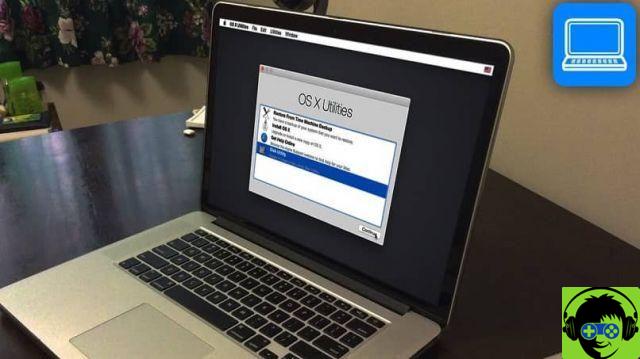
And in this way you have deleted from your long list of things to do and to learn, the one that did not allow you to continue recording files on your external memory. We recommend that you check the status of your hard drive or pendrive so that you can check for errors. And it's so easy that you learned to clean and format a pendrive or disk using Mac OS, very easy.


























