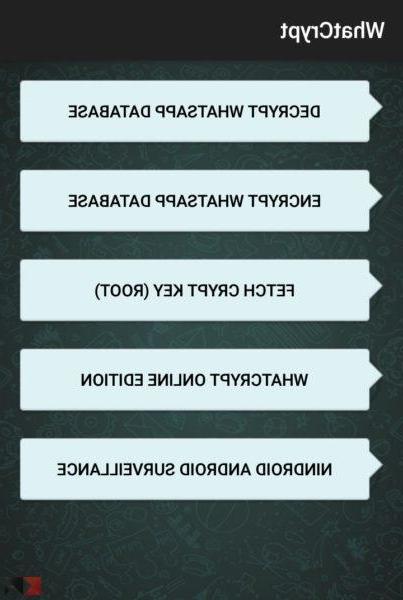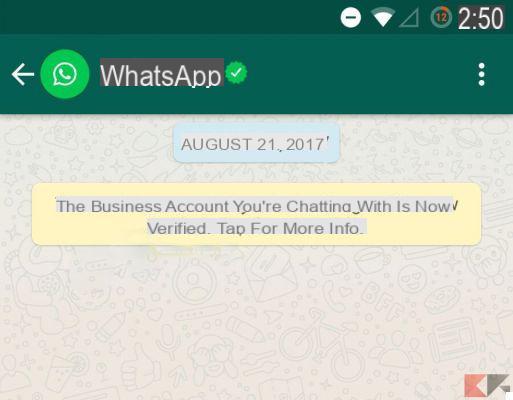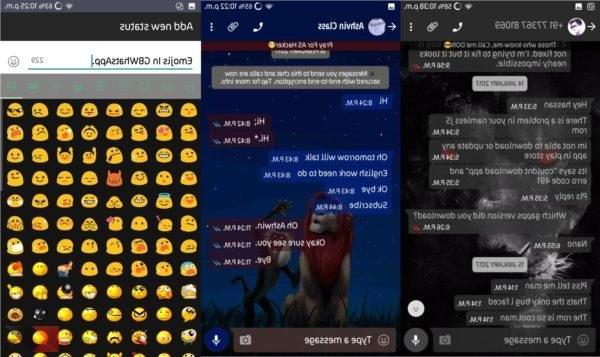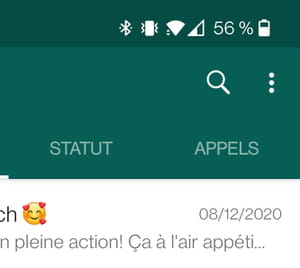Whatsapp automatically makes the function available download on photo, video, audio and documents sent by other users in conversations, even if connected to mobile data. While practical, the app can quickly accumulate files and consume a lot internal memory, as well as reducing the availability of the Internet.
Index
- How to prevent WhatsApp from automatically downloading files
- How to prevent saving photos, videos and voices only in certain conversations or groups
How to prevent WhatsApp from automatically downloading files
The WhatsApp settings on iPhone allow you to adjust the settings for automatic download of media files. You can opt for available internet connection, Wi-Fi, roaming or mobile data, or prevent them from being downloaded by the app to make the task manual. See how to set it up below.
Open the WhatsApp settings
In the bottom tab of WhatsApp, tap "Settings". Then tap the "Space and data".
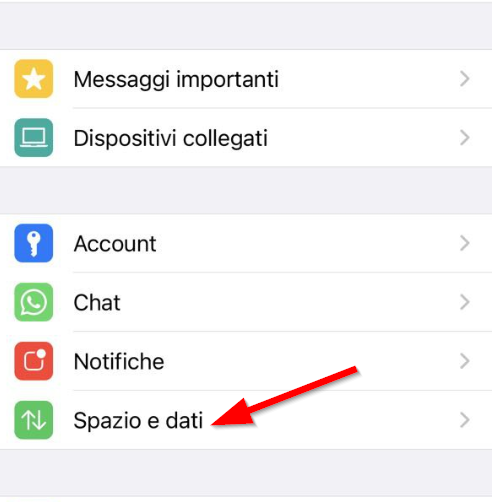
Tap each media option and block automatic download
In the “Automatic Media Download” section, note the list of files downloaded from WhatsApp: photos, audios, videos and documents. Enter each one and select the "Never" option to disable automatic download or, if you just want to save mobile data, choose the Wi-Fi option.
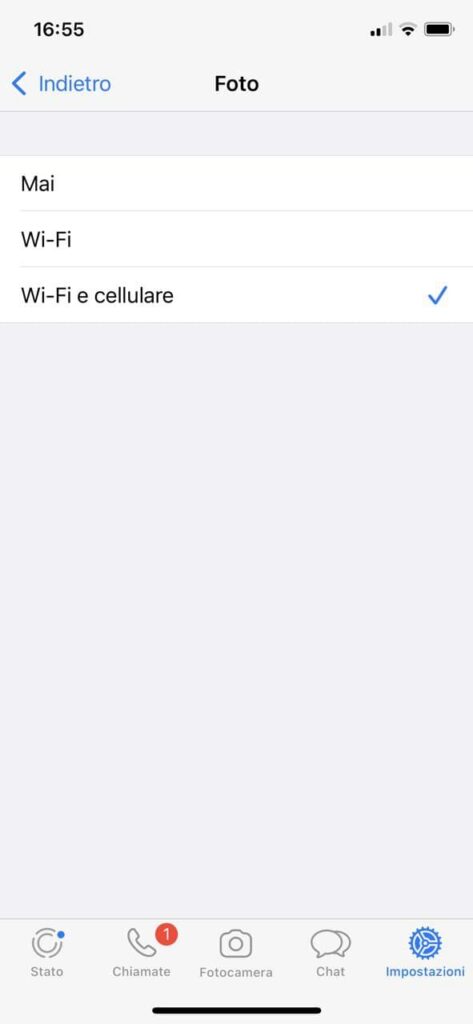
Have you regretted the choice and want to fix them as before? Tap the “Reset automatic download settings” option.
How to prevent saving photos, videos and voices only in certain conversations or groups
If you are registered in a group where so many useless images and videos are sent, which inexorably fill the memory of your iPhone and your cloud (Google Photos or iCloud), then you may be interested in blocking the download of these multimedia files in these groups or by certain people.
To do this, open the offending conversation, and go to "Save to Camera Roll"

At this point you can choose to never save photos by selecting the NEVER option.
Done, from now on, the photos shared in that group will no longer be saved to your device automatically.
6