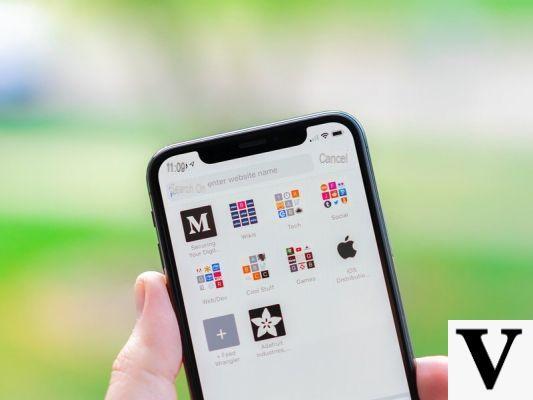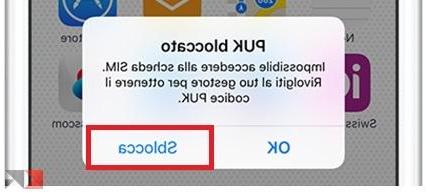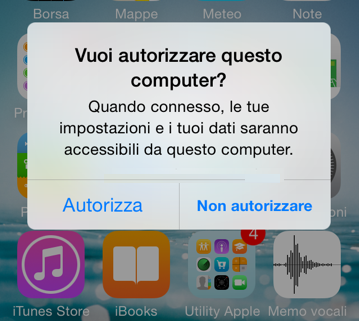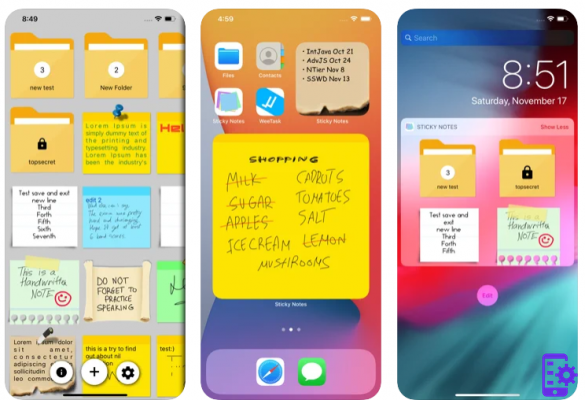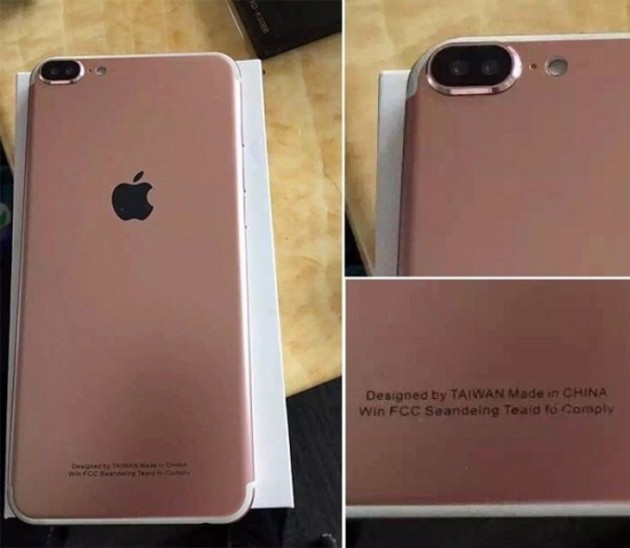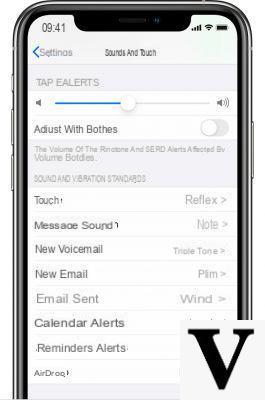Il backup file which is created by iTunes every time an iOS device is connected (iphone, ipod o ipad) is very important because it allows us to recover and restore all data lost accidentally or following a formatting or damage to the device. This backup file has a password protection which is important because it allows us to prevent other people from easily accessing our information (photos, sms, contacts, videos, notes, etc ...).
The problem arises when you absolutely need to use the iTunes backup (e.g. to restore important data on the device) but we no longer remember the protection password. In these cases there is little to say: either you try to use dr.fone (a program that allows direct data recovery from the device's memory) or you have to rely on the program iPhone Backup Unlocker to recover iPhone / iPad / iPod backup password.
iPhone Backup Unlocker is a "password recovery" program that is able to analyze the backup file and find the lost or forgotten password.
SCARICA IPHONE BACKUP UNLOCKER (demo version for PC)
Let's see below the simple steps to follow to find this password.
Step 1. Launch iPhone Backup Unlocker and select backup file
After downloading and installing the program, launch it on your PC. You will see a screen like this appear:
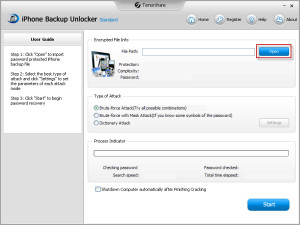
Click on OPEN at the top right and select the iTunes backup file (regardless of its extension).
Here's where the iTunes backup file is:
- Windows XP: C:Documents and SettingsnomeutenteDocumentiMusicaiTunes
- Windows Vista: C:UtentinomeutenteMusicaiTunes
- Windows 7: C:UtentinomeutenteMusicaiTunes
- Windows 8: C:Use MusicaiTunes
Step 2. Choose password recovery mode
This program provides 3 password recovery modes:
Brute-force Attack -> search all possible combinations until it finds the password
Brute-force with Mask Attack -> search for the password using some indications (e.g. some characters you remember)
Dictionary Attach -> Search your password using a dictionary of commonly used words for passwords

Choose the mode you want and click on the button below START.
Step 3. Copy the found password
After the processing step, the program will finally find your iTunes backup password. You will see a screen like this:
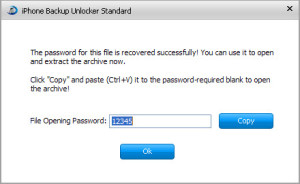
NB: The demo version of the program will not show the password in clear text. To see the password you will need to purchase the full version of the software.
213