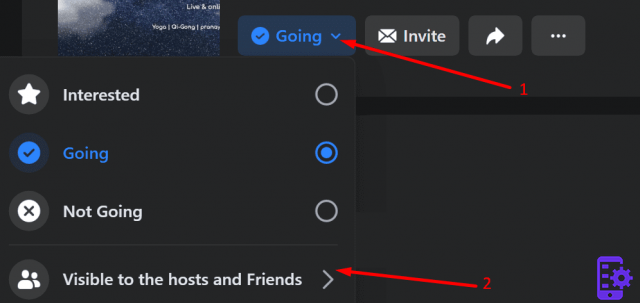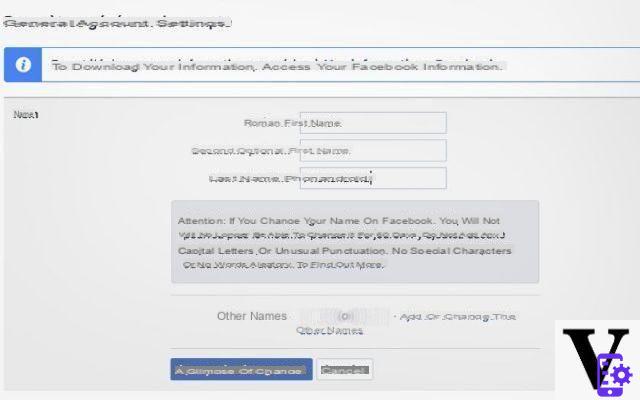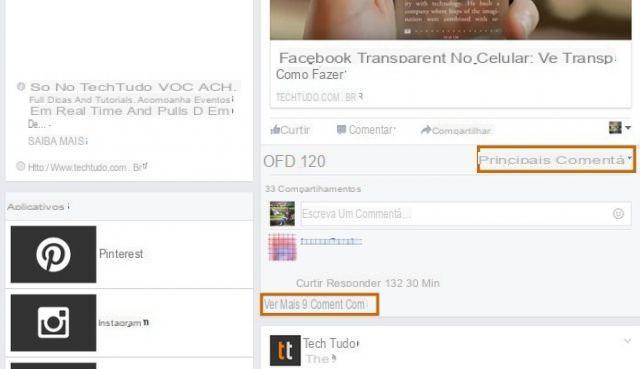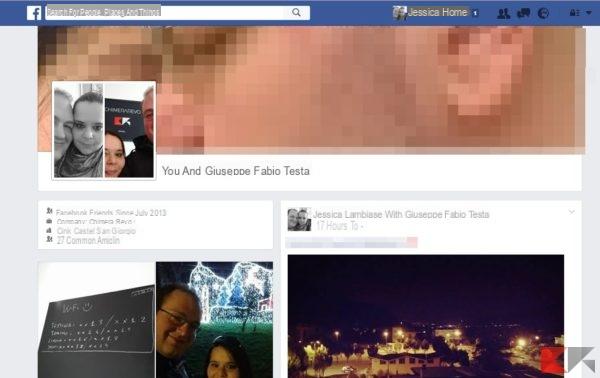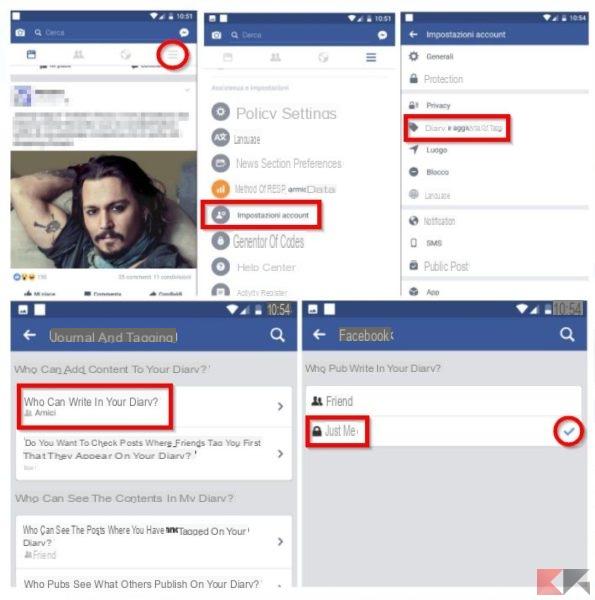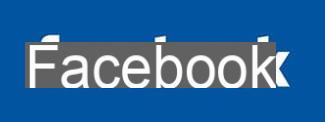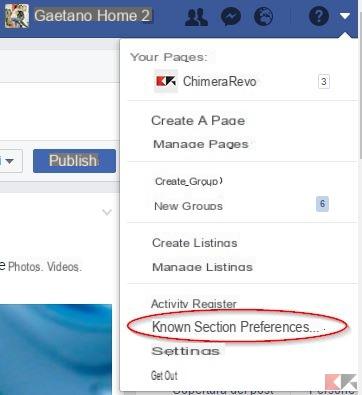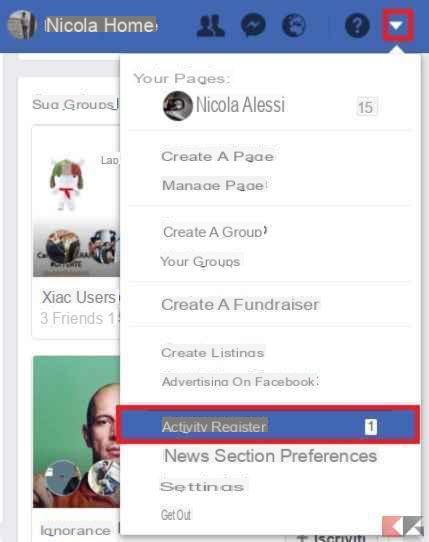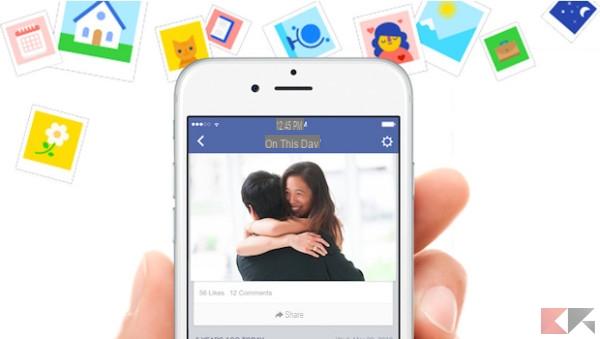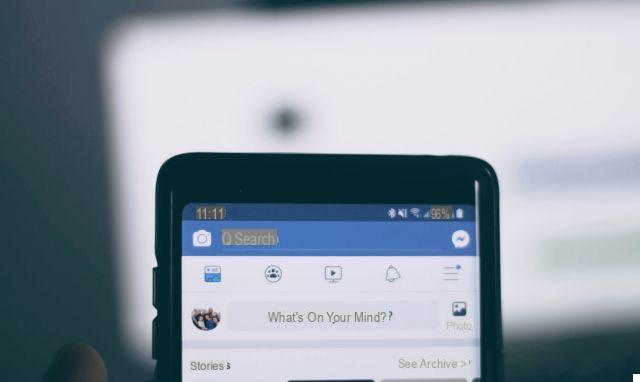
And the Facebook Stories have also arrived. When a few years ago Mark Zuckerberg (CEO of Facebook) bought Instagram - famous social network - began a slow but significant process of merger between the two social networks. With today's update the similarities between the two are really accentuated.
Facebook introduce una new camera in the app to share Stories (Stories) e direct messages - Direct - with all our friends. But let's see in more detail what Facebook Stories are and how they work:
What is Facebook Stories
Facebook Stories is a very successful format borrowed from Instagram and Snapchat. Allows you to share photos and videos of your day with all your friends, but without appearing in the News Feed (commonly called Facebook Home).
All photos and videos taken using the new camera integrated into the application will go to a section called "Your Story“: Basically a small round icon placed at the top of the Home (just like Instagram), where you will also find the stories of all your friends.
Your Story will be visible to your friends for a span of 24 hours, after which it will be deleted and will no longer be viewable even by you.
NBUnlike a Direct message, the content you post in “Your Story” will be accessible to all your Facebook friends. If you want to make a content viewable only by some people, follow this guide on how to create a Facebook Direct:
How to create a Facebook Story
The new Facebook Stories interface looks similar to what you see in the photos below. What interests us is the icon of the new camera integrated into Facebook located top left. With it it will be possible to share photos / videos: on your wall, in your daily Story or via Direct message.
To start creating a Facebook history, click on the camera and take a photo / video at your convenience. The camera also gives you the ability to shoot from the front camera and write, apply effects or write freehand. It is also possible import a photo from your own gallery.
Once you have taken the perfect shot, all that remains is to click on the big one white button with arrow which will appear in the lower center. At this point you will be asked how to use this content. To create (or add other content) your Story, check the box that says “Your Story”, as in the picture.
NB It is possible to choose more than one option so you can share your content - simultaneously - with your Story, on your wall and with specific people (Facebook Direct).
Done! You have created your own Daily History. At this point you will be returned to the Home and, at the top left, you will see a small circular icon with your profile picture. That is your Story and, alongside it, you can visit the Facebook Stories that your friends have created.
How do you delete a story
Let's say that you took a shot that was too bad and compromising, and that you don't like the idea of showing it to everyone for 24 hours. The question arises: how do you delete a photo from your Story?
Each of the photos in “Your Story” can be individually deleted. Simply, from your Home, enter your Story and get (by clicking on the screen) to the photo you want to delete.
At the top right there is an icon with three dots, click it and at the bottom you will see a menu that says "Delete photos". Select it, confirm and that's it!
If something is not clear to you or you have any questions, feel free to leave a comment below. We will get back to you as fast as possible!
Facebook Stories: how it works