In this new guide we will discover together how to activate dark theme on Facebook Messenger and proceed with the activation following some really simple steps, valid for both Android that for iOS.
Premise
At least for the moment, it is possible to activate the so-called Dark Mode on the messaging platform of Facebook following a very particular and above all strange procedure. Furthermore, as anticipated a little while ago, the steps that we are going to list in the following lines are valid both on smartphones / tablets equipped by Android than on those with iOS.
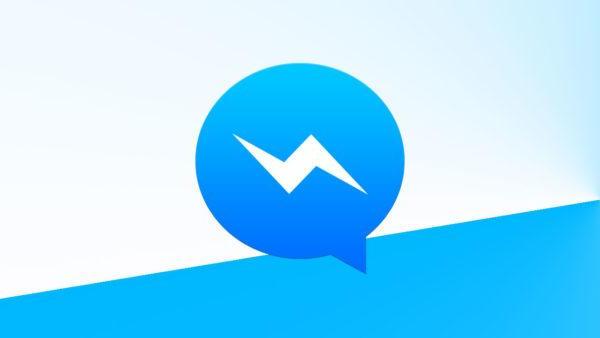
How to activate the dark theme on Facebook Messenger (Dark Mode)
To proceed with the activation in the dark mode in Facebook Messenger, you must carefully follow the steps below:
- From the main screen of your Android or iOS device, press the icon of Facebook Messenger to open it. Alternatively, if you are in the Facebook, click onmessenger icon located at the top right.
- At this point, scroll the screen Chat, locate any conversation (possibly belonging to a person you know) and press on it. Alternatively, press on the field Search, type in the name and press on the user to open a new conversation.
- In the next step, tap on theblue icon placed in the text field, press on Emoji and identify themoon emoticon (
 )
) - Once found, click on it to add it to the text field and send it by clicking onairplane.
- After the rain of moons, a message will appear at the top of the screen telling you that you have successfully unlocked the Dark Mode.
- To enable it, go back to the screen Chat and press onprofile picture located at the top left.
- At this point, through the screen Io, activate the switch next to Black background mode and press on OK from the message that appears and that's it.


























