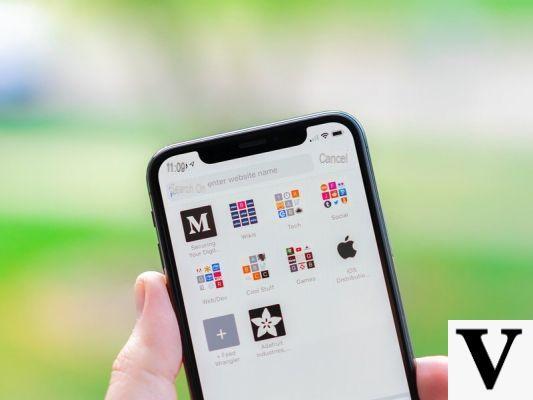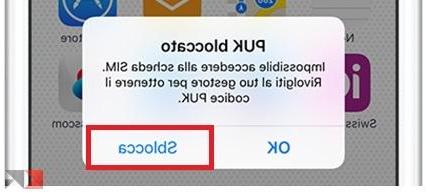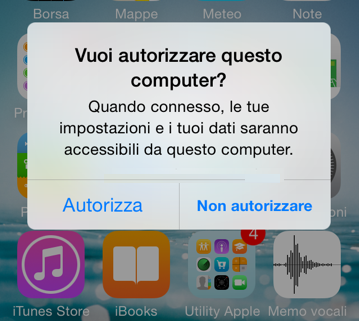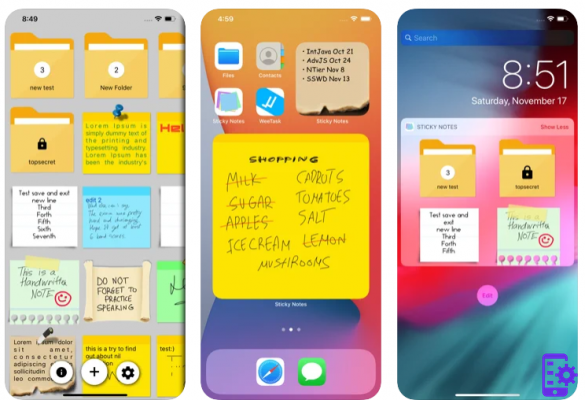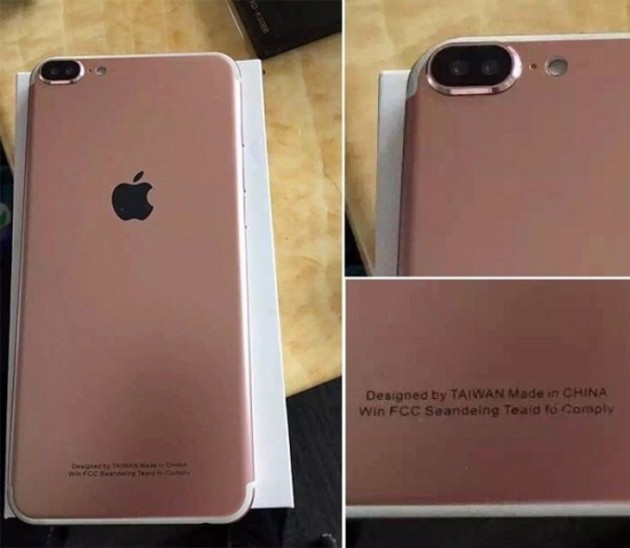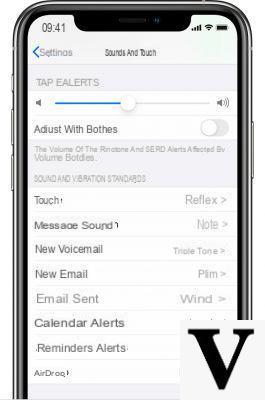What every iPhone owner should know is that every time you update your device to a new IOS, you need to go through the whole jailbreak process again. That said, you will understand that all Cydia applications, as well as those that are embedded in your iPhone, will be permanently deleted with no possibility of recovering them after the update. This is why it is good to make a backup (copy) of all applications so that when the process is complete, you can easily restore everything you had before.
For applications on your iPhone it can easily be backed up via iTunes, but as for Cydia applications, no, they are not managed by iTunes.
There are actually two ways to backup Cydia applications.
1. AptBackup
The first is to use AptBackup, an application obtainable from Cydia itself. This may be the easiest way but here's the downside: AptBackup lists all installed Cydia applications that you can save via iTunes and restore later. Now, when that list is resumed after updating the iPhone, Cydia will take it as a reference to automatically search and install all the applications in the list. HOWEVER, AptBackup is not always effective in such work as many users in this process cannot recover all the applications they previously had.
2. The manual way
To be able to do this manual work, you will need to be able to transfer files between iPhone and computer. You can use OpenSSH to do this.
1. Make sure your jailbroken iPhone has Gawk, MobileTerminal and OpenSSH installed in it. These can be found in Cydia.
2. When ready, just launch the Terminal application, and execute the following commands;
Type the command
su
followed by your password. If you don't remember how to change your password then type Alpine and then do Send.
Then write:
dpkg -l | grep ^ii | awk '{print $2}' > /var/root/cydiabkup.txt
and do SEND. This command will automatically show the list of Cydia applications present in your iPhone, in the file cydiabkup.txt
Now you need to transfer the cydiabkup.txt file to your computer using SSH or DiskAid.
Once this file has been saved, you can proceed with updating your iPhone.
Cydia Application Recovery
1. After updating and jailbroken your iphone, reinstall OpenSSH, Gawk and MobileTerminal from Cydia. In addition also install APT 0.7 Strict that you can always find in Cydia. You will need these applications to transfer files from your computer to your iPhone.
NB: Disable Auto-Lock before proceeding. Go to "Settings -> General -> Auto-Lock" and select "Never."
2. You will need to download install-cydia-app package. Unpack this file and find the file install-cydia-app.sh.
3. Thanks to DiskAid or SSH, transfer the file cydiabkup.txt e install-cydia-app.sh in the / var / root folder of your iPhone.
4. Launch the Terminal application to enter the following commands;
Write
su
followed by your password.
Then write:
sh /var/root/install-cydia-app.sh
and do Send.
At this point your iPhone will automatically search, download and install all the applications on the list. If a message like “After this operation, xxxMB of additional disk space will be used. Do you want to continue [Y / n]? ", Select"Y"And Send.
After installation restart your iPhone and all your Cydia applications will be reset!