Spotify decided it was better to do without the widget for android devices. As expected, this initiative did not satisfy users who used such a tool, as they lost the convenience of being able to control Spotify playback from the home screen.
Soon after, the streaming platform brought back the required widget, although not everyone found this new Spotify widget for Android useful. To fix this, and as explained by XDA Developers, there are two options that allow you to create your own Spotify widget.

It might interest you: The best applications to take advantage of your Spotify subscription
Widget for Spotify: how to create your own version
Depending on what you are looking for, you can create a different Spotify widget. One process is simpler than the other, although the more complex one will allow you to get more out of the music streaming app.
Using the SpotWidget app
After the surprise of the disappearance of the Spotify widget for Android, the developer Jagan2, of XDA Developers, took charge of creating a quick solution to the problem: SpotWidget. This is the name of the application, available in the Play Store, that you allows you to add the Spotify widget again to the main screen of your device.
After installing the app, it will show you a warning to explain that this is an experimental app that may not work in the future. Also, it recommends that you pay for the premium version to enjoy a better experience. However, if you want a simple widget, we already tell you that this investment is not necessary.
After reading the warning, it's time to go to the home screen to add the widget. Press and hold anywhere on the screen and select the «Widget» option for search for "SpotWidget". Press and hold it to choose where to install it on the main screen.
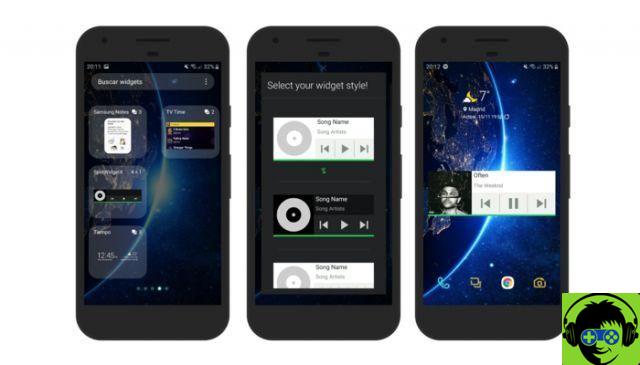
Finally, you just have to choose which of the four available designs you want to use. As indicated by the crossed out dollar accompanying the first, this is the only free Spotwidget widget. If you want to use any of the other three, you will have to pay € 1,09 for each. After choosing the layout, the widget is ready.
You don't have to do anything else to control Spotify playback from that bar located on the home screen of your Android, a very useful element for when, for example, you are in the gym listening to the best Spotify playlists to train and you can't spend too much time managing the app .
Use of the Tasker and KWGT apps
If you have already used the Tasker app in the past, you can save the € 3,59 of its installation from the Play Store. If you don't have it, you have to download both Tasker and Kustom Widget Maker (KWMT) in order to use this method and then add the Spotify widget.
After installing both applications, you need to import the project made by the developer Joaomgcd from this link, as explained in the tutorial. After importing the file, go to the main screen and press and hold anywhere to access the Widget section.
Within this menu, select the "KWGT 4 × 1" option and place the widget in the area of the screen you want. Then, tap on it to enter the KWGT app, go to the «Exported» section and click the Music Control widget, which is what you imported first. Below, you can choose the elements, sizes and other characteristics of the music control bar you are about to add.
Save settings and voila, Spotify widget is now available on your android home screen. If what you want is something more special, we remind you that you can only install a Spotify widget with your favorite lists and artists.


























