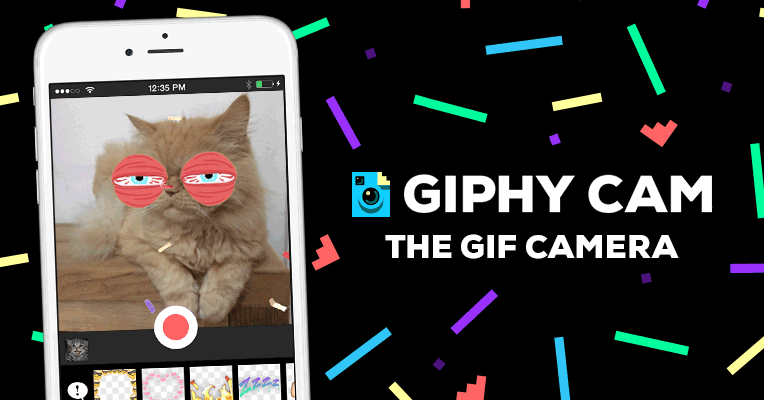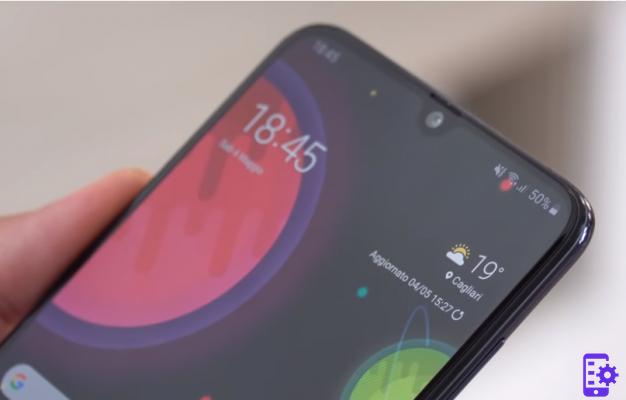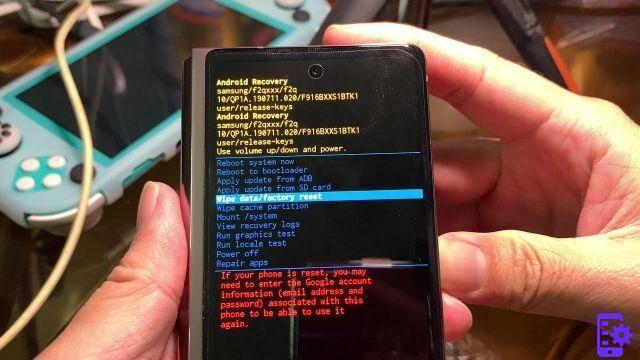It is useless to deny it: Blackberry phones are increasingly losing track of the giants iOS (iPhone) and Android devices (eg Samsung, HTC, Xperia, etc ..). All owners of a Blackberry smartphone who switch to an iPhone or Android mobile phone immediately see a problem and ask themselves the following question: how to transfer contacts from Blackberry to the new smartphone?
If you are switching from Blackberry to iPhone, you can read this guide
If you are switching from Blackberry (eg. Blackberry 9700, Blackberry Q10, Blackberry Z10, etc ..) to Android (eg Samsung Galaxy, HTC, Sony Xperia, etc ..) read the following guide that shows how to switch the contact quickly and easily.
Index
- For Windows Users: How to Transfer Contacts from BlackBerry to Samsung (Android)
- For Windows Users: How to Transfer Contacts from BlackBerry (version 10) to Samsung (Android)
- Step 1. Export contacts from Blackberry to your PC
For Windows Users: How to Transfer Contacts from BlackBerry to Samsung (Android)
Step 1. Using the software Blackberry Desktop Software o Blackberry Link backup your Blackberry phone to PC
The backup file saved through it will be in a .ipd or .bbb
Step 2. Scarica and install MobileTrans on your PC
Ecco il link per scaricare MobileTrans (supports Windows 8.1/8/7/Vista/XP)
Step 3. Connect your iPhone to PC via USB cable and launch MobileTrans
MobileTrans main screen:
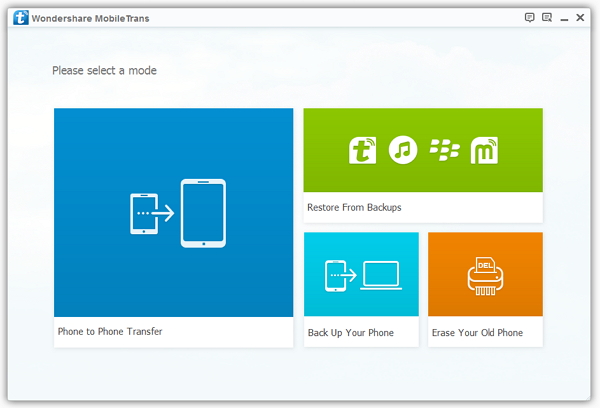
Click on the right on the section "Restoration”To access the next window.
Step 4. Transfer phonebook contacts to Android mobile
In the next window, you will see the image of your connected Samsung (Android) phone on the right. On the left side of the program instead you will have to select, from the drop-down menu, the item "File Backup Blackberry”And then import the backup file created earlier.

After importing the blackberry backup file you will be able, from the central part of the program, to decide which data to transfer from Blackberry to Android. You can select "Contacts" or "Photos", "Messages" (SMS), "Music", etc ...
To finish the operation, click on START COPY and the data will be quickly copied to your Samsung (Android) phone!
For Windows Users: How to Transfer Contacts from BlackBerry (version 10) to Samsung (Android)
Step 1. Export contacts from Blackberry to your PC
It is possible to use Blackberry Desktop Manager to be able to pass the contacts of your Blackberry to Outlook (so that you have the contacts on your PC). From the Blackberry Desktop Manager main screen click on SYNCHRONIZE. Then go to Configuration -> Synchronization and click on the button on the left "Synchronization".
Step 2: Import your Android contacts with MobileGO Android
Once the contacts are present in Outlook you can synchronize them on your Android device (eg Samsung) using the MobileGO for Android program. Find the detailed guide here: How to Synchronize Outlook with Android

NB: If you want, vice versa, to transfer contacts from Android to Blackberry, here are the steps to follow:
1. Esporta i contatti del tuo cellulare Android in CSV or .vCard format using MobileGO per Android
2. Import the contacts file exported with MobileGO to Outlook (by going to Open -> Import -> choosing the file)
3. Once your contacts are imported into Outlook, connect your Blackberry to your PC and open Blackberry Desktop Manager. Synchronize with Outlook and you will have the address book copied to your Blackberry.
For Mac Users: How to Transfer Contacts from BlackBerry to Samsung (Android)
Step 1: Backup your BlackBerry contacts using BlackBerry Desktop Software.
Step 2: Download and install BlackBerry Recovery. Launch this app and import the backup file created in the previous step.
Step 3. Export the contacts to your Mac, via the Blackberry Recovery app, in .VCF format
Step 4: Import all contacts (.vcf files) on your Samsung phone using the MobileGO program for Android Pro (Mac)