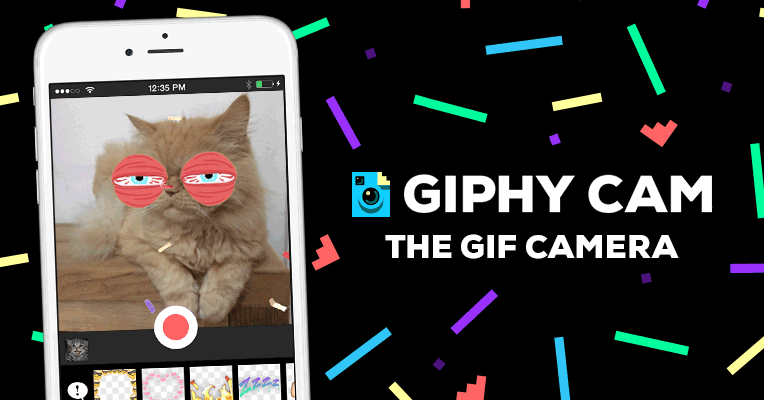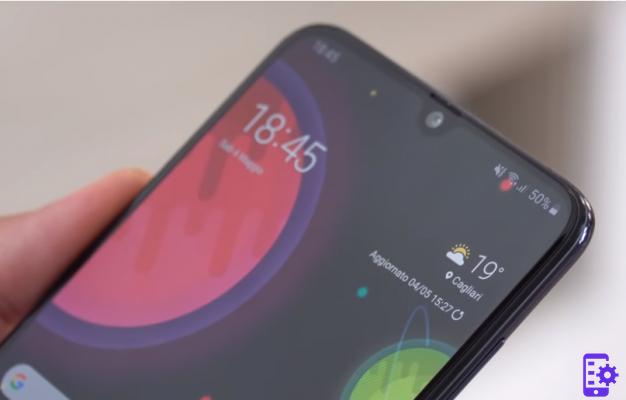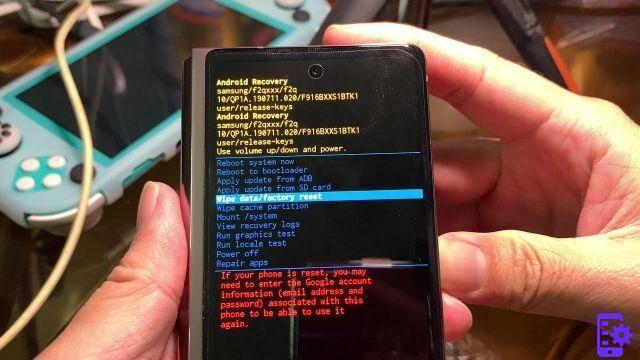Let's find out the procedure to perform a soft reset or hard reset on the android smartphone Samsung Galaxy S9 / S10 / S20
The reset operation may be necessary when the phone is blocked (or frozen), or behaves abnormally (e.g. it restarts continuously) or when you are the victim of a virus or a bug that has damaged the operating system .
As we will see, the operation via phone is very simple, just press a few keys to reset the phone. However, you must be careful not to carry out these operations without first making a backup of your data (photos, contacts, messages), which could be permanently deleted. Without going too far, let's see how to perform these soft reset and hard reset operations on Samsung's top of the range.
Index
Soft Reset Galaxy S9 / S10 / S20
A soft reset will simply force a restart in case the S9 has frozen or unresponsive. The data will not be erased from the device after such a reset.
Press and hold " Volume down ”+“ Switching ”For about 10 seconds. The device should reboot.

Hard Reset Galaxy S9/S10/S20
A hard reset will set the device to factory default settings. All data will be erased from your device when you do a factory data reset, so we recommend doing a backup before proceeding.
1 option
- With the Galaxy S9 / S10 / S20 turned off, press and hold the " Volume up "And" Bixby ".
- Continue holding both buttons, then press and release the " Power ”To turn on the device.
- Release all buttons when the Samsung logo appears. The Android Recovery menus should appear.
- Use the volume buttons to toggle the selection on " Data wipe / factory reset ". To press " Power ”To select the highlighted selection.
2 option
You open " Settings ">" General management ">" Restoration ">" Factory data reset ">" Restoration ">" Delete everything "
5.958