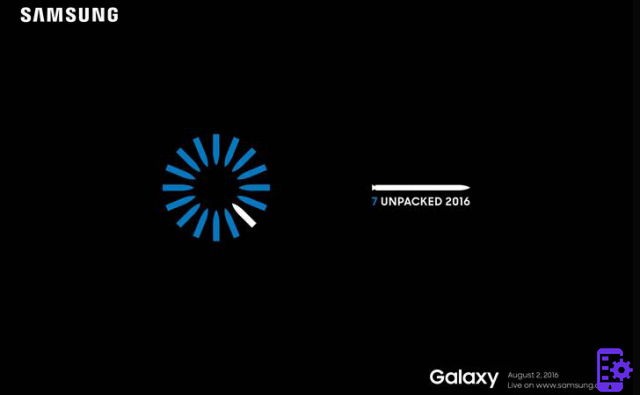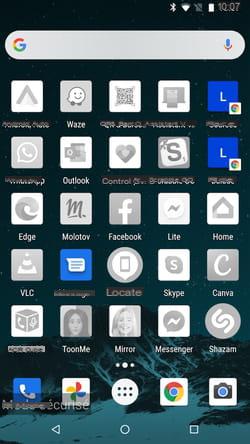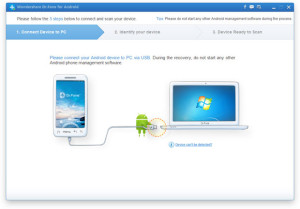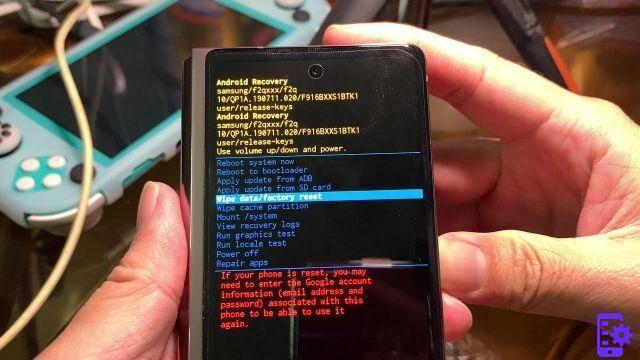
It Samsung Galaxy z fold 2 is one of the coolest devices to launch this 2020. With a 7,6-inch foldable display and a 6,2-inch 3 display, the Z Fold 2 makes you feel like you're holding the future in your hand.
However, like more expensive and powerful computers, problems can arise from time to time. When this happens there are various possibilities to get your shiny new phone working in top shape again. And the simplest way is that of the RESET. Here's how to do a soft-reset e hard reset sul Galaxy Z Fold 2.
Index
- Come fare Soft Reset del Galaxy Z Fold 2
- Come fare Hard Reset del Galaxy Z Fold 2
- How to perform a factory data reset on Galaxy Z Fold 2
Come fare Soft Reset del Galaxy Z Fold 2
A "soft" reset is essentially a quick restart of your Galaxy. It should usually be used if you are able to interact with your device, as it will not be blocked. Performing a soft reset can help pinpoint any problems that might occur if apps aren't working properly but causing problems on your phone.
- Press and hold the power button for up to three seconds.
- Tap the shutdown button on the screen.
- Tap the shutdown button again to confirm.
- Wait for the Galaxy Z Fold to turn off.
- Press and hold the power button until the boot logo appears.
After the boot logo appears, you will need to enter your passcode to unlock it. You can then examine and figure out which app was causing the problem and uninstall it or clear the cache if necessary.
Come fare Hard Reset del Galaxy Z Fold 2
In case your Galaxy Z Fold 2 ends up freezing altogether, don't be afraid. You will only have to perform a hard reset on your device. Here's how to hard reset the Galaxy Z Fold 2.
- Press and hold the power and volume down buttons.
- Keep holding the buttons until the Samsung logo appears.
- Release the power and volume down buttons.
You will not lose any data or information when you perform a hard reset. Many smartphone manufacturers have changed the way you can reset your device, as the power button has been customized to perform a few different actions.
How to perform a factory data reset on Galaxy Z Fold 2
In case you want to bring this fantastic Android device to its initial condition, you will need to perform a factory data reset. This completely cleans your phone by removing all your applications, accounts, contacts, messages and much more. Before performing a factory data reset, make sure you've backed up everything.
Here's how to backup Galaxy Z Fold 2:
- Open Settings.
- Scroll down and tap Accounts & Backups.
- Tap Backup & reset.
- Select Google account.
- Tap the Back Up Now button.
- Wait for the backup to complete.
- - A progress bar will appear at the top of the screen. Wait for it to disappear to confirm the backup is complete.
Now that the backup is complete, you can proceed with factory data reset on Galaxy Z Fold 2.
- Open Settings on your Galaxy Z Fold 2.
- Scroll down and tap General Management.
- Tap Reset.
- Select Factory data reset.
- Scroll down and tap Reset.
Once the reset is complete, you can log back into your accounts. During the setup process, you can also choose to restore from a previous backup if you want to restore all relevant information.
868