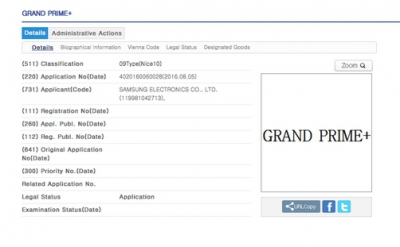There are various security measures you can take to access your Galaxy S21. One of them is the ability to scan fingerprints. This way, it is impossible for someone else to get into your phone. Sure, you could add a password, but if someone gets their hands on it, you can say goodbye to your privacy.
Adding or removing a fingerprint won't take long. Keep reading this page to find out how you can add your fingerprint, remove one, or check if a specific friend's fingerprint has been added. You can do all this right from your phone's settings.
How to activate fingerprint recognition - Android 11
Before adding someone else's fingerprint, it's a good idea to add yours first. To get started, go to Settings and then Biometric data and security

- settings
- Biometric data and security
- Fingerprints
- Add fingerprint
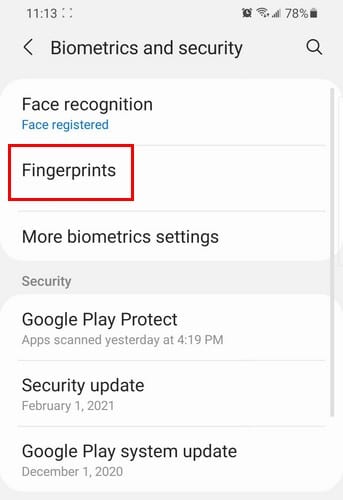
From this point on, all you have to do is follow the on-screen instructions. Once you've added your fingerprint, you're good to go. However, if you want to add someone else's fingerprint, go to:
- settings
- Biometric data and security
- Fingerprints
- Add your fingerprint
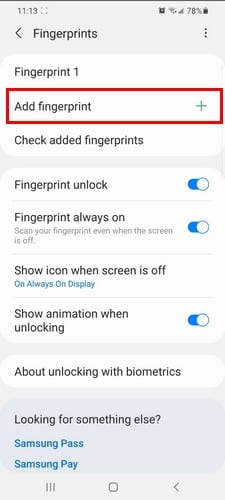
The additional fingerprint will be labeled as fingerprint number two, three, etc. Under the Add Fingerprint option, there is one called Verify Fingerprint added. This feature is useful when you've added some fingerprints and don't remember who they belong to.
Other useful features you will see in the fingerprint section is the ability to:
- Switch it off
- For always having it on
- Show icon when screen is off
- Show animation when screen is off
How to remove a saved fingerprint
There may come a time when you need to remove someone's fingerprint. If this is your case, to delete a saved fingerprint, go to:
- Settings
- Biometric data and security
- Fingerprints
- Tap the fingerprint you want to remove
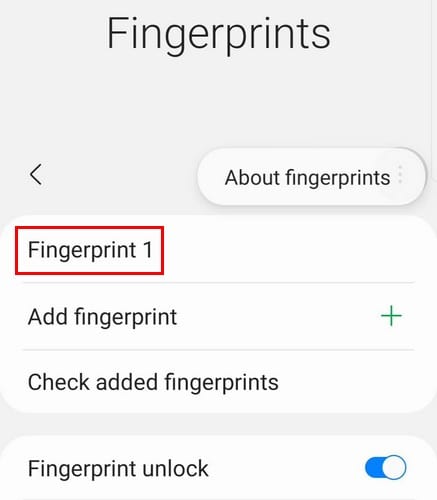
In the next section, you should see the Remove option at the bottom.

1.211