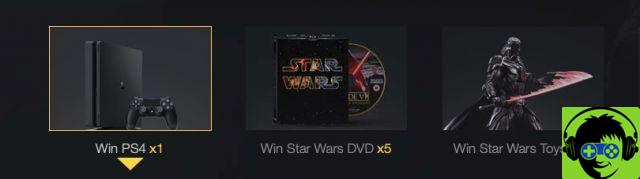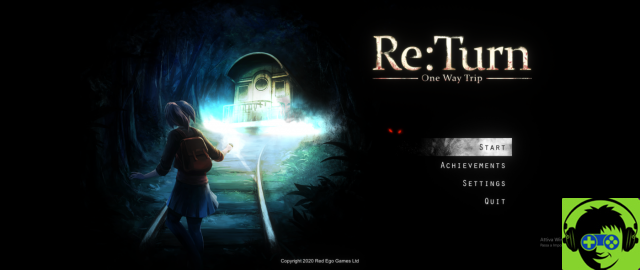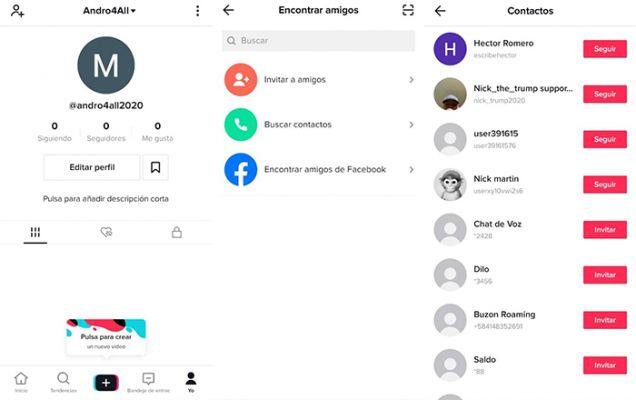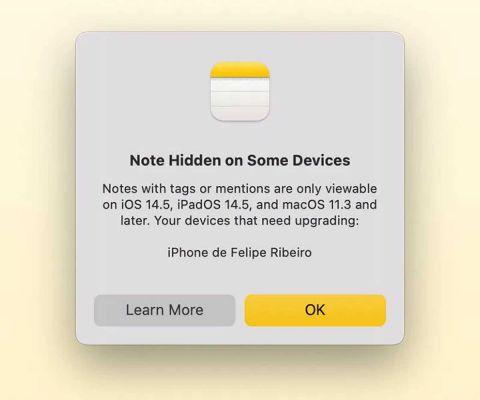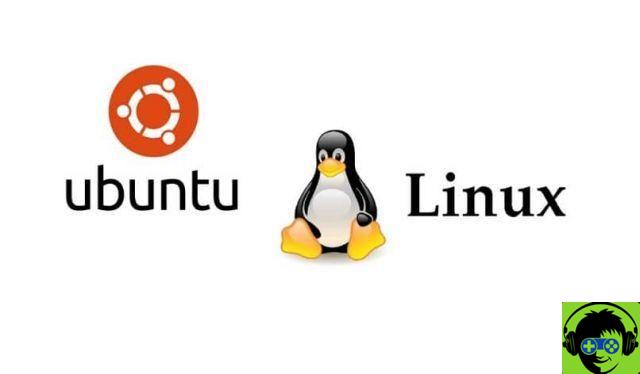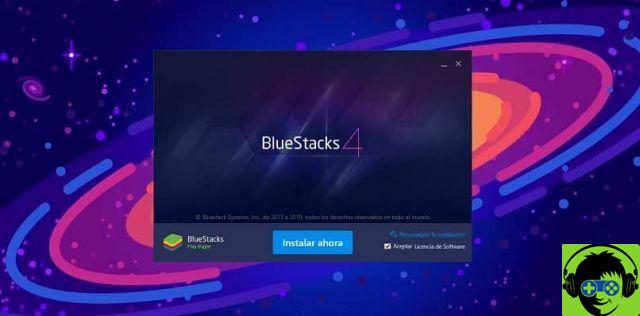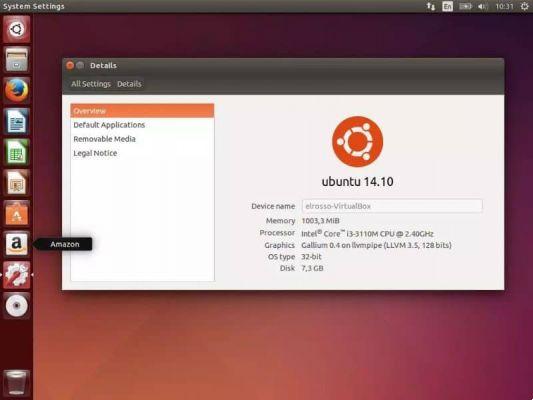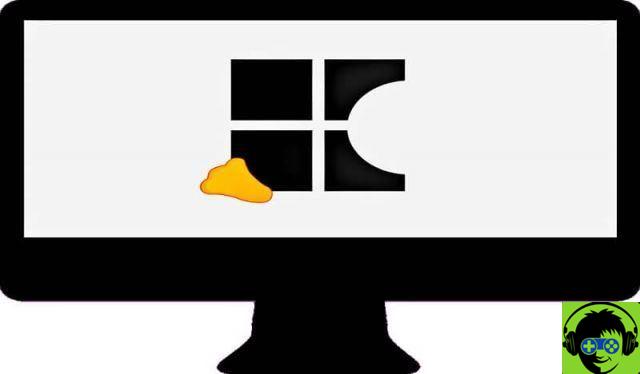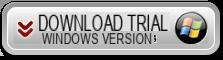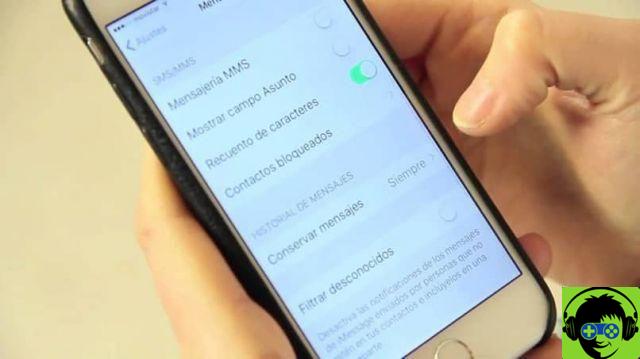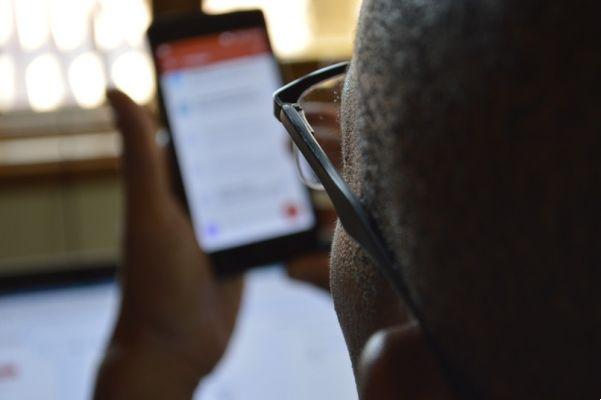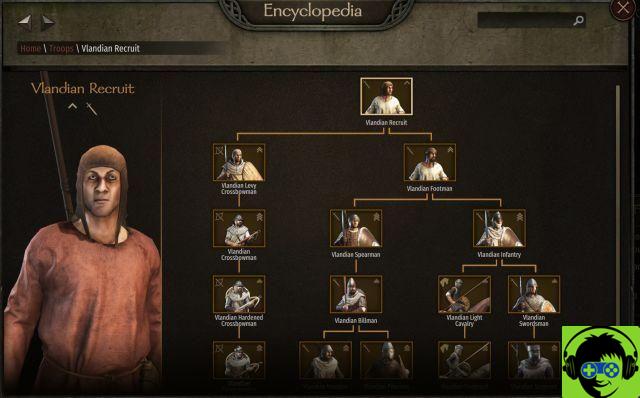Unlike conventional video and photo sharing applications, Snapchat doesn't store the photos or videos you send or receive from your friends. When sharing a photo on Snapchat, you can decide how long it will display (1 to 10 seconds). Once the recipient opens the photo or video, it will be deleted automatically after the set time has elapsed.
How to view a deleted photo or video on SnapChat again? How to re-access or recover expired photos in SnapChat? Here are some tips that might work!
Part 1: Recover Snapchat Photo / Video on Android
For many, the only way to “capture” and save Snapchat photos is to take a screenshot of the Android device screen. However, doing extensive research on the net, it turns out that photos deleted on SnapChat are often found in an internal folder on the phone. All received files end up in a file with the .nomedia extension, which makes them 'invisible'. Below we see where Snapchat data is stored.

The image above shows the folder where the data is present (and therefore also Snapchat photos / videos). If you don't find this folder, we recommend that you scan your Android phone's memory using a program like FoneLab for Android or dr.fone for Android.
1. Download and install the program on your computer (PC or Mac)
CLICK HERE to access the download page from which to download and install the program.
2. Connect your Android mobile to the computer and activate the USB Debugging option on the phone
3. As soon as the phone is connected, the screen will open in which you will have to select the type of data to be recovered. In our case select “Gallery” e “Picture library”. Click on “Next” to start the scan.
4. From the device screen, allow the program to access the phone memory
5. At the end of the scan you will be able to see all the photos and videos found in the program memory. Choose the data to recover and finally click on "Recover" to recover deleted photos / videos from Snapchat.
Part 2: Recover Snapchat Photo / Video on your iPhone
For those who own an iPhone, in addition to the "screenshot" method to save snapchat photos or videos, there is the program Dr.Fone per iOS which allows you to recover deleted data from iOS device. After downloading and installing the program on your computer (PC or Mac) you will need to connect the iPhone to it via USB and then start scanning the internal memory using dr.fone.
At the end of the scan, access the section PHOTO to see all photos (even Snapchat photos) that are still recoverable. Select the photos of interest and click on "Recover" to save them on your computer. In addition to direct recovery from iPhone memory, you can also attempt to recover data from iTunes or iCloud backups.
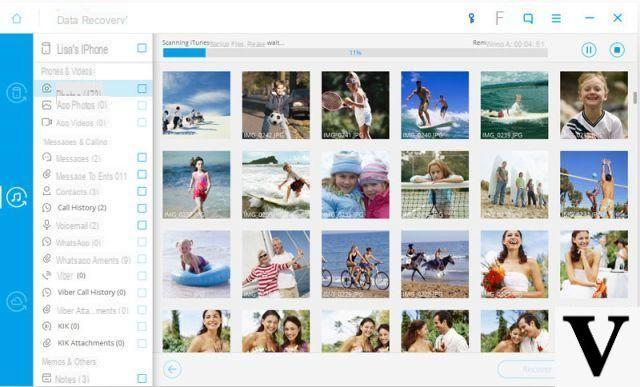
I want to recover my deleted snapchat photos
Recover Deleted Photos / Videos on SnapChat -