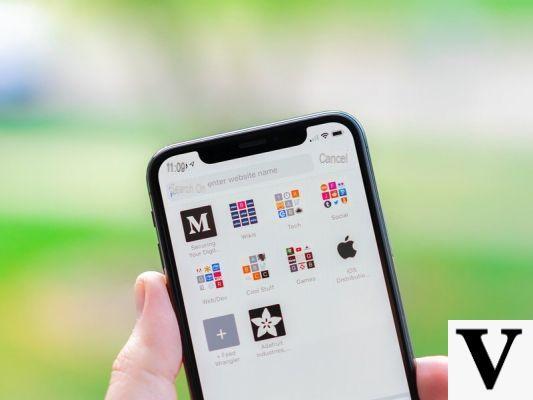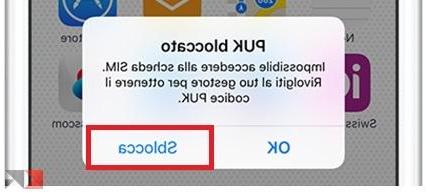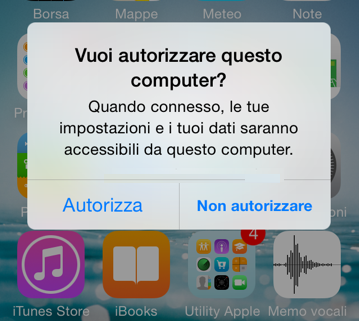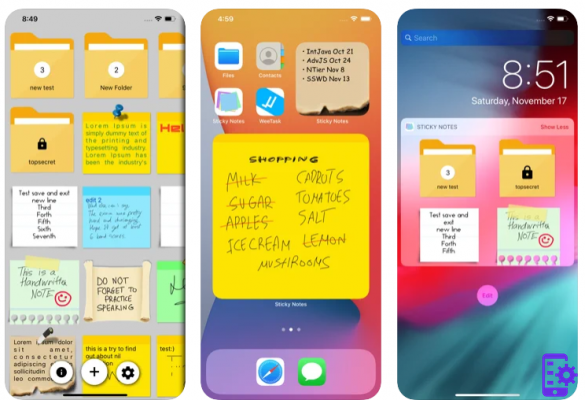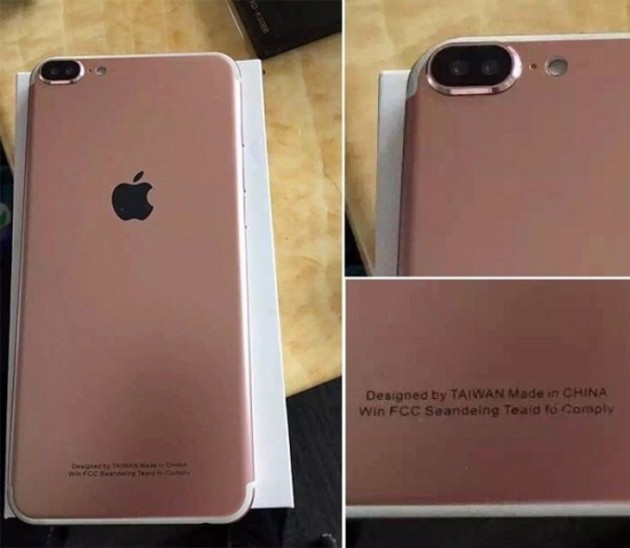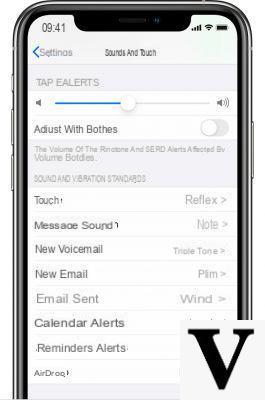Used to having everything just a click away, it may seem strange to have to print the address book. In fact, for several reasons it can be useful to have a paper list of your telephone numbers. By always relying on the cloud, you have the possibility to reach your data from different devices. But what if something goes wrong? Although remote, there is a possibility that the address book will not be stored correctly. Or, if the synchronization is deactivated and the smartphone loses data, you will no longer have any number available.
In a previous article we saw how to print the address book of Android devices. Today, on the other hand, find out together how to print the address book on the iPhone in a really easy and fast way. All you need is a little patience, an Internet connection and a Windows PC or MacOs.
How to print address book on iPhone
If you own an iPhone you will certainly know the thousand potentials of iCloud. This online service allows you to archive all data and always have them at hand in your personal space. The malfunctions of this service are extremely rare, but it may happen that by choice you decide not to rely on iCloud and disable automatic synchronization.
In this case, in addition to keeping a copy stored on the PC, it can be convenient to print the address book to have it always at hand. The steps are really simple and anyone can do it. Just follow us in this guide that we wrote specifically for this purpose.
What do we need?
For your "mission" you will not need special tools. For print the directory of your iPhone you have to use an Internet connection and download a program free installable on both Windows and MacOs. The software in question is called Dr.fone and allows you in its free version to have access to the memory of your iPhone to be able to print the address book.

DOWNLOAD | DR.FONE WINDOWS
DOWNLOAD | DR.PHONE MAC OS
Now proceed to install the program. Once completed, you will be ready to proceed further.
Dr.fone: how to print the address book
Once the application has been installed and launched, you will need to choose the mode recovery from iOS device. In this way you can export and print the address book directly from the internal memory. Now, if you haven't already done so, you have to connect your iPhone to your PC or Mac via the USB cable and you will find yourself in front of this screen.

Right now you are faced with everything inside your iPhone. The menu on the left allows us to conveniently scroll through the various items. What interests you are the contacts, which you need to print the iPhone address book. Once the contacts are selected, the iPhone memory will be scanned again so that all entries are correctly displayed.

You are now ready to proceed. Select the contacts you want to export and press the print button at the top right. This will create a file HTML which will allow you to print the address book in a really easy way.
Other options available include the ability to save contacts in . Csv to save them on your PC or Mac and in .vfc to transfer them to another iPhone. Furthermore, with dr.fone you will have the possibility to recover your data even from previously made backups on both iTunes and iCloud. The only flaw of the application is that to unlock all the features it will always be necessary to buy it from the official website.
To finish, we remind you that the related backup app is available on the App Store at the following address.
DOWNLOAD | DATA RECOVERY AND BACKUP
If you have any doubts or questions do not hesitate to use the comments box below and if you know other methods to print the address book of an iPhone do not forget to report them to us.