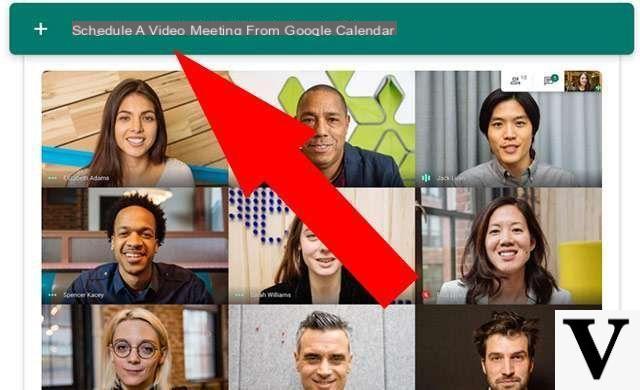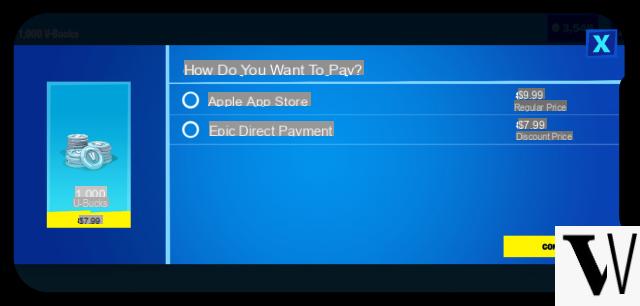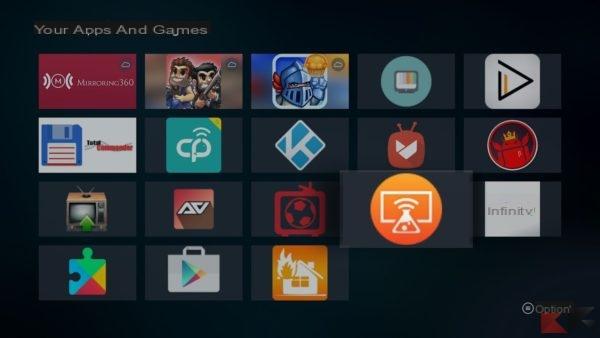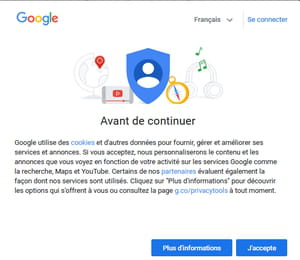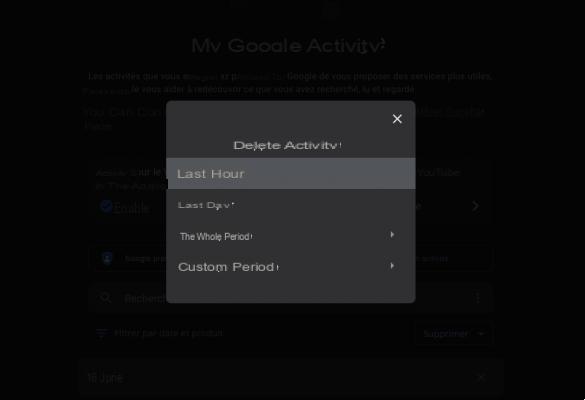It can happen to have in your hands an Android device without the official Google store to download apps. A clear example of devices that do not integrate the Google Play Store are those of Huawei or other smartphones or tablets intended for the Asian market only. Or, this problem can occur when you buy a low-end smartphone which, for licensing reasons, does not integrate the Google home store within them. So how to install Google Play on devices without the most app store?
Install Google Play Store without root
The first procedure that we propose is the one that does not involve the use of the root and which, therefore, will allow you to install the Google Play Store on your smartphone in a few simple steps.
Download the Google Play Store
The first thing to do is to allow the operating system to install apps from sources unknown:
- Open the Settings of your smartphone
- Continue to the screen relating to safety and enable the option Unknown origin
Now, you will need to download all the necessary files to use the Google Play Store:
- Download the app GoogleAppDownloader from web page dedicated
- Then continue by downloading the app LocaleMorePro (to translate the Google home store into english), and the script (an adb.zip file) to be started on the PC with the smartphone connected
Lastly, all you have to do is enable the USB debugging on your smartphone:
- Go inside the Settings of your smartphone
- Continue your Info on the phone
- Press seven consecutive times on Build number to enable the Developer options
- On the next screen, check the item Debug USB
Install the Google Play Store
To finish the procedure, all you have to do is install Google Play Store:
- Install GoogleAppDownloader by clicking on the APK file you just downloaded
- Launch the app Google Installer just installed
- Locate the entry Google Play and press the button install
- reboot the smartphone
- Start the app again Google Installer
- Select the item Google Play, Google Contacts Sync e Google Calendar Sync
- Also install LocaleMorePro
- Connect the smartphone to the PC
- Run the script run.bat (present inside the script folder)
- start LocaleMorePro and select the option to translate the store into english
At this point, you have finished the procedure and you can start using the Google Play Store on your smartphone.
Install Google Play Store on rooted Android
There are several ways to install the Google Play Store on Android. One of the most used and most famous is the one that provide for the use of root. Root is a procedure that allows the user to obtain the full control smartphone by unlocking permits which are normally blocked by manufacturers.
Carry out the procedure of rooting certainly involves numerous advantages, as it further expands the prospects for modifying and using the terminal. However, you must be careful about using the root as, if used incorrectly, it could also compromise the operation smartphone. The first thing to know, and perhaps the most important, is that the root will go to void the warranty of your smartphone. If, therefore, you are still covered by a guarantee, think carefully before carrying out the procedure.
To complete the procedure that we will show you, therefore, it will be necessary to root your smartphone and continue by carefully following ours indicazioni in order to successfully install the Google Play Store on Android.
Download the Google Play Store
After having rooted your smartphone, the first thing to do is to allow the operating system to install applications from unknown sources. Don't be alarmed: this option only allows you to install apps that are not necessarily part of the Google Play Store.
- Go inside the Settings of your smartphone
- Continue your Safety
- Check the item Unknown origin
Next, proceed by downloading two applications:
- Link2SD: This application will prevent the crash of Google applications installed in the future. To download it, go inside the this page when downloading, scroll the page until you see the writing Go to the latest version and press on it. Then click on APK Download and wait for the download to complete. Next, pull down the notification panel and press on the apk you just downloaded. Finally, proceed by installing the application.
- ES File Explorer: The next application to download is a file manager, which will be useful later for installing the Google Apps. Then go inside the this page when downloading, scroll the page until you see the item Go to the latest version and press on it. Click on APK Download, wait for the download to complete and, by dragging the notification panel, click on the file you just downloaded and continue with the installation. Then, open the application, press the icon in the shape of the three lines and check the item Root Explorer.
At this point, you just have to go on and install the Google Play Store.
First, download i Google Play Services:
- Go inside the this page to the download of Google Play Services
- Scroll down the page, then select the plus version recent
- Within the new screen, scroll down the page and select the build best suited to your device (to select the correct version, obtain information on the build compatible with your device by searching the web for information on the architecture, minimum version and DPI of the screen)
- Next, click on Download aPK and wait for the operation to complete
After that, proceed with the download of the Google Services Framework:
- Go inside the this page al download
- Scroll down the page and select the plus version recent
- Locate the build best suited to your device and start the download
Finally, the last thing to download is the Google Play Store:
- Go inside the this page al download
- Select the plus version recent
- Start the download for free
Install the Google Play Store
After downloading all the necessary files, all you have to do is continue with the installation of all the downloaded components and, therefore, also of the Google Play Store.
- start ES File Explorer
- Go inside the folder Download
- Select the package APK just downloaded Google Play Services
- Press on Install
- Complete the installation by following the wizard
- Do not open the application
- reboot the smartphone
- Open Link2SD
- Select Google Play Services
- Press on menu at the top right
- Press on Convert to system app, Then OK
- reboot the smartphone again
Now all you have to do is repeat the same process for both the Google Service Framework that for the Google Play Store. When the smartphone restarts and, therefore, at the end of the procedure, you should find the icon of Google Play Store within the screen Home and you can start using it to install your favorite applications.
Doubts or problems? We help you
Remember to subscribe to our Youtube channel for videos and other reviews. If you want to stay up to date, subscribe to our Telegram channel and follow us on Instagram. If you want to receive support for any questions or problems, join our Facebook community or contact us on Instagram. Don't forget that we have also created a search engine full of exclusive coupons and the best promotions from the web!