Like Zoom, Google Meet is a videoconferencing solution initially reserved for professionals… but which extends its offer to individuals. Another alternative for making video calls with family or friends!

Even with the end of confinement, social distancing is still required ... and we will have to wait to visit the grandparents who live in another department! If you've already tested Zoom and Skype video conferencing tools, Google's new offering should also appeal to you. The American firm has indeed opened its Meet tool to all users who wish. Until then, Meet was only reserved for professionals, on a paid subscription. And unlike the Google Hangout video conferencing application, which is still accessible but which only accommodates a maximum of 10 participants, Meet can bring together up to 100 participants in a single meeting.
You must have a valid Gmail address to organize or join a video conference. On web browser, no software needs to be installed. Participation is also possible on your smartphone, after installing the free iOS or Android application. These meetings are not time-limited at the moment, but Google may impose a time limit later.
Here's how to organize or join a video on Google Meet from your web browser!
Host a Google Meet video meeting
- Make sure you have a valid Gmail account. This account can be created for free.
- Log in to Meet.Google.com.
- Check at the top right of the interface that you are logged in with your Gmail account.
- Click on Start a meeting .
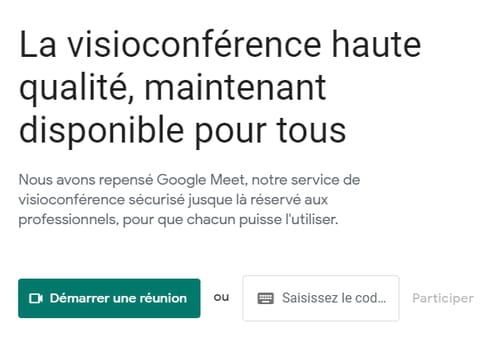
- You can also organize a Google Meet meeting directly from your Gmail mailbox, if the functionality is well accessible. To do this, click on Start a meeting in the left column on your Gmail mailbox.

- A video interface opens. You are currently the only participant and you can test the video and the sound. When video or sound is turned off, icons at the bottom of the video interface are crossed out and colored red.

- Once you have verified these settings, click To take part to a meeting to open the videoconference. You can then invite the other participants.

- You can add new participants by giving them the meeting link. Copy and paste the meeting url, which starts with https://apps.google.com/meet/.
- If you have your guests' Gmail addresses, click Add, enter the desired email address or select it from the list, then click on Send e-mail .
Join a Google Meet meeting
- You must have a valid Gmail address to join the meeting.
- Click on the link of the invitation sent to you by email, i.e. on the icon Join the meeting in the mail.
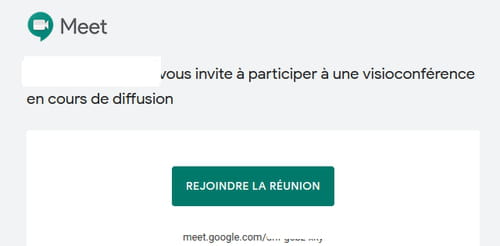
- If the organizer gave you the video conference url, copy this url and paste it into your usual web browser. It looks like this: meet.google.com/ + a series of letters.
- An interface opens with a video window. You are not yet participating in the meeting, but you can check your settings. Check at the top right of the interface that you are logged in with your Gmail account, as well as the sound and webcam settings if you wish.
- Click on To take part to a meeting to join the videoconference.
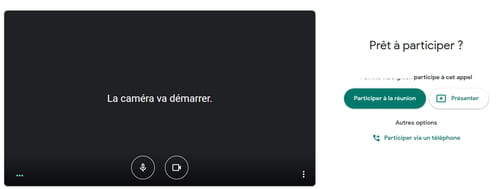
- You have joined the meeting by videoconference and you can now communicate with your interlocutors.


























