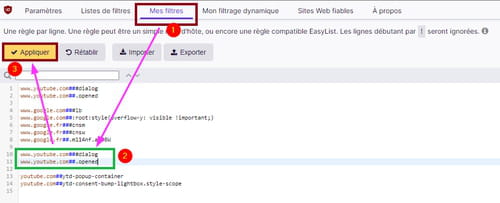Accept cookies first or click on connect if you have a Google account (Gmail for example).
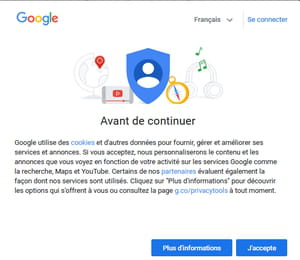
- Ajouter l'extension ''I don't care about cookies''
- 1- Installer l'extension : I don't care about cookies>
- 2- Ajouter l'extension : PopUpOFF - Popup and overlay blocker
- 3- Change the search engine if Google is by default.
- 4- Manage cookies and data exceptions.
- YouTube
Ajouter l'extension ''I don't care about cookies''
Ajouter l'extension PopUpOFF - Popup and overlay blocker
Change the search engine.
Manage cookie and data exceptions.
With an ad blocker
1- Installer l'extension : I don't care about cookies>
For Firefox.
For Google Chrome, Opera, Edge or Edge Chromium.
The banner or the small window will appear and disappear briefly.
2- Ajouter l'extension : PopUpOFF - Popup and overlay blocker
PopUpOFF Firefox
Google Chrome, Edge Chromium,Brave,Vivaldi
Opera
When the little window "Before continuing"from Google or another site click on the extension PopUpOFF - Popup and overlay blocker next to the address bar.
Click for the first time on --►Skip 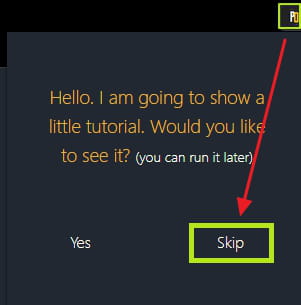
In the following window 3 possible blocking modes.
- Hard mode (hard mode).
Removes all elements from popups, no overlays, no pop-ups or anything.
- Easy mode (Easy mode).
Use only for decent websites.
- I JUST WANT TO READ! (I JUST WANT TO READ!).
If the first two didn't help you at all, there are overlays and popups all over the place to activate and refresh the page (F5 keyboard).
The ideal is to select -►Hard mode (hard mode).
Then click on --► You can't use it here Change (You cannot use it here Change).
Disable highlight --► Developer's supervision
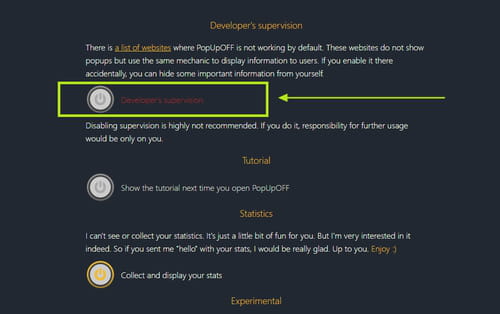
Close the tab.
Back on the page with the banner ''Before continuing'' click on the extension PopUpOFF - Popup and overlay blocker.
Select --► Hard mode on this site ?(Hard mode on this site).
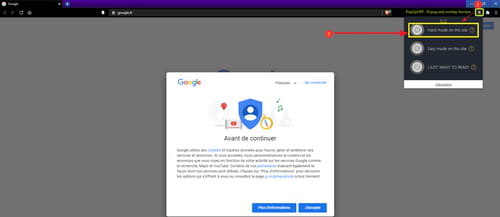
The mode Hard mode on this site is highlighted and enabled to block the message ''Before continuing'.
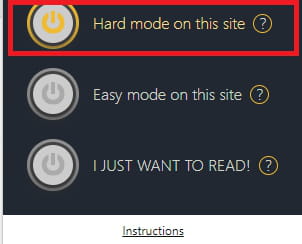
Close the browser and relaunch it.
Check for example on --► Google
If the message ''Before continuing is still present click on the extension icon PopUpOFF - Popup and overlay blocker next to the address bar and select --► Hard mode on this site

3- Change the search engine if Google is by default.
Select for example instead → DuckDuckGo
Or install the DuckDuckGo Privacy extension for Firefox
L'extension DuckDuckGo Privacy pour Google Chrome
4- Manage cookies and data exceptions.
With Firefox:
Click on the horizontal lines located at the top and on the right then on the Options line.
Click in the left menu on the line:Privacy and security
Or delete everything in the address bar and copy / paste: about: preferences # privacy
On the right heading: Cookies and site data
Facing the line:`` Delete cookies and site data when Firefox closes ''.
Click on the box:Manage exceptions.

Copy / paste in the Website address box: https://www.google.com/
Click on Block.

Click to finish at the bottom of Save Changes.

Close Firefox.
Relaunch Firefox.
With Google Chrome
Click on the vertical points located at the top and right.
Click on the line: Parameters.
Click in the left menu on the line: Confidentialité et sécurité
In the right pane heading Confidentialité et sécurité
Click on Site settings

Heading: Cookies and other site data
Or delete everything in the address bar and copy / paste: chrome: // settings / cookies
Line: Sites that cannot use cookies.
Click on the box:.Add.
In the case Add a site copy paste: https://www.google.com/
To finish click on: Add.
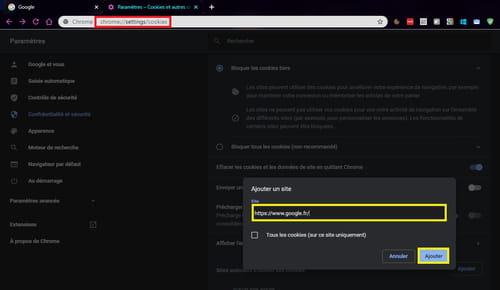
Close Google Chrome.
Relaunch Google Chrome.
With Edge Chromium
Click on the vertical points located at the top and right.
Click on the line: Settings.
Click in the left menu on the line: Authorization of sites.
Or delete everything in the address bar and copy / paste ... edge: // settings / content
In the right pane click on: Cookies and site data.
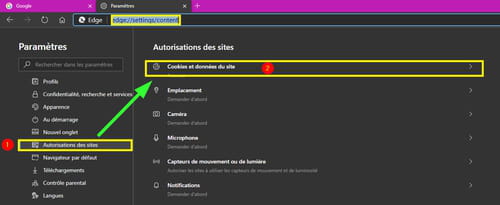
Section blocking.
Click on the box Add.
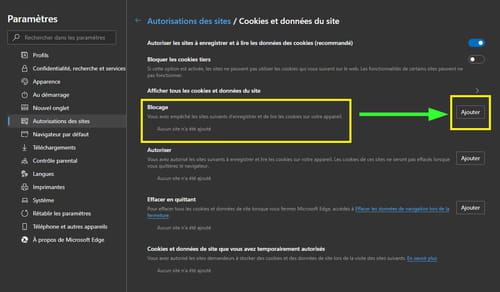
Copy / paste in the site box: https://www.google.com/
To finish click on Add.
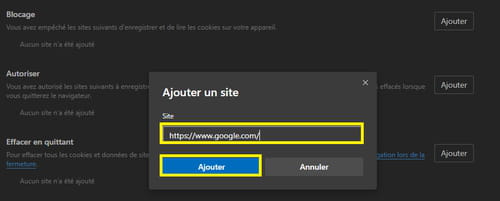
Close Edge Chromium.
Relaunch Edge Chromium.
5- With an ad blocker.
With AdGuard AdBlocker:
AdGuard AdBlocker aims to block advertisements.
This has custom filters to block sites or advertisements manually.
To delete the message I accept `` Google uses cookies '' .
AdGuard AdBlocker Firefox.
AdGuard AdBlocker Google chrome and Chromium Edge.
Next to or next to the address bar (URL) click on the icon (green) on AdGuard AdBlocker.
Click on the toothed wheel.
Click on the line: User rules 
Copy paste these 2 lines one after the other:
www.google.com###lb
www.google.com##:root:style(overflow-y: visible !important;)
www.google.com###cnsm
www.google.com###cnsw
www.google.com##.m114nf.aID8W

Wait 10 seconds for the save modification time.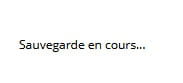
With Adblock
Adblock Firefox
AdBlock Google Chrome and Edge
Next to or next to the address bar (URL) click on the icon (green) on Adblock.
Click on the toothed wheel.
Click on the line: Personalize their campaigns
Click on : Edit
Copy paste these 2 lines:
www.google.com###lb
www.google.com##:root:style(overflow-y: visible !important;)
www.google.com###cnsm
www.google.com###cnsw
www.google.com##.m114nf.aID8W
Click on : Save
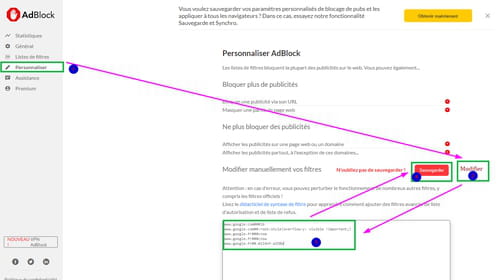
With uBlock Origin
uBlock Firefox
uBlock Google Chrome and Edge
Next to or next to the address bar (URL) click on the icon (green) on uBlock.
Click on the dashboard (these are the 3 arrows superimposed). 
Click on the tab: My filters.
Copy paste these 2 lines:
www.google.com###lb
www.google.com##:root:style(overflow-y: visible !important;)
www.google.com###cnsm
www.google.com###cnsw
www.google.com##.m114nf.aID8W
Click on : Apply.
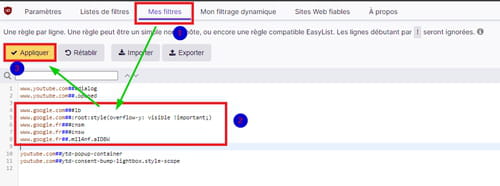
YouTube
In the ad blockers' personalized filters, copy paste these 2 lines then Apply.
www.youtube.com ### dialogue
www.youtube.com##.opened