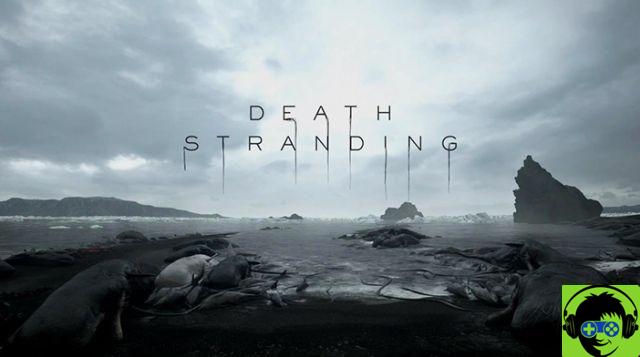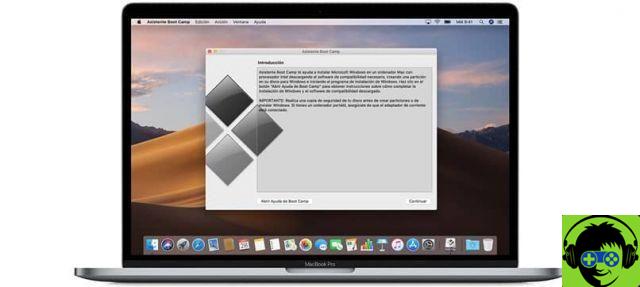Microsoft Word 2013 (or later)

Starting with version 2013, Microsoft Word supports the direct import of PDF files, turning them into freely editable DOC or DOCX documents. If you have a copy of Office 2013 (or later versions) on your computer, start Word, go to the File menu of the program, click Open and selectthe PDFfile you want to turn into aDOC or DOCX file.
Once you've done this, click the OK button, wait forthe converted version of the document to appear on the screen and save it as a Word file by selecting Save As from the File menu. Does it get any easier than this?
CloudConvert

If you're looking for an online tool to convert PDF to Word easily, quickly and with the ability to work on multiple files at once, I suggest you try CloudConvert. It is a "universal" converter that allows you to convert many different types of files. Its upload limit is 100 MB per file but by creating a free account on the site you can raise this limit to 1 GB.
To use it, connect to its home page through the link that I have indicated earlier and drag the PDF to be transformed into Word in the browser window. Then, click on the Start conversion button and wait for the files to be first uploaded online and then converted into DOCX.
When you're done (it should take a few minutes, but it all depends on your connection speed and the weight of the document), click the green Download button that appears next to the name of each document to download it to your computer.
If you do not want to convert PDF to DOCX but to DOC, before starting the conversion click on the doc menu at the top, select the document item and then the doc item.
Do you want to create a free account on CloudConvert to increase the upload limits of the files you want to convert? No problem, just click on the Sign up buttonat the top right and fill out the form that is proposed to you. Alternatively click on the Google, Facebook and Twitter buttons and authenticate directly with one of your social accounts.
DocsPal

DocsPal is another web service for PDF to Word conversions. The service provides upload limits of 50 MB/file and the conversion of up to 5 documents at a time.
All you have to do to use it is to connect to its home page through the link I provided in the previous lines, click on the Browse button and select the files to be transformed (one at a time).
Then select the DOC or DOCX format from the dropdown menu that you find under the headingConvert to and click the Convert button to start the conversion process. Also in this case, the duration of the operation depends on the speed of your connection and the weight of the document to be transformed.
Once the file conversion is complete, click on its name at the bottom of the page (e.g. document.doc) to download it to your computer. Easy, isn't it?
ZamZar

Finally, I want to tell you about ZamZar. Maybe you have already heard of it. It is, in fact, one of the best online conversion services that - like those mentioned above - allows you to transform documents and multimedia files in many different formats. It works directly from your browser on all operating systems. The upload limits of the service are 100 MB per upload (so you can select as many files as you want, but they must not exceed a total of 100 MB in weight).
To convert a document from PDF to Word with ZamZar, connect to the home page of the service through the link I just provided, click on the Choose files button and select the documents to be transformed or drag them directly into the green box. Once uploaded, choose the DOC or DOCX format from the drop-down menu under Step 2 andtype your email address in the field under Step 3.
Finally, click on the Convert button and wait for ZamZar emails to arrive in your inbox with links to download the converted files to your computer.
PDF to Word with OCR Technology

If using the services I have just mentioned you can't convert some of your PDFs, it's probably because you are dealing with documents that have been scanned incorrectly. That is, they have been scanned and saved as images instead of as text documents.
To overcome this problem you can use OCR(optical character recognition) software, which is able to recognize the characters in the images and transform them into editable text.Among the best OCR software there are ABBYY FineReaderfor Windows and Prizmo for macOS (both for a fee). I've talked about them in my post about scanning software.
If you don't want to buy and download new programs on your computer, you can also turn to special OCR services available directly online as in the case of Free online OCR that extracts text from multipage PDF and images (JPG, BMP, TIFF, GIF) and converts it into editable Word files as well as Excel and TXT. Converted documents have exactly like the original tables, columns and graphics.
PDF to Word