Index
PDF reader: Windows 10
Looking for a PDF reader for your PC with Windows 10 and later? Then rely on the solutions of this type that you find reported below. I am sure that they will satisfy you. Let it bet?
Microsoft Edge

If you are looking for a PDF reader for your PC with Windows 10 or later, I recommend that you rely on Microsoft Edge. This is the default browser of the Microsoft operating system, which not only allows you to explore the Web, but also to open PDF documents and possibly make changes. It is completely free and comes pre-installed.
To use Edge for your purpose, right-click the mouse on thePDF file icon you want to open, select the item apri from the context menu and then that Microsoft Edge.
Subsequently, the browser window will open with the document of your interest inside and you can then view its content. The side scroll bar and the commands on the toolbar at the top allow you to view the various pages, adjust the zoom, rotate the document, etc.
Also in the upper part of the screen you will also find the buttons to add highlights, drawings and to perform other basic changes.
If you have made any changes to the document, then save everything by clicking on the del icon floppy disk to overwrite the current file, or by selecting the icon with the floppy disk and pencil to create a copy of the file.
Other Windows 10 PDF readers
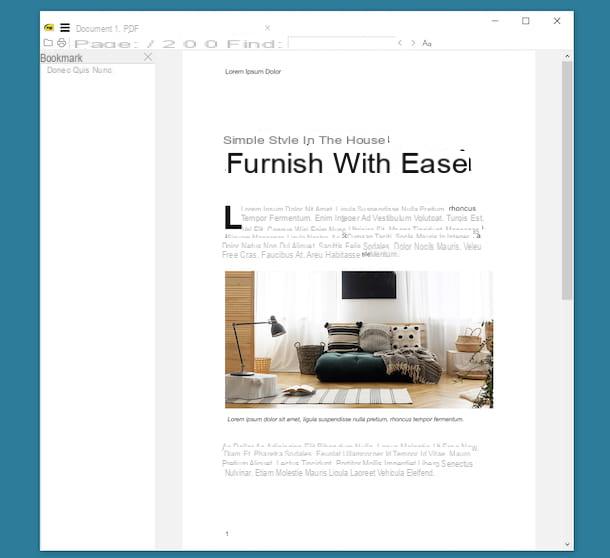
The default PDF reader of Windows 10 and later has not particularly convinced you and, therefore, you would like me to report you other solutions of this type? I'll settle you immediately. You can find them in the list below.
- Sumatra PDF - PDF reader that makes essentiality its main reason for existence. However, this by no means means that it is devoid of interesting features, quite the contrary. It can read eBooks in ePub or Mobi format, XPS files, digital comics in CBZ or CBR and search within PDF documents. It is free and is available in both a standard installable version and a portable edition.
- PDF-XChange Editor - free program through which you can view documents in PDF format. Note that it has a tabbed interface, so you can also open multiple files simultaneously. It also includes editing functions, but these are only accessible by switching to the paid versions of the software (with prices starting at $ 40).
- Adobe Acrobat Reader DC - we are in the presence of one of the software par excellence for what concerns the viewing and editing of files in PDF format. It is, in fact, the viewer from Adobe, the software house that invented the PDF format. It is free and in addition to acting as a viewer it also allows you to make basic changes to documents.
PDF reader: Mac
Now let's move on to the side Mac and let's find out which PDF reader is best to use on Apple branded computers. You will find listed below what, in my opinion, represent the most reliable solutions in the category.
Preview

On macOS, a great PDF reader is Preview. In case you don't know, this is the default and totally free application for viewing and editing images, which also allows you to open and edit PDFs.
To be able to use it, simply double-click on thePDF file icon that you are interested in opening. If Preview is not your default reader, right click on the PDF and select the items Open with e Preview from the context menu
After that, the Preview window will open with your PDF file inside. Use the mouse scroll to scroll the pages of the file, while using the buttons at the top you can adjust the zoom, the orientation of the document, etc.
You can also make basic changes to the PDF, adding underlines, shapes, etc., by clicking on the icon pencil located on the toolbar and using the additional commands you see appear.
To save any changes made to the current file, simply close the Preview window, while if you want to create a copy of the document just click on the menu Fillet, top left, and choose the option Export as PDF da quest'ultimo.
Other macOS PDF readers
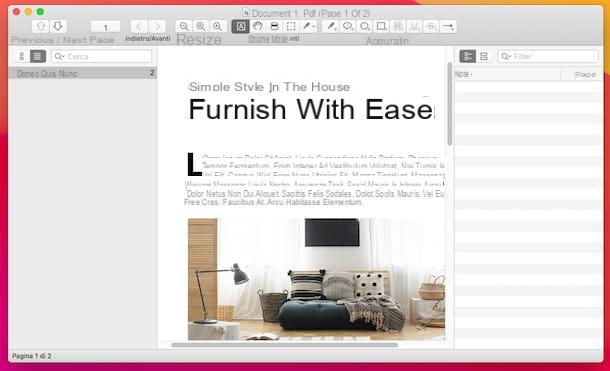
If you are looking other solutions for Mac through which you can view your documents in PDF format, you can consider the solutions of this type that I have reported to you in the list below. I am sure that, in the end, you will be able to find something that will satisfy you.
- Skim - it is a no-cost application thanks to which it is possible to view files in PDF format, as well as perform various other operations, such as adding annotations to documents, creating text clippings, inserting bookmarks if necessary and much even more. It integrates with Spotlight and is very light. In short, what more do you want?
- SlimPDF Reader - is an excellent program through which you can view PDF documents and add comments and annotations of various kinds. It is free, has a nice user interface and is very simple to use.
- Foxit Reader - it is a renowned free software belonging to the category of PDF file viewers. It also allows you to compile and sign the PDFs that are given “at meal”, as well as to make basic changes of various types.
PDF reader: online
There are also PDF file readers that work directly online, from your browser window, without having to download and install absolutely anything on your computer. If this interests you, below you will find the ones that, in my opinion, constitute the most interesting solutions in the category.
PDF24

PDF24 is an online service through which you can view and edit PDF documents. It is free and does not limit the maximum weight of the files and the number of documents on which you can act. As far as the privacy of users is concerned, this is protected since the files uploaded to the service's servers are removed within a short time.
To be able to use it, go to its home page, click on the button Choose the file and select the PDF you want to view. Alternatively, drag the document directly into the navigator window.
Then wait for your PDF to be uploaded to the service, then press the button Show to be able to view its contents. A new screen will then open in which you will find the PDF and you can scroll through the pages that compose it using the scroll of the mouse.
More PDF readers online

Would you like to try another working PDF reader online? In that case, I recommend that you contact the other solutions belonging to the category in question listed below. I sincerely hope that, in the end, you will be able to find something that will satisfy you.
- Soda PDF - is another online PDF reader, at no cost and very simple to use. It also offers tools to make various types of changes to documents, but to unlock all the available functions you need to subscribe to a paid subscription (with prices starting from 3,90 euros / week). Regarding user privacy, this is protected as the files uploaded to the service's servers are automatically deleted 24 hours after upload.
- PDF Candy - Web service at no cost that allows you to open and edit PDF files, as well as to perform conversion, compression, etc. Note that only files with a maximum size of 500MB can be uploaded. To get around this limitation and unlock other additional functions, you need to subscribe to a paid subscription (at the basic cost of 6 euros / month). Furthermore, the privacy of users is protected since the files uploaded to the service's servers are automatically removed after a few hours of uploading.
- iLovePDF - is a web service that offers a PDF document editor that also works as a viewer. It is free, but allows you to process only one file at a time with a maximum size of 200 MB. To overcome these limits and unlock other functions, you need to switch to the paid version (with costs starting from 6 euros / month). Regarding privacy, the files that are uploaded to the service's servers are automatically removed after a few hours.
PDF reader: Android
As I had anticipated at the beginning, I would also like to point out the apps for smartphones and tablets that can perform the function of PDF reader on the move. Below, therefore, you will find indicated those that, in my opinion, represent some of the best solutions of this type for devices Android.
Google PDF Viewer

If you need a PDF reader for your Android smartphone or tablet, you can rely on the use of Google PDF Viewer. This is the default solution for devices based on the mobile platform of the “green robot”, so the app should already be pre-installed (if not, it can be downloaded from the relevant section of the Play Store). Note that it is very basic in its operation: it only allows you to view documents of the format in question, without offering any features for editing. It is completely free.
To be able to use them, simply open any of them PDF file coming from downloads or any other app and select the item related tousing the viewer through any proposed menu.
Next, you will be shown the Google PDF Viewer screen with the document of your interest inside. You can view the various pages of the file by scrolling on the screen and you can adjust the magnification level using the pinch to zoom.
You can also search for specific terms within the file by pressing the button with the magnifying glass, while tapping the button with i three dots vertically you can access the settings to send the PDF, print it etc.
Other Android PDF Readers

If you are looking other solutions for your Android device to read PDF files on the go, you can rely on the use of one of the following apps.
- PDF Viewer & Reader - it is another app with a fairly basic operation, which allows you to view PDF documents and eBooks without offering any advanced functionality. Basically it is free, but offers in-app purchases (at a cost of 2,79 euros) to remove advertising.
- PDF Reader for Android - app that allows you to view and edit files in PDF format. It also includes useful tools for searching through the contents, underlining the text, copying it, etc. It is free, but offers in-app purchases (at a minimum cost of 2,19 euros) to unlock all the available functions.
- eReader Prestige - is a PDF reader capable of fulfilling the function of eBook reader as well. In fact, it supports PDFs and digital books in various formats, even those protected by the Adobe DRM system. It is free, but offers in-app purchases (at the base price of 1,09 euros) to unlock all the functions offered.
PDF reader: iOS / iPadOS
In conclusion, I want to tell you which PDF reader to use on iPhone and iPad. So if you have a device iOS / iPadOS, you can consider using one of the solutions listed below to open your documents.
Books
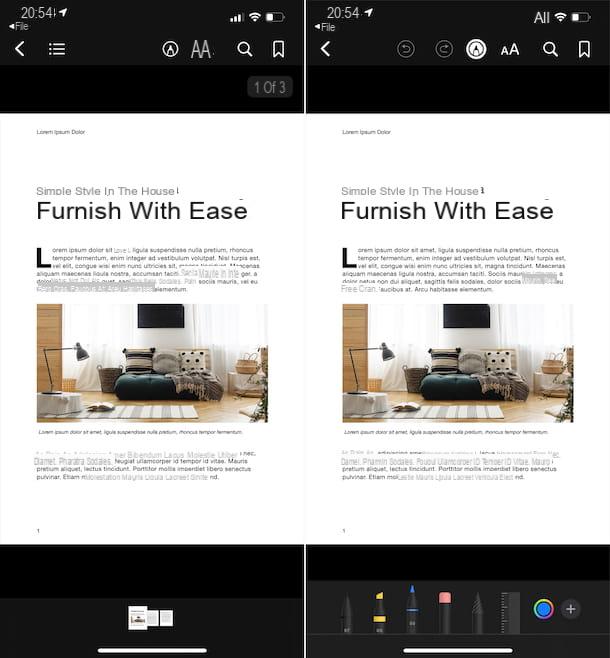
If you need a PDF reader for iPhone and iPad, I recommend that you consider using Books. In case you don't know, it's the default iOS / iPadOS app to open eBooks, which also allows you to view and edit PDF documents. It should be noted that it integrates with iCloud Drive, thus allowing you to access the PDFs on your cloud space from all devices. It is pre-installed (if removed it can be downloaded again from the relevant section of the App Store) and is totally free.
To use the app, select the PDF file you want to open, tap onshare icon (Quella with the square with the arrow) found on the next screen and select theicona dell'app annessa to the menu che compare.
Subsequently, you will find yourself in front of the Books screen with the PDF of your interest inside. To view the content of the document, swipe on the screen, to change the zoom, to search for words in the document, etc. use the buttons at the top.
If you wish, you can also edit the PDF by adding highlights, drawings, etc., by pressing the button with the pencil that you always find at the top of the screen and selecting the instrument of your interest from those proposed.
Other iOS / iPadOS PDF readers

If the PDF reader for iPhone and iPad that I have already proposed did not convince you in a particular way, you can decide to rely on other solutions, like the ones you find in the list below. I am sure that, in the end, you will be able to find something that will satisfy you.
- Exodus PDF - app through which it is possible to view and edit PDFs, even adding texts and intervening on existing ones. It's free.
- PDF Expert - it is one of the best solutions for iOS / iPadOS to open and edit PDFs, thanks to the many features offered. Basically it is free, but to unlock all the available features you need to switch to the paid version (at a cost of 52,99 euros / year).
- Notability - renowned app for creating documents in PDF format and for viewing existing ones and adding annotations to them. It is paid (costs 9,99 euros).


























