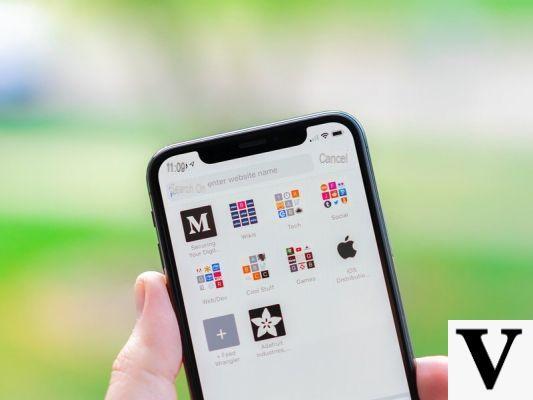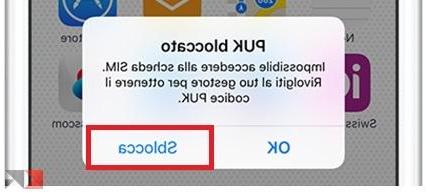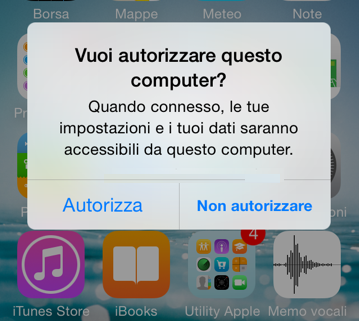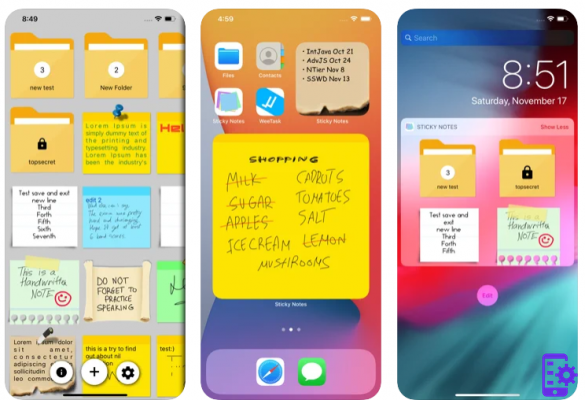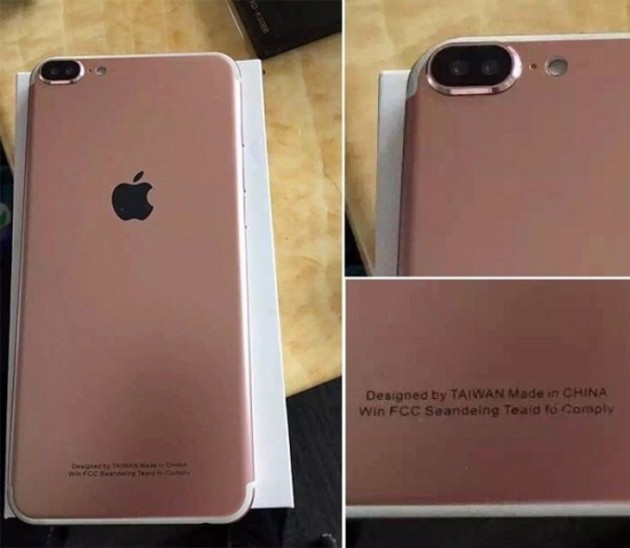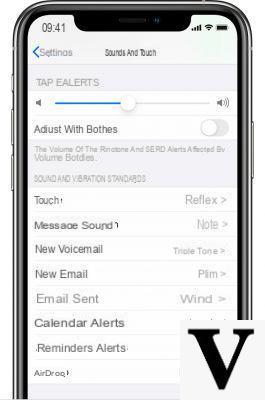Thanks to Apple's maniacally optimized mobile operating system, iPhones represent some of the smoothest devices on the market today. However, it is not certain that, in certain cases, they suffer from jamming or bugs of any kind. For this reason, today we will go and see all possible solutions in the event that the aforementioned smartphone does not turn on or does not charge anymore.
iPhone won't charge
The batteries included inside modern smartphones they should never go down to 0% and then cause the device to shut down. However, this is still a situation to consider. If this happens then, you may need to leave your iPhone charging for more than an hour before it shows signs of working.

Our advice, in these cases, is to use the supplied power adapter and cable (or in any case certified by Apple), to connect the smartphone to a wall socket (not to the USB socket of a computer) and to wait, if it turns on, for the battery to reach 100% charge. In general, however, it would be preferable not to let it drain completely, as this would degrade faster than expected.
Buying a Power Bank could therefore be the most appropriate solution for times when it is impossible to charge iPhone.
Black screen or locked screen
What if the problem isn't the battery? In the event that iPhone continues to show the black screen, freezes on the Apple icon or on any screen of the operating system, we recommend that you proceed immediately with a very simple forced reboot of the system. The buttons to click in this case will change according to the smartphone in possession.
- On iPhone 8 or later: press and quickly release the "volume up" key and then press and quickly release the "volume down" key. Then switch to pressing the side button until the Apple logo appears
- Su iPhone 7 o iPhone 7 Plus: Press and hold the right side button and the volume down button at the same time for at least 10 seconds, until the Apple logo appears
- On iPhone 6s and earlier models: Press and hold the Home button and the top (or right side) button at the same time for at least 10 seconds, until the Apple logo appears
IPhone does not turn on after reboot
Obviously, even after a reset it may happen that the problem is not solved in any way. At this point, one of the few things left to do will be a ripristino full operating system. Obviously, if it is possible, we recommend that you first proceed with a full backup in order to restore all the data to their place once the problem has been solved.
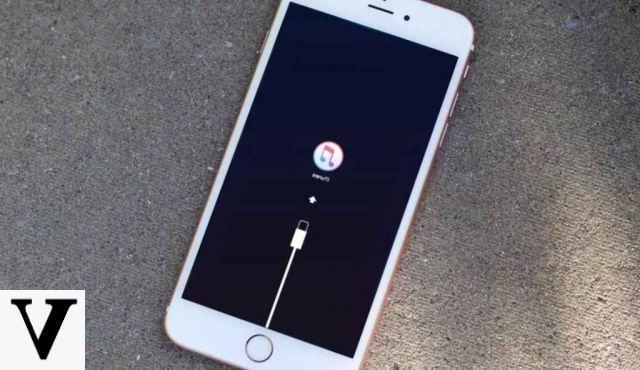
There are basically two ways to perform a standard iPhone reset, one based on using your computer and the other by simply navigating through the iOS settings. In both cases, we refer you to two more in-depth guides in order to have clearer all the steps to be carried out.
Take advantage of DFU mode
In the event that not even a classic reset is possible or does not lead to any result, it will be necessary to go through the DFU mode, that is the factory data reset mode made available by Apple precisely for these "extreme cases". Here too the steps to follow will vary according to the iPhone in possession and for this reason, we invite you once again to proceed by carefully following the in-depth written guide to analyze this method point by point.
Take iPhone to a service center
As a last resort, of course, all that remains is to take the iPhone to an official Apple service center and follow the support plan of the sales staff. To identify a Apple Premium Reseller please click on this link.
Doubts or problems? We help you
Remember to subscribe to our Youtube channel for videos and other reviews. If you want to stay up to date, subscribe to our Telegram channel and follow us on Instagram. If you want to receive support for any questions or problems, join our Facebook community or contact us on Instagram. Don't forget that we have also created a search engine full of exclusive coupons and the best promotions from the web!