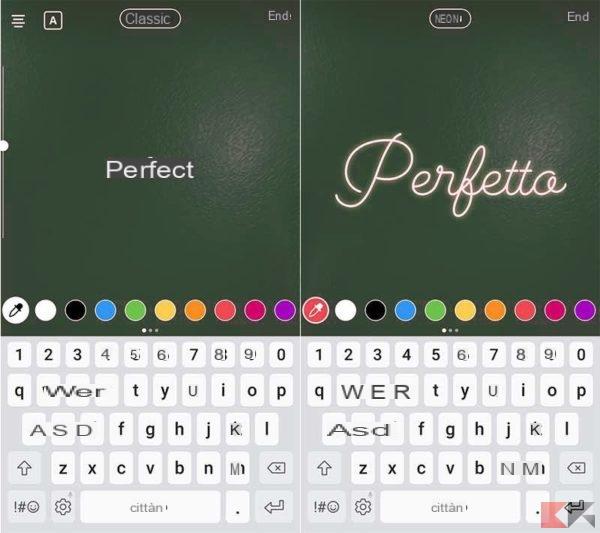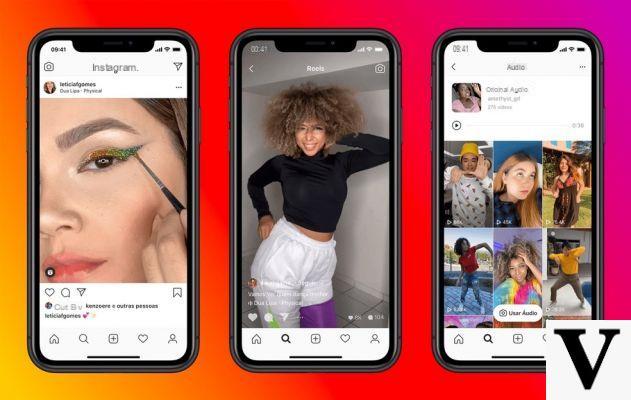
Instagram Reel is Instagram's challenge to TikTok since the operation is pretty much the same: create short movies with audio effects, filters, videos and everything else the platform provides. Yes they can record and edit 15-second multi-clip video with audio, effects and new creative tools.
Each video made with reel can be shared with your followers on the Feed or, if your account is public, make them available to the entire Instagram community thanks to a new dedicated space within the Explore section. Reels in Explore gives anyone the chance to become an Instagram creator and reach new audiences on a global stage.
How Instagram Reels works
Just as if you wanted to create an Instagram story, opening the Instagram camera at the bottom will show the entry Real. Also, on the left side of the screen you will see a number of creative tools that will help you create your reel and make it unique, including:
- Audio: Search for a song from the Instagram music library. You can also use your own original audio. When you share a reel with the original audio, your audio will be attributed to your profile and, if you have a public account, people will be able to make new reels with your audio by selecting “Use Audio” directly from your reel.
- Augmented Reality Effects: Select one of the many effects from our library, made by Instagram and creators around the world, to record multiple video clips with different effects.
- Stopwatch and countdown: Set the timer to record your clips hands-free. Once the record button is pressed, a 3-2-1 countdown will appear, indicating the actual start of recording for the selected time.
- Align: it is possible to align subjects from the previous video before recording the next one, this allows for smooth transitions, useful for example for changing clothes or adding new friends in the reel.
- Speed: You can choose to speed up or slow down a portion of the selected video or audio, to keep pace or take slow motion videos.
Each Instagram reel can be recorded in a series of clips (one at a time), all at once, or by using videos from your gallery. To record the first clip, just click and hold the record button. At the top of the screen you will notice a progress indicator throughout the recording period. To end the videos, you will simply have to stop recording.
How to create a reel: step by step guide
Find an idea.
- Think of something others might be interested in and add your take.
- Browse the effects gallery. You may find a perfect one for your video.
- Don't miss the challenges, hashtags or the most popular songs of the moment. You can recreate these videos by adding your own personal touch to them.
- Put your passion (for example, artistic make-up) in a realistic and fun video (dance, cooking, sport).
Immortalize your idea in a 15 second video
- Make sure you don't overlook the details in the story you want to tell. Include (and play) different characters in your video if you intend to make a comic sketch.
- Use the rhythm of a song to dance, change transitions and effects.
- To create a script for your video, write what each clip of the video should look like and what music might be best suited for each moment.
Think about the set design, lighting, costume, make-up, music and effects before recording.
- Make sure the light source is behind the camera and record the video in natural light if possible.
- Use colors to define the mood of your videos, making them unique and unmistakable. Lighting effects can also be useful for highlighting different moods in each clip.
- You don't have to be a dance legend to dance in a viral video. Use basic steps and leverage effects and editing tools to make it fun and shareable.
- Use music, text, and editing tools to add some highlights or to tell your story.
- Make the first 2 seconds of the video extremely engaging and grab the audience's attention.
Publishing and optimizing your reels
- Create your own Reels style and use it frequently for people to recognize the style of your videos.
- If you post the reel in the feed, ask your followers to try to replicate your original creation by tagging you.
- Use hashtags or popular songs to get more people to find your reel.
How to share Instagram Reels
Of course, you can always share a video made with Reel and it is important to remember that the video will end up in the Explore section on Instagram.
- If you have a Public Profile: You can share your reel in a special space within Explore, where you will have the opportunity to be seen and discovered by the large Instagram community. You can also share the reels you make with your followers by posting them directly to your Feed. When you share reels with certain songs, hashtags or effects, your reel may also appear on dedicated pages whenever someone clicks on that song, hashtag or effect.
- If you have a Private Profile: Reels follows your Instagram privacy settings. You can share on the Feed so that only your followers can see your reel. People will not be able to use the original audio of your reels and will not be able to share them with others who do not follow you.
Once your reel is ready, move on to the sharing screen where you can save a draft of your reel, change the cover image, add a caption, hashtags and tag your friends. After sharing itor, the reel will appear on a separate Reels section within your profile, where people will be able to find all the reels you have shared. If you also share it on the Feed, the reel will also appear on your main profile grid, but you can always remove it.
Whether you have a public or private account, you will be able to share your reels in the Storiesand, with your close friends or in a direct message. If you do this, your reel will behave like a normal Story: it will not be shared on Reels in Explore, it will not appear on your profile and it will disappear after 24 hours.
Where to watch the Reels
The reels featured on Explore showcase the best of trends on Instagram. You'll be able to discover a selection of fun reels made by Instagram users in a vertical feed customized for you. If you love a reel, you can easily like it, comment on it or share it with your friends.
You will also see some reels appear with a label that highlights them. If your reel is published on Explore, you will be notified. The labeled reels represent a selection of public reels chosen by Instagram to allow you to discover original content that we hope will entertain and inspire you.
Reels gives people new ways to express themselves, discover new things to fall in love with on Instagram, and help anyone with ambition to become a creator conquer the scene. More info can be found in the official Instagram guide.
Why does Highlighted appear on some reels?
It may happen to notice some reels with the writing Recommended: they have been selected by Instagram as reels that could be of interest to many people and are published by different creators.
Can I be mentioned / tagged in a reel?
Absolutely yes, but it all depends on the privacy settings of your account where you can determine who can mention you in the caption of the reels.
What audios or songs can I use with Reel?
Thanks to the option Audio by Reel you can add music from the Instagram music library. However, you can also record a reel with the original audio. The original audio must be unique content created by you. If you upload someone else's music as original audio, Instagram will be able to change the description of the original audio to the artist's username and related song.
When you post a reel with original audio, your username will be displayed. Remember that if you post a reel to a public account, everyone on Instagram can also create a reel using your original audio. If your account is set as private, no one will be able to create a reel using your original audio.
Can you share a Reel on Facebook?
You will not be able to share your reels on Facebook.
Can links be added to Reels?
You will not be able to add links to Reels.
Can interactive stickers be used?
You will not be able to use interactive stickers (surveys, QA, challenges) in Reels.
Can you share a reel in Direct?
Yes, you can share your reel with someone in Direct.
How can people interact with reels?
People can like, add comments, save and share reels.
What information can I see about the reels I post?
You will see the number of views and comments received by your reel.
How can others use my original audio?
Simply start by loading a reel with your audio. When you publish your reel, the audio will be attributed to you. If you have a public account, other people can create reels with that audio by selecting “Use Audio” from your reel.
Who can see Reels in Explore?
Currently, people will only be able to see Reels in countries where the product is available. If you create and share a reel in the feed, people who follow you and live outside those countries will be able to see your reel, but they will not be able to create their own reels.
Company profiles?
Business profiles that do not currently have access to music stickers will be able to access Reels, but without being able to add music.
How are reels reported?
You will be able to report a reel just like you would for any other content on Instagram.
Can I use the branded content tools?
Currently, you can't use branded content tools.
How can the reels be shown on the original audio pages?
The video from which the original audio comes will be available on the original audio page.
How do I find reels that use a certain audio or hashtag?
Click on the hashtag or audio in another reel or search in the search bar.
Can reels be featured or promoted?
No, at the moment it is not possible.
Reels technical specifications
Use this guide to learn the technical specifications for the format by device.
If you have iOS:
- Up to 15 seconds (3 to 15 seconds allowed)
- .Mp4 format
- Min 1080 pixels and 4K if available (note: user's video will have a limit of 720 pixels after upload)
- Proportions of loading: 9:16
Android:
- Up to 15 seconds (3 to 15 seconds allowed)
- .Mp4 format
- Minimum 1080 pixels and 4K if available (note: user's video will have a limit of 720 pixels after upload)
- Upload aspect ratio: aspect ratio of the user's device screen
Doubts or problems? We help you
Remember to subscribe to our Youtube channel for videos and other reviews. If you want to stay up to date, subscribe to our Telegram channel and follow us on Instagram. If you want to receive support for any questions or problems, join our Facebook community or contact us on Instagram. Don't forget that we have also created a search engine full of exclusive coupons and the best promotions from the web!







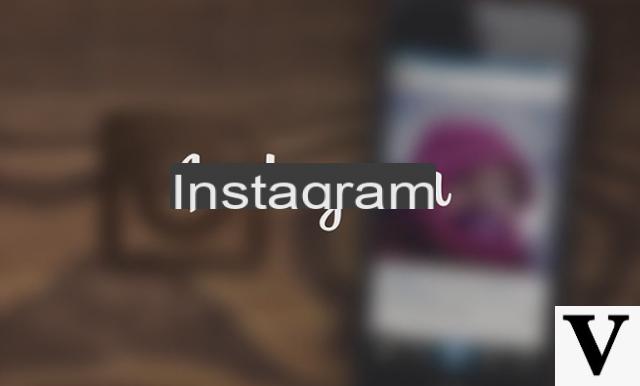
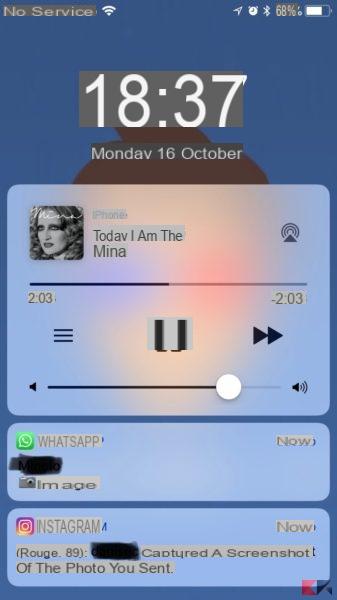






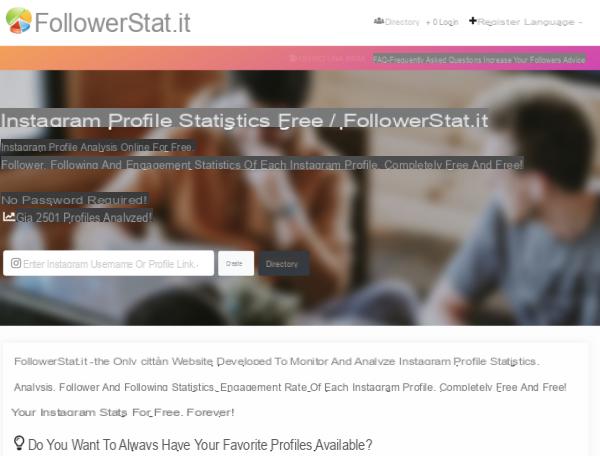
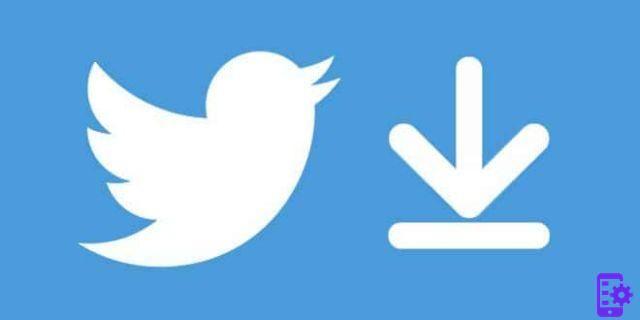
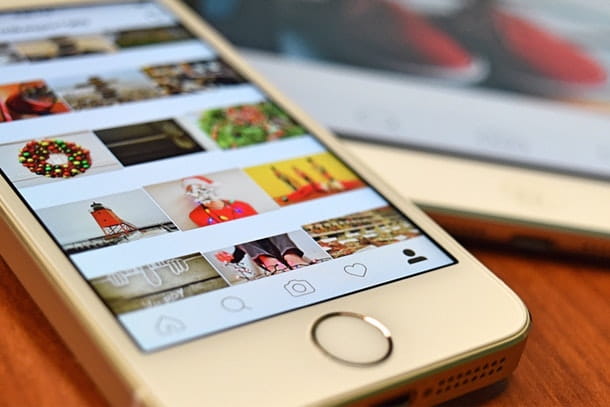


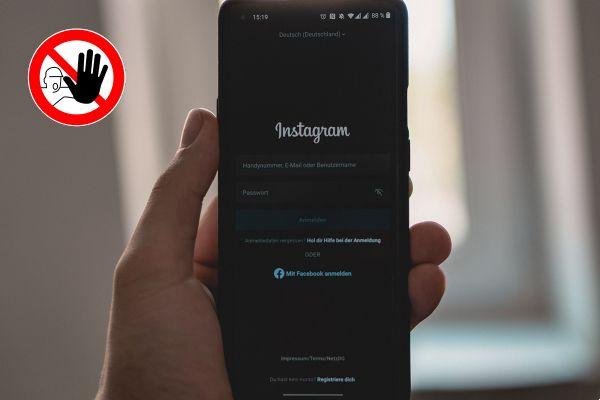
![Instagram photo, video and story size [2019]](/images/posts/9306b932a887e6966a8a4a96dcd34bc8-0.jpg)