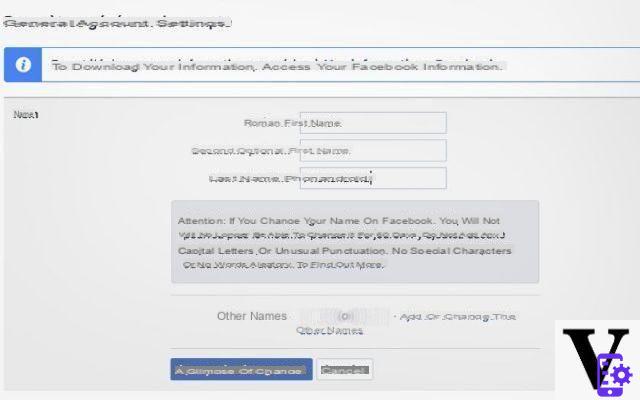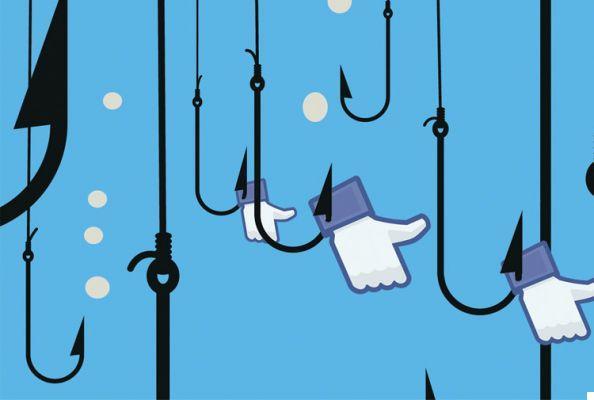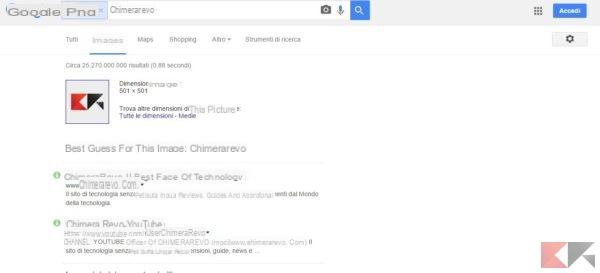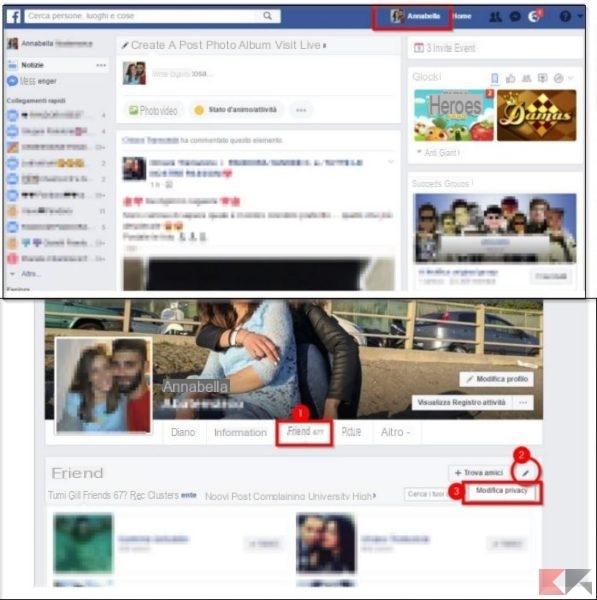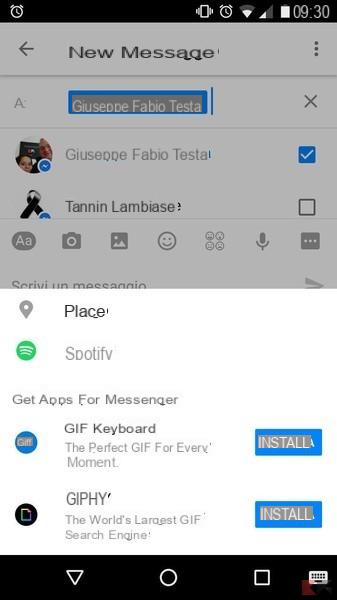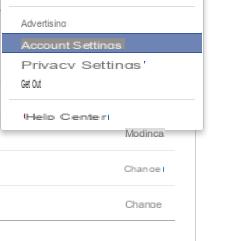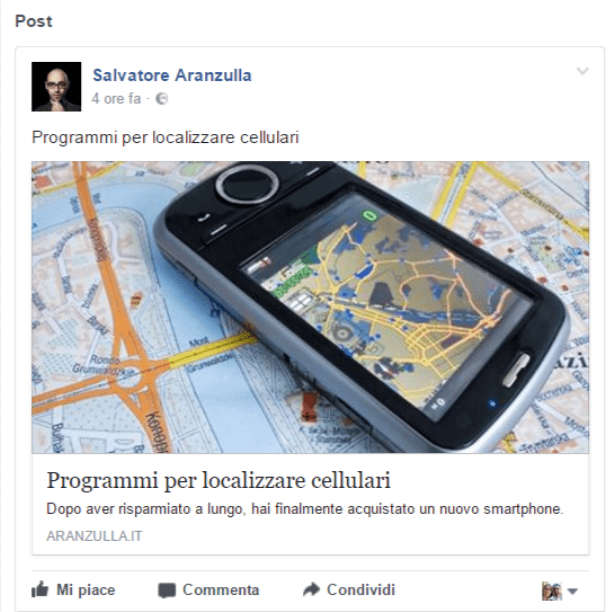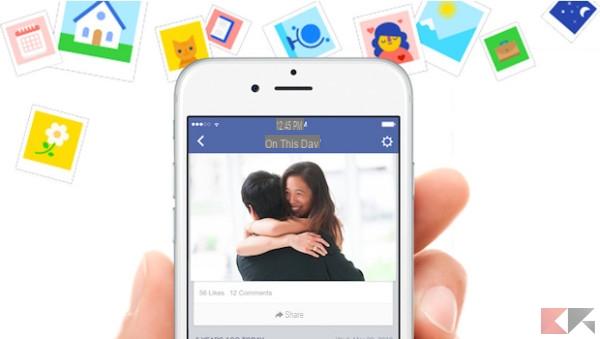Did you know that you can add your Facebook events to your Google Calendar quickly and easily? First, if your Android device is already synced with your Google account, you're halfway there. However, here are all the steps to import events from Facebook into Google Calendar
How to import Facebook events into Google Calendar
- Log into your Facebook account, then open the events page.
- Select a link for any event to view the event page.
- Select the events for which you have chosen the option " Interested " or " I will participate ... "At the event.
- Select the menu with three dots, then " Export event ".
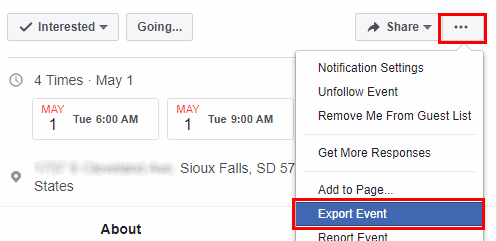
- A link will be available below where it says " Subscribe to all events on your calendar ". Copy that link.

- Log into your Google account and open Google Calendar.
- Select the 3-dot icon next to the calendar you want to import events into, then choose " Settings and sharing ".
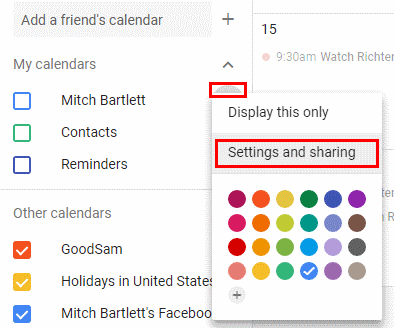
- In the left pane, select " Add calendar ">" Yes URL ".
- Enter the link from step 4 in the " URL ", Then select the" Calendar url ".

- Select " Add calendar ”And the events will be imported into your Google Calendar.
Now events marked as " Interested "," I will participate”Or the events you've been invited to appear in your Google Calendar.
Please note that event updates made on Facebook may take a few hours to sync with your Google Calendar. Synchronization is one-way, so any changes you make to Google Calendar won't be reflected on Facebook. However, changes to the event on Facebook will eventually sync with Google Calendar.
3.268