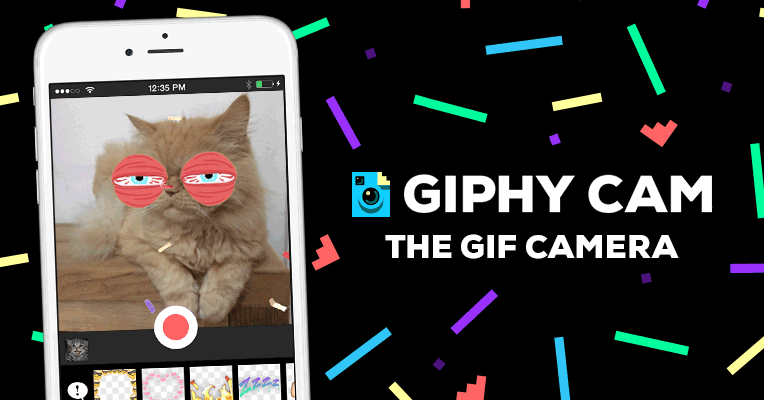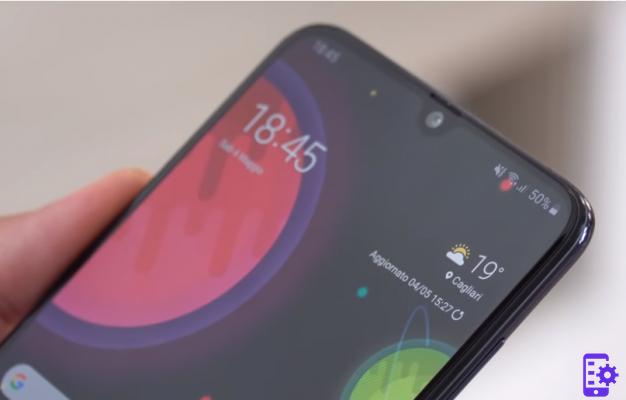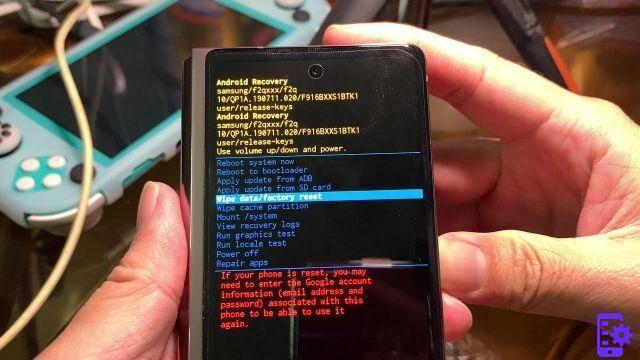In today's guide we see how to transfer contacts from samsung galaxy to iphone following a simple procedure. If you have made the decision to switch from the top of the range of the Korean company to that of the Californian giant, and you do not know how to transfer the contacts, we advise you to read literally what we will shortly report below. The procedure is not difficult, indeed, it is really suitable even for the less tech-savvy. In any case, if you are looking for a program that transfers contacts between your Samsung Galaxy and your iPhone (regardless of the model and version) we recommend that you take a look at this article: how to transfer contacts between Android and iPhone

Here instead we point out a "manual" but effective method to do the same job. In fact, is the SIM of your mobile phone used, obviously assuming that the number of contacts is not so high as to exceed the capacity of the SIM itself?
Transfer contacts from Samsung Galaxy to iPhone using SIM
There are many methods to be able to transfer contacts but we have chosen to rely on one of the simplest. A really simple solution is to use the SIM as a bridge for the transfer. Let's see how to do it.
For those who are not tech-savvy, transferring Galaxy contacts to iPhone with this process is a little more complex. Obviously we are not talking about operations that are impossible to do, but we will guide you step by step in the different phases of the tutorial.
- In your Galaxy, back up your phonebook to the SIM card. The option to find it either in the phone dialer or directly by turning your attention into the contacts app;
- Once you have confirmed the success of the operation, remove the SIM and insert it on the iPhone;
- On the iPhone go to settings and simply tap on the contacts item - import SIM contacts;
- At this point you just have to choose which account to synchronize with and that's it.
As seen, transferring contacts from Samsung Galaxy to iPhone using SIM is very easy. If you have any doubts we are here.
331