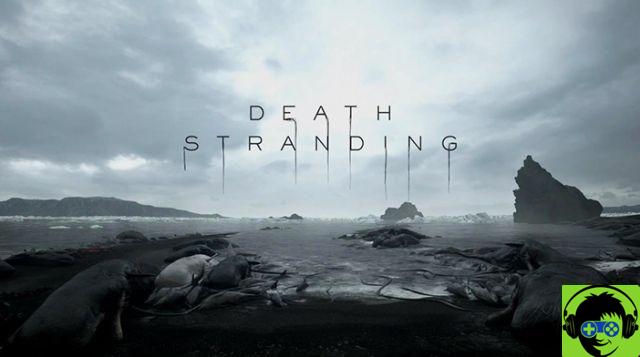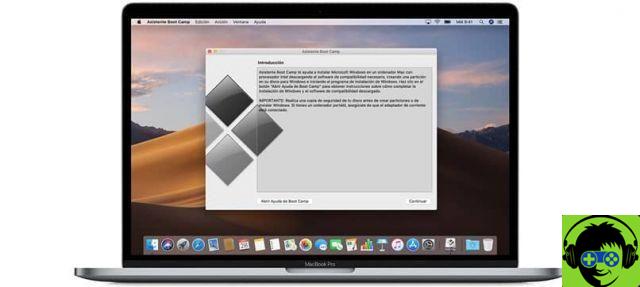TikTok's popularity doesn't seem to stop and its growth continues to be incredible. The social network focused on sharing short videos seems to be the phenomenon of the moment and for much longer.
Precisely this particularity is what made it so loved by millions of users around the world, because through these videos creativity has a free way to express itself. Unfortunately for users, not all that glitters is gold.

How to spend less data when using TikTok
Being one platform focused on multimedia content (nello specific video), tends to penalize a lot navigation data plans, so unless you have a mega unlimited plan or you are not connected to one WIFI network, you may suffer a little if you become attached to watching videos for a long time.
Yet all is not lost. We know that TikTok consumes a lot of mobile Internet, so we tell you how you can spend less data to enjoy your favorite content on the platform without worrying about your rate.
Tricks to save data when using TikTok
Have you ever wondered how much data TikTok consumes per hour? Although it will depend on various factors such as the length of the video, whether it was recorded by the app itself and by others. What we can tell you is that there are not a few.

Avoid spending internet data on TikTok with these tricks
However, there are some actions you can try to reduce the data consumption while browsing on TikTok. Even if the ideal is to be connected to a WiFi network, we know that it is not always possible, because you are on the street, on the bus or you simply do not have access. So consider these tips:
Activate the TikTok data save function
Fortunately, TikTok is very friendly with people who don't have unlimited data plans on their mobiles, so it incorporated a feature "Save data" very useful that you can activate. Do you know how to do it? Let's briefly explain:
- Within the application, go to the section "The" to enter yours Profile.
- Now go to the three dots located at the top right of the screen.
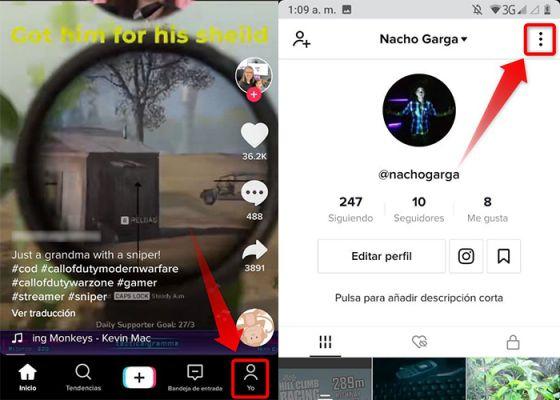
It is so easy to activate TikTok's data saver mode
- Go to the section "General> Data backup".
- Finally, flip the switch that appears there and voila.

Go to the «Settings and privacy» part of the system and activate the Saving mode
How does saving data on TikTok work?
This function is very useful when making a mobile data connection, since when you have a stable and unlimited connection like a WiFi network, it doesn't make much sense to have it active.
The fact is that having this function active, TikTok reduces the quality of the videos, greatly reducing their weight and data consumption.
You may also like it | How to activate data saving on Instagram for Android
Of course, keep in mind that you will no longer be watching videos in high definition and that you may have a slightly longer loading time than normal. Even so, you can continue to enjoy them without any problems.
Most importantly, this option to save data on TikTok is perfectly compatible with 3G, 4G and 5G networks, getting up to 40% off your plan, so it's impossible not to see it favorably.
Usa TikTok Lite
Even if few know it, TikTok has a "Lite" version or light, which has some advantages that are worth considering, especially if you are looking for a way to consume less browsing data on TikTok.
Some of the most important features di TikTok Lite I'm:
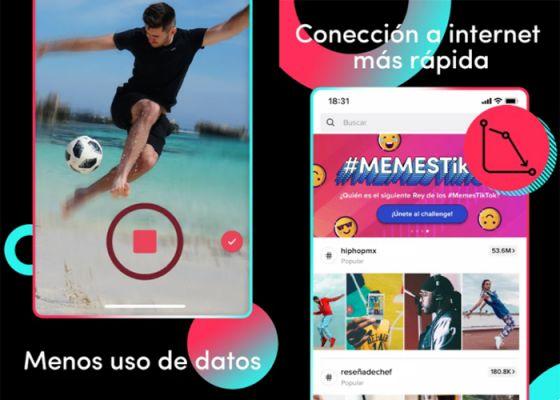
TikTok Lite has become a good alternative to spend less data
- Occupies less space than storage on your mobile device and consumes less battery.
- Ha an interface similar to the standard version, however, loading times can be a bit slower.
- Reduces data consumption, as the application does not run in the background and loads videos while watching (hence the delay in loading time).
In short, salvare and are given TikTok it is not impossible, much less does it require a titanic undertaking. As you can see, we leave you a couple of very simple options that you can try and see how the experience is for you. If you enjoyed this article, feel free to take a look at how to link your TikTok and Instagram accounts and why you should do it.
Image | Unsplash, Unsplash II