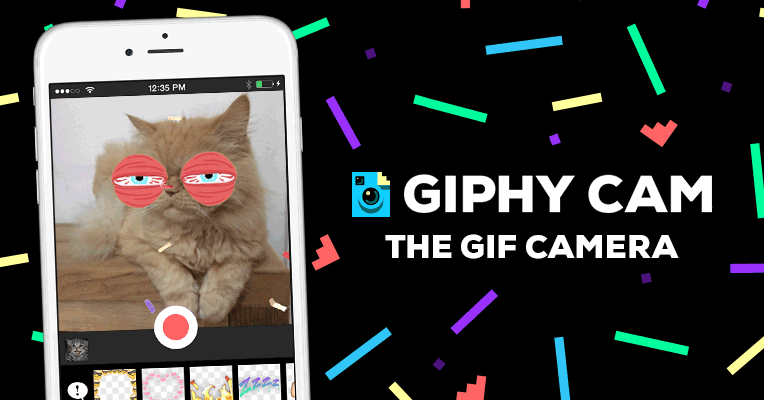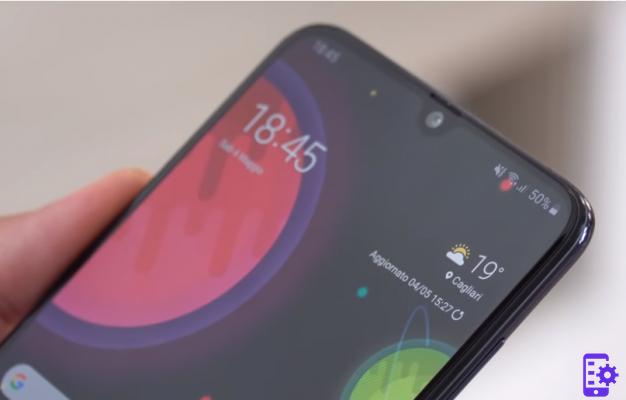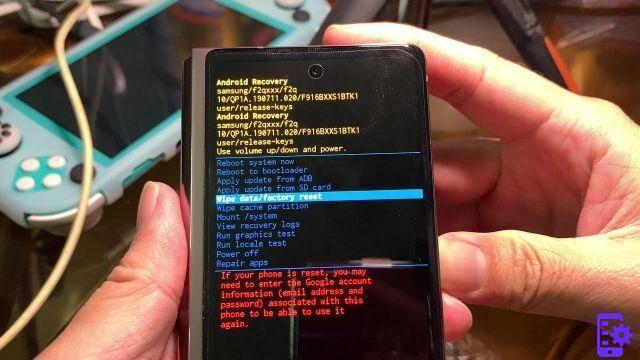One of the first and most important steps to take when you have your new phone in your hands Samsung Galaxy J7 is to insert the SIM and SD memory card. The process is very easy but less experienced people may encounter difficulties.
In fact, while it may seem rather simple, there are some things to keep in mind before and while managing the SIM and SD cards in order not to run into more serious problems such as damage to the device or the cards themselves. The mini guide below will walk you through everything you need to know to avoid running into these problems.
How to insert / remove the SIM card
The insertion of the SIM card is easy, but first you need to find the slot. The SIM slot is the small metal trolley located above the battery. Take your SIM and make sure the gold contacts are facing down.

Insert it, but don't be surprised if you have to force it a little. If you have too many problems, then it may need to be trimmed or filed a little, but be careful not to trim too much.
remove the SIM card make sure you have turned off the phone. Gently remove the back cover and locate the SIM card slot. If you try to remove the SIM card while it is still in use, it may end up damaging the phone and the SIM card itself.
How to properly insert and remove an SD card
Il Samsung Galaxy J7 it can support a memory card with a maximum of 128GB. Be careful when buying an SD card as some cards may not be compatible with your phone. Before buying a memory card, be sure to check if it is compatible with your phone.
When inserting the memory card, make sure the card brand logo is facing up. The gold-colored contacts should be facing down and be careful not to push too hard. The memory card slot is right above the battery and is the larger of the two slots.
The Galaxy J7 supports FAT and exFAT file systems for memory cards. If the card you use is in a different file system, the J7 will ask you to reformat. When you insert the SD card, you will find the file directory under " My Files ">" SD card "
Final report: Continuous erasing and rewriting of data shortens the life of the memory card.
First di remove the memory card, you need to unmount it. You can do this by switching to Settings> Storage> SD card> Unmount . Once you have done this, turn off the phone> remove the back cover> take out the battery and take out the memory card.

It is important to never remove the memory card while accessing or transferring data. This could result in data loss or damage or damage to the card or phone.
2.888