Android Auto is within reach of those Android users to make their life easier and is an excellent tool that allows you to keep in touch safely while driving.
The Android Auto app allows the user to place it in your car for better system management, as many drivers find it complicated to use their vehicle's system and decide to do it in a simpler way similar to an Android mobile.
Surely you are here to know this system, luckily for you we have prepared this article in which we will show you how send and receive messages using Android Auto and everything you need to know about this amazing system.
How to receive and send messages dictated with your voice without problems
Among the functions of Android Auto, we have voice dictation , a very functional tool that allows us to perform tasks via a voice command system while driving. With this service you can call, send messages or communicate in any way in complete safety.
To ensure this feature is enabled correctly, we need to verify that our connection o the equipment we are using is fully functional; Also, make sure our microphone is working properly as it is the most essential part of activating voice commands.
If we want to access these functions, we must learn a series of voice dictations that will allow us to perform different tasks.
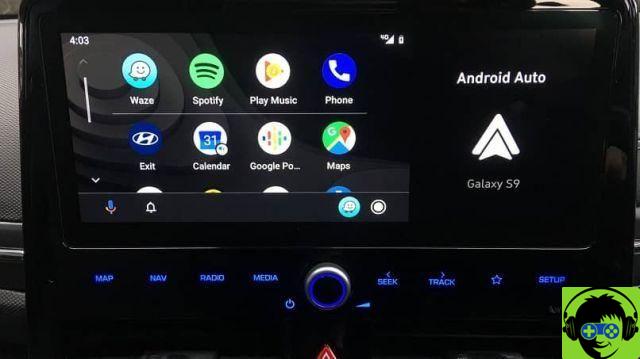
Choose number and contact
We simply have to have the person's phone number and contact information register . We will ask the assistant to open the 'Contacts' application and then dictate to search for the required contact.
Response
- Aunt «OK Google»
- Pronunciation " Reply »Automatically, the system will send you the last message you received.
- Android Auto will repeat your message and confirm sending.
Steps to send and receive messages from Android Auto.
To send and receive messages using Android Auto you have to follow some very simple steps that we will show you below. An important aspect that you need to take into consideration when sending a message using this system is that you have connection equipment in good condition, with a working microphone, otherwise your communication may be compromised. To send messages you need:
Activate "OK Google"
- Say "OK Google" out loud or select the microphone.
- Then pronounce ad high you » Send message to »Followed by the contact you wish to communicate with. Eg:
- «Send a message to María Ríos»
- "Send SMS to 565656"
- "Send a message to María Ríos via WhatsApp"
- The next step will be for Android Auto to respond by asking you to say the message you want to send.
- Android Auto will repeat the message and after confirming the message say "Send", "Edit message" or "Cancel" aloud.
As you can see, texting via Android Auto can be fun, although if you don't have practice it might cost you a little, but in no time you will know how to do it freely. Also, if you don't like the assistant, you can easily change the assistant to another one.
To receive the messages you have to activate the notifications, they will appear at the top of the screen for a few seconds, you just have to select the notification to listen to it.
How to sync Android Auto with your mobile device
The most important thing from take into account are the requirements we require for synchronization:
- The compatibility of this service with your car; verified this, we can start the process.
- Have the Android Auto application installed as well as being updated to its latest version.
- Make sure your phone has a working Wi-Fi or mobile data connection.
We will start by starting the car and starting; we stop and it we leave it on while the connection is established . We connect the USB cable to the vehicle, as well as to the mobile phone. After that, a series of instructions will appear, of which we will only have to follow the steps. Once this process is complete, Android Auto will be synced with your mobile device.
How does Android Auto work?
Android Auto technology allows you to enjoy safety while driving, as it is a system that minimizes distractions. It was created especially for drivers to keep their eyes on the road, their hands on the wheel and thus avoid accidents.
The amazing Android Auto system it takes the features of an Android phone and directs them directly to the dashboard of your car.
The interface of this system is very simple, it has large icons so that from your seat you can see them without any problems. Its latest update was made in 2019 which means it's not outdated at all, we're sure if you design it you'll love it. Also, it has a widget located at the bottom that allows you to control the media.

One of the best features that Android Auto offers, like listening to music while driving, is its navigation system, as this navigation system goes hand in hand with Google Maps, providing directions and alternative routes to avoid traffic. Best of all, it collects the destinations saved on your phone and offers you immediate help.
With which phone can I activate Android Auto?
Now that you know a little more about Android Auto, you will surely die to use it, but which phones are compatible? Any Android 5.0 and later phone with an active data plan that allows you to run Android Auto.
For those who have Android 9 or earlier and want to use Android Auto, all they need to do is download the Android Auto application. The best is that it's completely free, then you can locate the app in the Google Play Store without any problems. Android 10 users won't have to do this as it's already built into the system.
connect properly to your car, the device must have a working USB port, but many models allow you to connect wirelessly.


























