The audio file conversion process is usually a must for any user. In this regard, SoundConverter allows you to achieve this quickly and effectively. If you ask yourself how to install SoundConverter in Ubuntu to convert audio formats? , then this article is for you.
L’app SoundConverter
There are numerous applications for converting audio files. However, SoundConverter stands out among many multimedia tools for its effectiveness and practicality. This application has a friendly and simple interface. For this reason, many users consider SoundConverter a veteran application.
Next, we explain everything about the SoundConverter installation process in Ubuntu to convert audio formats.
What is SoundConverter?
SoundConverter is an application that can be used to convert audio files quickly and in “multi-thread” or " multithreading” . This tool was created by GNOME and allows you to process audio files of any format.
In addition, SoundConverter can write to certain audio files, use any audio profile GNOME and get only audio from a video file.
What is SoundConverter for?
SoundConverter is used for process audio files through multiple processes using all of the CPU available on a computer.
This application has various functions like converting files, creating directories based on certain tags and changing file names.
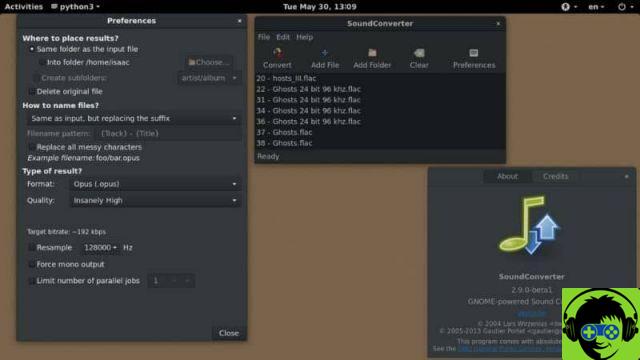
How to install SoundConverter on Ubuntu to convert audio formats?
If you want to install SoundConverter in Ubuntu, you should know that this application is in Repository of this system, so we recommend that you learn how to install programs from the terminal to follow the following steps.
Log into the Ubuntu terminal
To access the Ubuntu terminal, press i Ctrl + Alt + T keys. Immediately, you will see a new window where you can install SoundConverter.
Install SoundConverter
Once in the Ubuntu terminal, type the following command line: sudo apt install soundconverter and press the «Enter» key. The system will automatically take care of the process installation.
Once the installation is complete, you will be able to run SoundConverter from the application menu or via the terminal. If you intend to use the terminal, you just have to type the soundconverter command, press the «Enter» key and you will immediately access the application. If you don't want to use the terminal, you can choose to install the program in Ubuntu from the internet.

Use SoundConverter to convert audio formats
To take advantage of Ubuntu's SoundConverter tool, you need to select the "Add Files" option to locate the audio files you want to convert. Another way to add the file is to find it in its folder, click on it and drag it to the SoundConverter window.
The application interface will show you the added and selected file. So, you have to choose the card "Preferences" to open a new window. There, you can configure parameters such as the location of the converted file, the quality of the audio and the type of format you want to convert the audio file into.
Easily convert audio formats with SoundConverter
Press the "Format" drop-down list and select the type of audio file you want to convert. Finally, press the button "Converted" to start this process.
At the end of the conversion you can go to the folder or directory you initially chose in "Location" and there you will find the converted audio file. It is important to note that the application allows converting multiple files which, therefore, will increase the consumption of resources.
Through the above procedure you will be able to successfully convert the audio files within the systems operational Linux. SoundConverter is undoubtedly an exceptional tool for this task. However, if you prefer another option, you can edit audio formats without programs easily and for free.


























