The Ubuntu operating system has several ways to install packages and programs. If you are interested in doing this process from the Ubuntu terminal, we recommend that you read this article with which you will learn How to install packages or programs in Ubuntu from the terminal?
What is the APT?
APT stands for "Advanced Packaging Tool" and refers to a set of package management tools. APT is included in the GNU / Linux distribution database and facilitates processes such as updating, installing and removing programs and packages.
What is APT for?
APT is used to manage and search for packages, as well as request information about them to proceed with installation and upgrade when needed.
APT has command lines which allow you to configure configuration with an interface, manage key authentication, and even use external means as a means of installing packages.
How to install packages or programs in Ubuntu from the terminal?
Generally, almost all GNU / Linux distributions provide their applications from repositories. Even some actions like configuring two or more monitors in Linux from the terminal also require repositories, as they have a catalog that is managed by developers and can be used by users.
Next, we present all the information you need to know about the process of installing packages and programs in Ubuntu using the terminal. Therefore, when you have finished reading this article, you will be able to carry out this activity without any difficulty.
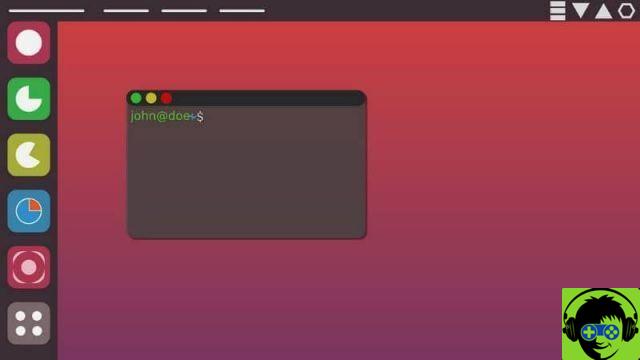
Log into the Ubuntu terminal
To easily install programs downloaded from the internet on Ubuntu Linux, you can use the software center or the terminal. The Ubuntu terminal it is nothing more than a system that allows you to control the operating system via commands. In this sense, with the terminal it is possible to install packages and programs locally or online using the internet.
To access the Ubuntu terminal, just press the «Ctrl + Alt + T» keys. This is the easiest and fastest shortcut you can run the platform with.
Update packages in Ubuntu from the terminal
Once logged into the Ubuntu terminal, it is essential to update the packages. This will allow you to update the component list in the repositories and install packages containing new versions.
update packages for APT based Ubuntu system, you need to type the following command line: $ sudo apt update. Then, press the «Enter» key to execute the instruction in the terminal.
Apply package updates
After updating the package list, you need to apply package updates available to preserve old packages and update only those that require it.
To apply the package updates, type in the Ubuntu terminal: $ sudo apt upgrade and then press the «Enter» key.
Install the package or program in Ubuntu from the terminal
If you want to install packages or programs, you need to use a command that takes care of indicating the main package and APT looks for dependencies. To achieve this, write the following syntax: $ sudo apt install package_name where "package_name" is the actual name of the main package you want to install.
APT will search for all required dependencies and ask for confirmation to install packages on the system. You can install multiple packages at the same time by separating each of their names with a blank space.

What should I do if I don't know the real package name?
If you know the real name of the package you want to install you can use this syntax: $ sudo apt list –parameter. The "parameter" should be replaced by –upgradable so that you can see the list of packages that can be upgraded.
You can also locate a specific package with the command: $ sudo apt search package_name. The system will show you a list of results associated with your search term.
Get more information before installing packages or programs in Ubuntu from the terminal
If you want to have more information on a specific package, use the command: $ apt show package_name. With it you will get relevant information about the dependency of this package with others, as well as those that could generate conflicts after its installation. Finally, don't forget to optimize and clean up your Linux system with Stacer and Bleachbit. Therefore, you will notice that your team will perform better.


























