Software AnyDesk
AnyDesk has excellent functions and features for the most demanding Linux Ubuntu users. This application facilitates the file transfer between clients, the search and location of other AnyDesk clients, the implementation of security measures, stability during the remote connection and a simple graphical interface.
Next, we will introduce you to the relevant information on AnyDesk and a procedure you can take to install this software in Linux Ubuntu via console.
What is AnyDesk?
AnyDesk is an application created in 2012 by AnyDesk Software GmbH in Germany. This tool allows remote access bidirectional of users through their computers.
AnyDesk is a multi-platform software, that is, it can be managed by different systems: Windows, Linux, OS X, Android, among others. Importantly, the default system tools are often used to connect to a remote desktop in Windows. However, AnyDesk provides secure connections for ordinary and professional users at the home and office level.
What is AnyDesk for?
AnyDesk is used to access programs, files and documents from anywhere without having to provide our files to the cloud. It also allows for file transfer, one-way and two-way remote access, and session recording.
AnyDesk functionality
AnyDesk ha a codec that allows the transfer of data and images between computers. In addition, it implements key exchange encryption to ensure security while connecting, allows cross-platform access, contact tracking, and the use of a free license.

How to install AnyDesk remote desktop on Linux Ubuntu via console?
Before installing AnyDesk remote desktop in Linux Ubuntu you should know that this application is included in Repository Ubuntu, so you need to learn how to use the Linux terminal to follow the following steps:
Log into the Ubuntu terminal
To access the Ubuntu terminal, press the «Ctrl + Alt + T» keys. Immediately, you will see one new window in which you can install AnyDesk.
Update the system repository
Once you enter the terminal Ubuntu, update the system repository. To do this, type the command sudo apt-get update and press the «Enter» key.
Download the latest version of AnyDesk
To download AnyDesk in its latest version you can go to anydesk official website or use the terminal. For the latter option, type this command line: wget https://download.anydesk.com/linux/anydesk_2.9.5-1_amd64.deb
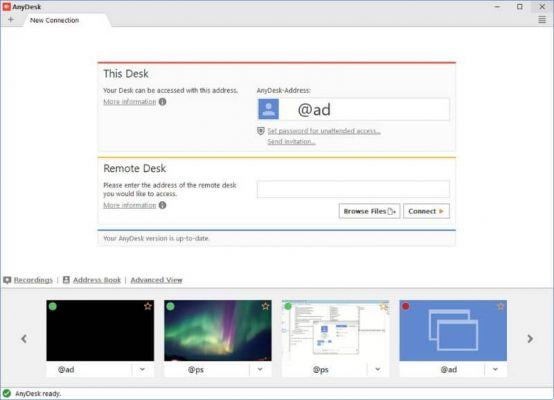
Install AnyDesk Remote Desktop from the console
Once you have downloaded AnyDesk, you can install it by typing Linux commands in the terminal: sudo dpkg -i anydesk_2.9.5-1_amd64.deb. If you get a "dependency error" error, type sudo apt install –f in the terminal. Thus, you will be able to complete AnyDesk installation in Linux Ubuntu via console.
Open AnyDesk Remote Desktop
To open AnyDesk remote desktop you can go to menu application or terminal to write anydesk. Immediately, the application will be launched from a new window.
Use AnyDesk remote desktop
AnyDesk has a panel divided into two sections: «This job» and "Another job". In the first section you will see yours address followed by an @ad. Whenever someone else wants to connect to your team, you need to provide this address.
However, if you are the one who wants to connect to another computer, then you have to go to the “Other work” section and enter the address of that other user.


























