If you have a file that you want to hide from other users, we recommend that you read the following guide where we will teach you How to hide files and folders in Ubuntu Linux with commands?
Without a doubt, hiding files and folders within Ubuntu is one of the most effective methods for protect your information. This is a very simple procedure that you can perform in various ways as you can see below.
What is a hidden file?
Hidden files are normal files, which due to user or system intervention have attributes that make them invisible to the naked eye. This practice is used by the system to protect important files and essential for the operating system, but it can also be useful for users.
If you want protect your information you can hide files. For this reason, you should know what the process is for hiding files and folders in Ubuntu Linux. The truth is that the procedure is quite simple and undeniably very useful, so we recommend that you read the following guide that we have prepared for you.
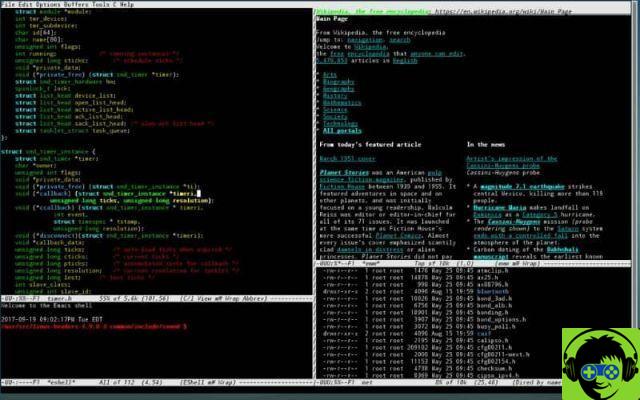
How to hide files and folders in Ubuntu Linux with commands?
There are several ways we can hide files with Ubuntu, each of them has its advantages and disadvantages, but we leave it to your discretion. For this reason, it is advisable to learn basic Linux commands which will be very useful to you. Without further ado, read the following guides to learn how to hide files and folders in Ubuntu Linux:
Hide files and folders in Ubuntu Linux using a period
For those of you who are unfamiliar with the Linux platform, the idea of hiding files using only a dot may seem far-fetched. Anyway, this can actually be done, it is possible to hide files using just a period, but how do you do that?
hide files using a period, all you have to do is rename the document and put a period at the beginning. By doing this, the operating system will be told that the file must be hidden, which is why the file will be invisible after renaming.
This procedure can be performed via your favorite browser and also using the terminal. In case of use from the terminal it is sufficient to use the command «mv», for example: «mv arandano.jpg.arandano.jpg». You can also search for your files in Ubuntu using commands to access them quickly.
It should be noted that this method can also be used to hide folders within Ubuntu, in which case the procedure is the same, you just have to change the folder name by adding a "." At the beginning of the name. After making this change, the system will understand that this file should be hidden and will actually go to it.

Use the.Hidden command to hide files and folders in Ubuntu
Another option we have is to use so-called file.hidden, a small file that we will create and with which we will indicate to the operating system that the files provided within this list must remain hidden.
To perform this procedure, all you need to do is create a .hidden file, it is very important to create the file as it is, with the name provided above, as Linux will detect such a document, examine it and subsequently determine that its content determines which files will be hidden inside the folder.
Open the.hidden file using a document or text manager and within this document all you need to do is include the name of all those files you want to hide. It is very important to insert one file per line and that each of the files also has the extension.
When performing the above procedure, the next thing to do is save changes. After that, update and the files you have included in the list to hide should no longer appear. This is one of the most functional and easiest ways to hide files in Ubuntu. Later, you can choose to show hidden files from the terminal if you wish.


























