It is well known that no operating system is infallible and, therefore, is subject to possible errors during its execution. Android is no exception, so we recommend that you know how to fix the error ANDROID.PROCESS.ACORE has stopped if this error occurred on the mobile device.
What is ANDROID.PROCESS.ACORE error?
The error "ANDROID.PROCESS.ACORE has stopped" refers to a process that causes the crash Android system. Typically, when this error occurs, users see the message "ANDROID.PROCESS.ACORE has stopped unexpectedly" which prevents them from using their mobile device properly.
Some users report that before the android.process.acore error appeared on their mobile phones, they made a call, deleted a contact, or performed another process which is interrupted by the appearance of this error.
Cause dell’errore ANDROID.PROCESS.ACORE
Among the causes that produce the error "ANDROID.PROCESS.ACORE has stopped" are the failures in the processing of information by the mobile device. Also, there may be little space available for storage, an outdated operating system or after using the Titanium Backup application.

Similarly, the "ANDROID.PROCESS.ACORE has stopped" error can occur when a firmware update is not successful, due to the presence of errors in the installation of a ROM or the existence of a virus attacking the system. For this reason, you should check if an APK application is safe to install, as it may contain a virus or be fake.
How to fix ANDROID.PROCESS.ACORE has stopped error
To resolve the error "ANDROID.PROCESS.ACORE has stopped" there are several workable alternatives that will allow you to log in correctly al your device. Therefore, it is convenient to follow the procedure that we present below.
Create a backup of all your data on Android
The first step is create a backup of all your data on android before correcting the error ANDROID.PROCESS.ACORE has stopped. Make sure to back up any pictures, photos, videos, messages, contacts, call history and other relevant items to your device.
Update the Android system
After backing up your data on Android, you can update your device's Android software to fix the problem. The procedure for reaching this step is to enter the configuration and then click on the "Information" option.
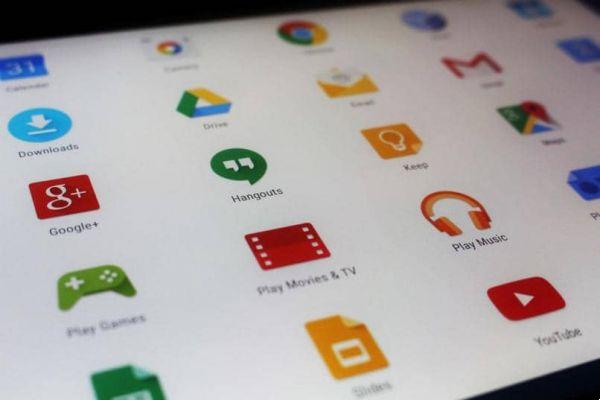
Then, locate and select the "Software update" and "Check for updates" option. Proceed to update the device if an available version is presented and restart it.
Delete the Android cache partition
An option that can be very useful to resolve the ANDROID.PROCESS.ACORE error has stopped shutting down the device and enter system recovery mode simultaneously pressing the volume up and down buttons, the power button and the home button (this process will depend on the type of device).
Use the volume up and volume down buttons to switch to recovery mode and locate the option to delete the cache partition. Press the power button to confirm the action.
Reset your device to factory settings
Another good alternative to fix ANDROID.PROCESS.ACORE error has stopped resetting settings of the device. To do this, go to the settings, press «Backup», press «Factory reset» and finally press the «Reset device» button to confirm the action.
This process takes a variable amount of time depending on the device, so you will have to wait until it reboots. Therefore, all applications will be uninstalled and all data saved on the device will be deleted, including those that may be causing the error. Make sure to improve the privacy and security on your device to avoid future mistakes.


























