We all know there is the premise of "Do not use your mobile phone while driving" and it is for a clear reason, which we already know in detail. However, this does not mean that there are alternatives to control the mobile device from your vehicle.
This is where Android Auto comes into play, a feature that allows you to use your mobile device while in the car through a simple, intuitive and distraction-free interface, providing access only to those applications that can be considered important for driving, such as the GPS.
However, despite having a very stable operation, like any application it can have its flaws, especially if your smartphone is one Xiaomi and has the MIUI customization level.

How to fix Android Auto problems in MIUI
Precisely, today we will tell you what are the most common mistakes that can occur and their solution, so that you no longer have to think about the matter and enjoy the best experience by connecting your mobile with your car.
How to fix Android Auto problems in MIUI
The first thing to keep in mind is that Google it is not very detailed about the errors that occur when connecting the device. Even so, do not lose your temper, here we tell you each of these failures and their possible solutions.
An error has occurred in Android Auto
Surely at some point a message appeared on the screen stating that “An error has occurred. It seems that Google Play Services is not working at the moment « just when you launch the Android Auto app.
We recommend | How to activate developer options in Android Auto
If it didn't happen to you, you're in luck. Likewise, we tell you how can you fix it in case you need to take action in the future. Clearly the problem is related to Google services, so we must go directly to this section to solve it. Because of this:
- Go up "Settings> Options> Show system apps" or show all apps.
- So, go where it is Google Play Services and click on it.
- Now you have to clear all data and clear the cache.

If Google Play Services isn't working, this could be the solution
- After following these steps, everything should work perfectly.
Android Auto encountered an error 16
Have you ever received a message saying "Communication error 16. There seems to be a problem"? If it happened to you, we will tell you that the whole problem is related to double applications.
That's right, all those apps you dual have on your mobile device should be discarded, yes, the ones that were created with the option MIUI. But you don't need to worry, as there is another solution to clone your apps.
- The first thing you need to do is go up «Settings> Applications> Dual applications».
- Once you are in this section, you must disable all applications that have this function.
- Then, press the cogwheel icon located at the top right of the screen and select "Delete and restart". From this moment on, Android Auto it should work properly with your mobile.
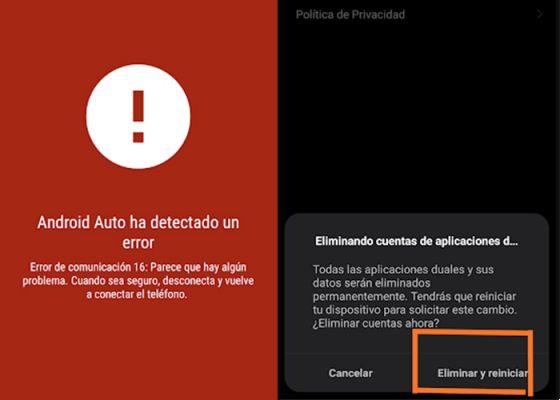
Communication error 16 in synchronization
Now, how are you doing with the double app that you had previously? Unfortunately, you won't be able to use the native MIUI function, since, as you may have noticed, it conflicts with Android Auto.
To do this, you need to install a third party application which is of your choice directly from the Google Play Store and who performs this action. For example, we can recommend Parallel Clone, as its operation is very simple, safe and stable.
Android Auto encountered an error 8
This error has recently increased among users to the point of becoming a headache. The solution? Update Google services. To do this, you need to install this application on your mobile, run it and it will automatically search for all necessary updates. Once it finds something new, it will ask you for necessary permissions to start the update.
Android Auto does not connect
Is the Android Auto app giving you a lot of connection problems? We offer you two possible solutions. The first is related to one of the bugs we discussed earlier, so you should go on «Settings> Applications> Android Auto» and delete all data and cache.

Solution in case Android Auto has connection problems
Now, if the error persists, you should use APKMirror to download one latest version of Android Auto in .APK format and install it again on your device. Obviously make sure you uninstall the previous version.
Now that you know the most common Android Auto errors in MIUI with their solutions, you can connect your device to your vehicle and enjoy this functionality. Obviously always responsibly. If you are interested, you can see in detail the version of Android Auto for mobile and its improvements.


























