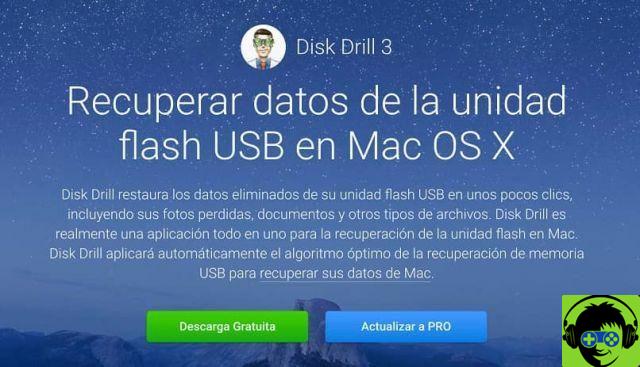What is Disk Drill 3?
It is one of the best file recovery software on Mac and iOS; as well as hard drives connected to a Mac or Windows computer. It has various exploratory techniques to offer the right solution to your needs. In connection with this article, you may also be interested to know How to boot my Mac computer from bootable external USB?
Find out how to find and recover deleted files on Mac OS using Disk Drill 3
To find and recover deleted files on a Mac OS using Disk Drill 3, you just need to perform the following steps:
Scarica Disk Drill 3
The main thing is that you download Disk Drill 3 totally free from your browser; the only requirement is that the computer is Mac OS X 10.8.5 or later. Once downloaded, you need to open the location of the file and double-click on it; then you have to drag this file to the applications folder and it will be ready to start using it.
Run Disk Drill 3
The next step is to run Disk Drill 3, this means to allow scanning your computer ; in this case, the first time you open the application, a pop-up window will open.
In which it is necessary to select the options that grant permission to perform the job, for this the administrator password may be required; You just have to choose "no" in the "update edition" option until the deleted files are found; later you can perform the upgrade to the PRO version.

Choose the drive for scanning
In the main menu of Disk Drill you have the complete list of the drives that are connected to the computer; then you have to choose the drive where you want to recover the files that have been deleted and choose the "recover" option ; By doing so, Disk Drill will begin exploring the available recovery options, which we mention below:
- When it comes to recovering your protected data: If you installed Disk Drill 3 before deleting files, you have an additional option which is to protect your data via Recovery Vault or Guaranteed Recovery.
- These are powerful tools for recovering files, which give you greater chances of recovery.
- Quick scan: this option allows you to perform a quick analysis if data protection has not been previously activated; This analysis is mainly applied to retrieve files including names and metadata; works with NTFS, FAT and HFS / HFS file systems.
- Deep analysis: is another method in case the quick analysis fails and is characterized by being more powerful. Performs a search of the entire drive, it may take up to a few hours to perform the analysis.
- Disadvantageously, this analysis does not include metadata retrieval, the which means that the original file name is not recovered; You will only find them named according to the file type; for example, format.jpg for photographs.
- The advantage is that you can use the preview to know the contents of the recovered file and choose the one you want.
Select files to recover
Eventually research methods, you will see the list of files that were found; you can sort them by name, in the case of those that keep them or maybe you can filter them by date or file type; so you can find files faster and easier.
You can also search for i only files deleted in the last few weeks or days. When you find the file, choose the preview to see if it is not damaged and can be recovered; then check the box next to the name.
Final stage: recovery
Finally, you have to choose the location where you want to save the files that you have previously checked to recover; press the option now » recover «, In this step you must have already upgraded to the PRO version of Disk Drill; With this, you will be able to recover deleted files on a Mac OS using Disk Drill 3. It should be noted that on some occasions you may have deleted a file without sending it to the trash, in this case the process may be a little different.