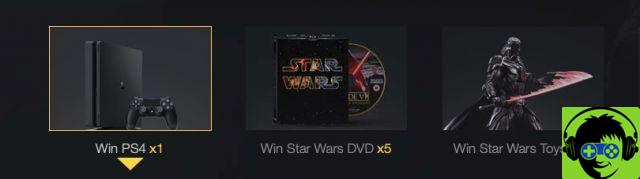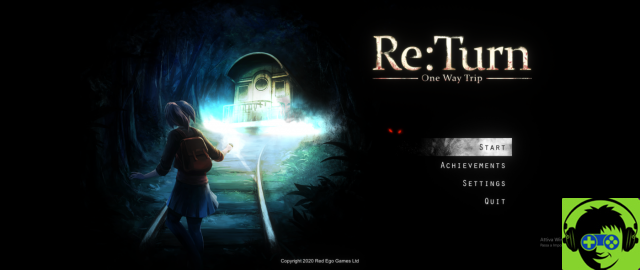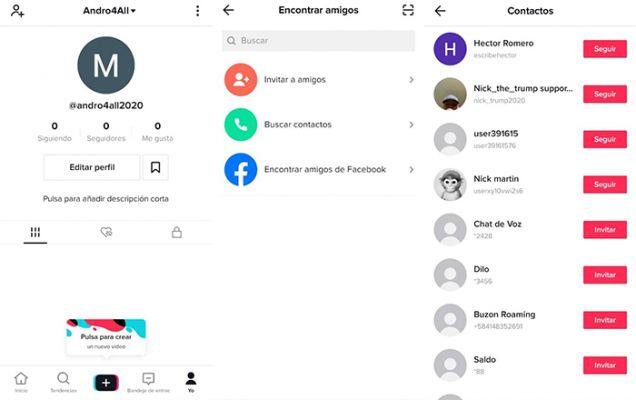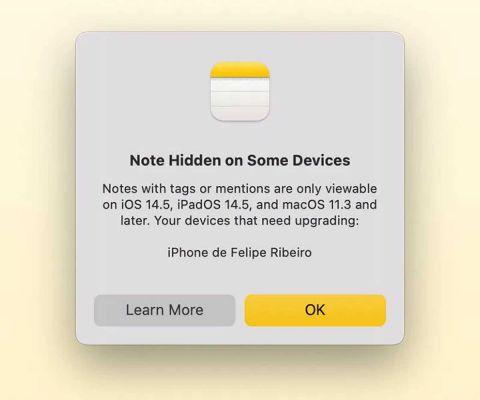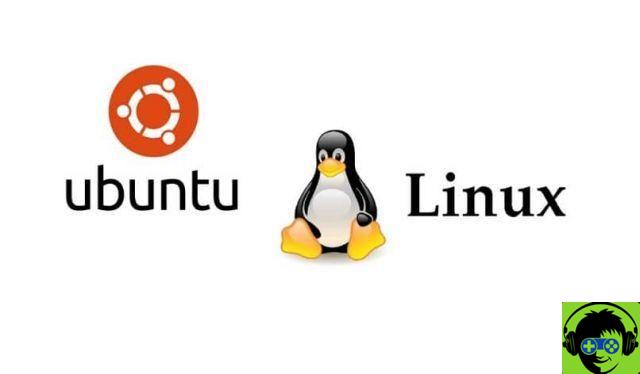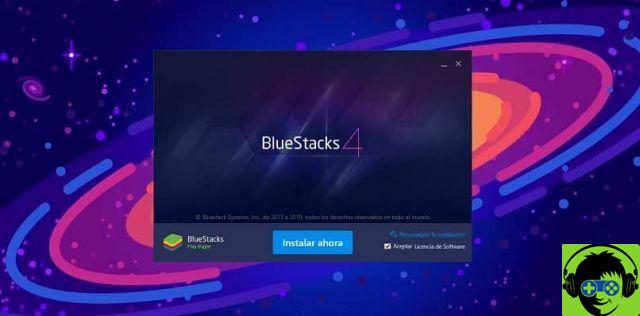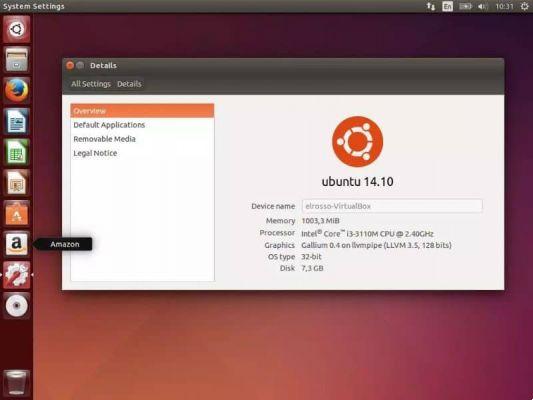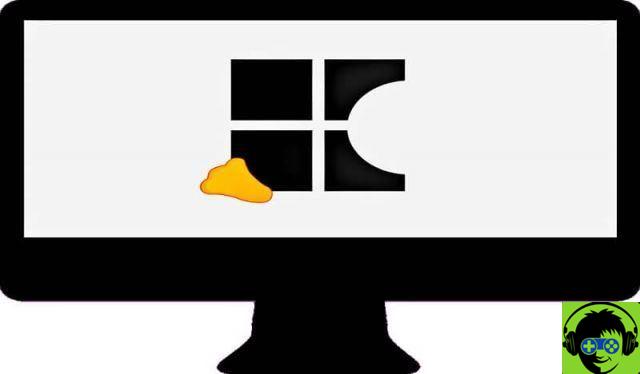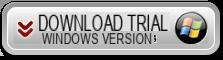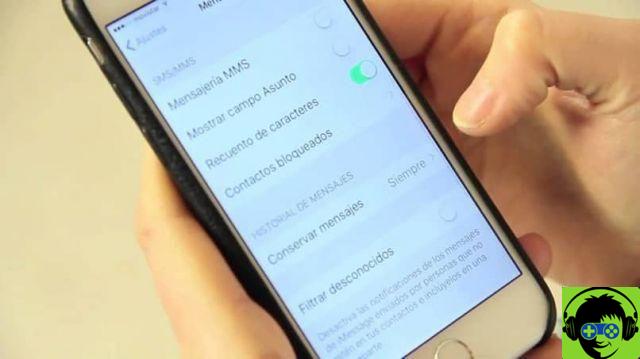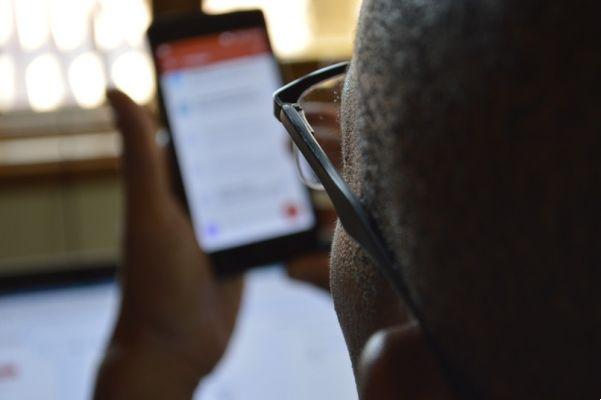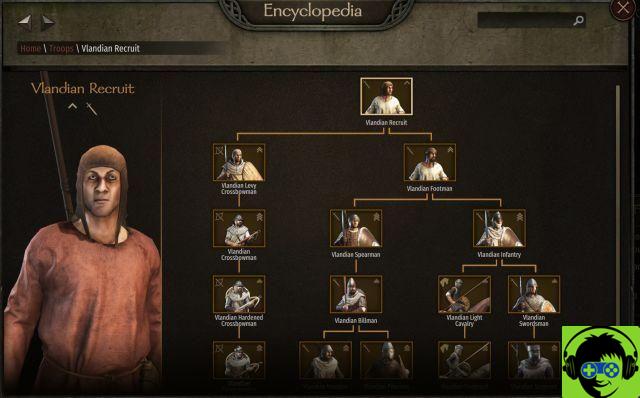If one day you were so calm using your Android mobile and suddenly this error appeared, surely you were elated, but, believe it or not, this error is quite common and has a solution, this won't harm your device or anything like that. Read on and you will see how to fix it the easy way.
What is and what does the message "Download in progress ... Do not deactivate the target"
Before we begin we need to understand what this message means. This notice will appear on our mobiles when the our device enters "Download mode", this mode is used to install operating systems or make specific changes to the software.
If you've never wanted to go into this mode and your phone dropped into it on its own, it probably means your device's ROM, or in other simpler words, your operating system has a problem. While this may sound strong, you shouldn't worry, the solution to this is not as complicated as it seems.

How long will the screen be locked?
Unfortunately we have to inform you that your mobile will remain locked on this screen until you decide to try to fix it. Normally this error occurs when we turn on our device, appearing in place of your mobile logo, also it will come with different codes in the upper left corner of the screen. Although the device does not boot by itself, we have already told you, there is nothing to worry about.
Why do I get the error "Downloading ... Do not deactivate target"?
There are usually three reasons why our device is showing this error, so we will introduce them to you to see if you think any of these coincide with your case in so that you can solve it as soon as possible.
- An error was generated in the ROM, this could have been caused while trying to install a modified ROM or it could also be generated by an error during an update of the original ROM of the device.
- Another common reason this happens is that some files in the original ROM are been severely damaged or modified. This can happen for several reasons, but one that is repeated a lot is that said damage is caused by some kind of virus, so we recommend that you have a good antivirus on your mobile and only download apps from the official Play Store.
- The last most common reason is that you are accidentally entered this mode. as it can be accessed by pressing the «Power + Volume Down + Home» buttons while the device is off. If this is your case you can relieve yourself, this is the easiest to fix.
Now that you know the possible reasons why your phone got into this error, let's move on to find out how can we fix it.

Solutions to get out of this error step by step.
As you understand better what this error is and what could have caused it, we will repeat it one last time, you should not worry as the solution can be quick and simple as we said before. Now, we will proceed to learn how to overcome this error.
1- Restart your phone.
Believe it or not, you may be lucky and succeed resolve this error by restarting your device. Press and hold the power button for 10-15 seconds until it turns off, let it sit for a minute and try turning it back on to see if it boots up as usual. If not, try the following methods.
2- Exit the 'Download mode' with the button combinations.
There are different combinations of buttons to exit this mode, these vary depending on the Android version of your device, we will teach you the three most common and how you should reboot the device with them, we recommend you try them below order as long as one works in your mobile.
- Power on + Volume down.
- Home key + Power
- Home key + Power + Volume down.
What you should do is test each of these while the phone is on the locked screen by pressing the buttons for between 10 and 30 seconds until it restarts and starts up normally, remember that when the phone turns on you need to release these buttons.
3- Reinstall the operating system.
This can be done via external tools like Odin or you can do it from the recovery mode of the same device. If you think you can't do it alone, we recommend that you take your mobile phone to a technician.