The customization of an operating system is a strength that many computers and mobile devices have, a plus when it comes to adding users, allowing it to maintain a flexible character in terms of the appearance of its interface, adapting to the tastes of users.
The Ubuntu Linux distribution
Linux distributions are one of those operating systems that you can adjust to your tastes and needs. The third most used operating system in the world, thanks to the fact that is open source software, is powered by the collaboration of its millions of developers from different countries and continents.
Such is the flexibility of this operating system that, if you keep a distribution like Ubuntu Linux, but want to have the desktop of another distribution like Deepin… you can!
As? The way to achieve this you will find in this article, a small guide that will help you to easily download and install the Deepin desktop in Ubuntu Linux. Go ahead and read on!
What is Deepin?
This Linux distribution released in December 2009 has been considered one of the most elegant interface distributions which can exist across the entire Linux range.
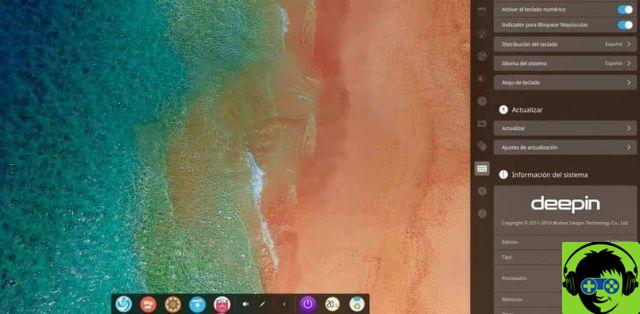
Deepin has been structured around the Debian distribution, so if you have such a distribution and intend to install Deepin, you might consider installing the distribution Deepin as such.
Problems with other distributions
Also, it's important to note that Deepin desktop installation isn't something other Linux distributions can support, so it could be said that it's special for Ubuntu Linux users.
So, think carefully before installing Deepin in any other Linux distribution, since it could significantly affect the operation of your operating system.
Users with distributions like Fedora or Arch Linux have already reported this type of problem. So caution is recommended when trying.
The advantages of its installation
Not only is it an elegant interface, but it also has a file distribution system that many users consider important. Undoubtedly, having this type of personalization will help you keep your computer more tidy.
Steps to install Deepin
Having the Deepin desktop on your Linux Ubuntu isn't something that requires supreme and grueling work. It consists of a series of simple steps. Here you will have a kind of simple guide in which you will be explained, step by step, what is necessary to achieve it satisfactorily, do you dare?
The first thing to do is to use the terminal on your Linux Ubuntu, by pressing the Ctrl + Alt + T, but it is also possible to activate this application using the Ctrl + Shift + T keys.

Once the terminal has appeared on the screen, it's time to add the repositories corresponding to Deepin, as? Very simple, via the »app-apt repository« command. In this sense, this will be the command you will add to the terminal: »sudo add-apt-repository ppa: leaeassy / dde«
System update and Deepin installation
Once you've done the previous step, it's time to check for system updates, for this you will use the command: »sudo apt update«.
Having already updated the system, it is time to proceed with the installation of the Deepin desktop in your Linux Ubuntu with the following command: »sudo apt install dde«.
With this, the Deepin desktop is already installed. If you want to download some complementary packages so that your desktop stays more like the original version of the distribution. You can run the command: » sudo apt-get install deepin-gtk-theme «.
Quick and easy!
Simple enough, huh? This way, you already have the Deepin desktop in your Ubuntu Linux distribution. Ready to use and waiting for you to admire the elegance of this interface. Tell other friends how to make this adaptation and put this new knowledge into practice.


























