The option to group automatically i your friends and family in Google Photos images It is undoubtedly one of the best features of Google's image and video organization and storage application. When it works, yes.
And it is that this function does not always fulfill its mission as foreseen by it. But luckily - for us - Google knows this and offers the ability to manually tag faces, thus associating them with the photos of the people they correspond to. In this guide, we explain how to do it step by step.

Google Photos for Android.
How to make Google Photos recognize faces
To tag people's photos in Google Photos, you must first have activated the option that allows the application to identify people's faces that appear in photos.
If you haven't activated this option yet –or you don't know if it is activated–, you can do so by following these steps:
- Open Google Photos and go to the application settings by tapping your profile picture, then "Photo settings".
- Tap "Group similar faces".
- Activate the "Grouping by faces" option.
That's all. From then on, Google Photos will start tagging the faces it recognizes automatically.
How to manually tag people
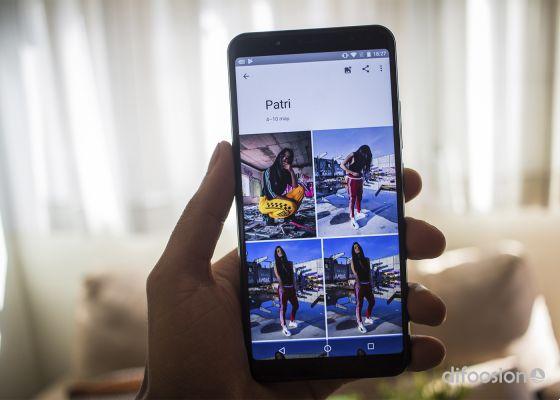
Google Photos on an Android phone.
What if I wanted to fix some people's faces, or if I just wanted to manually tag some people? If so, you will have to manually tag each photo. So you can do it:
- Open Google Photos and find the image you want to tag.
- On the image, swipe up with your finger to open the photo options menu.
- If Google Photos has detected a person in the image, the "People" section will appear.
- To tag the photo, tap the pencil icon in the top left of the People section.
- Tap the image to add a face and select the person it matches. You can also remove an existing paired face by tapping the red Delete button.
Are you done. This way, you will be able to fix people in Google Photos that the app has detected incorrectly or manually tagging your photos.
Also note that application tagging techniques learn every time you associate one or more photos to the same person, then the system will be more accurate next time. So it can be helpful to take a few minutes to manually tag people.

























